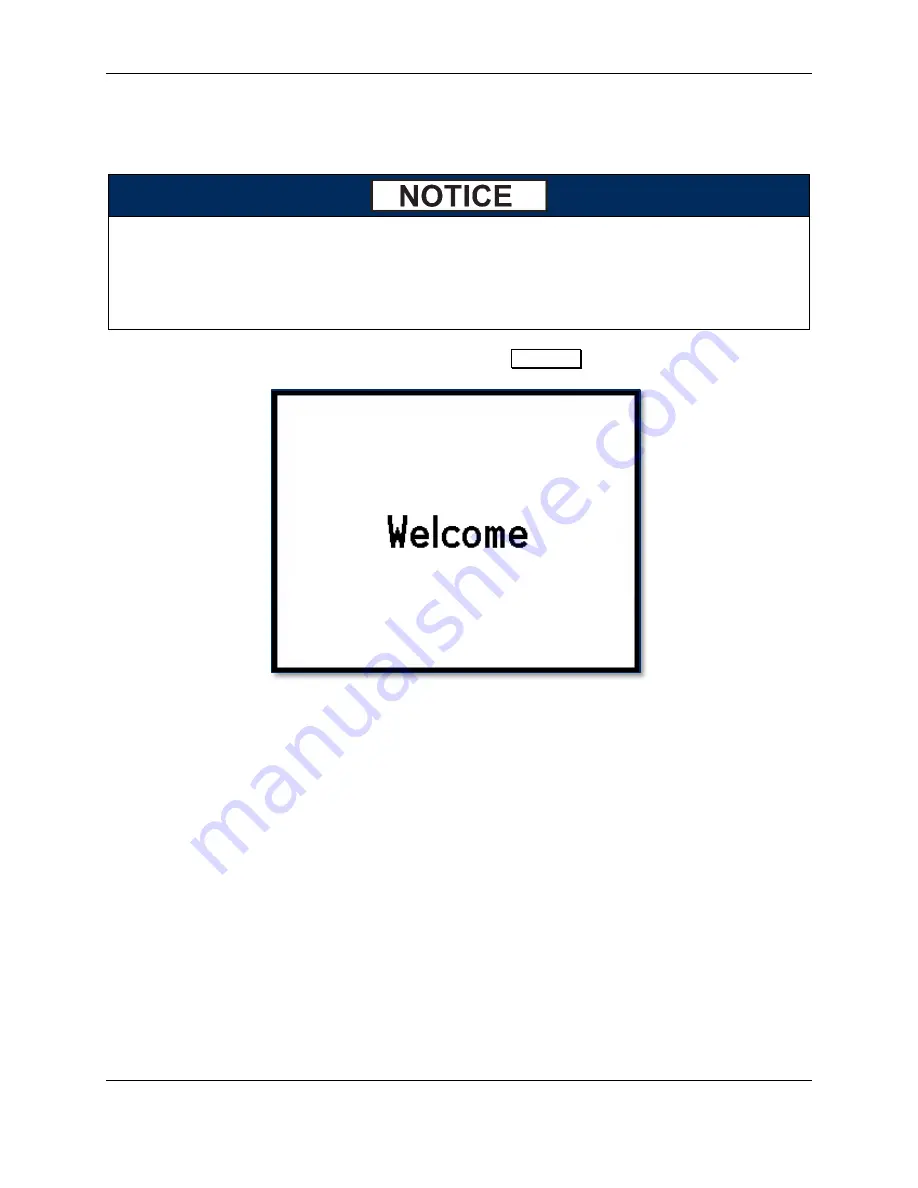
5 - Operation
DynaPro| Secure Cryptographic Device for PIN and Data Entry | Installation and Operation Manual
Page 28 of 40 (
D99875586-41
)
5
Operation
5.1
Operation Overview
Messages shown on DynaPro’s display are customized by the host software developer;
therefore, the sequence and content of prompts on the display may vary depending on the
requirements of the institution, and may not correspond to the example messages shown
here. Consult appropriate personnel if there are any questions about the prompts or any
part of the operation.
When DynaPro is ready to begin a new transaction, it shows
Welcome
on the display.
Figure 5-1 - Example of Welcome Page (Ready for a New Transaction)
During normal operation, the operator initiates a transaction from the host, and the cardholder enters data
on the device’s keypad in response to prompts on its display. Transaction types may include new
accounts, teller window applications, checking, savings, mortgages, retail transactions, or any other type
of transaction where there is interaction between the cardholder and the operator.
For each transaction type, the host software can direct the device to prompt the cardholder for any
combination of magnetic stripe swipe, EMV contact card insertion, and/or contactless payment tap, and
the transaction flow on the device may differ depending on what the host software specifies and what the
cardholder does. Section
provides examples of the cardholder experience for each
type of payment.
If the device can not read payment data, it may request the cardholder repeat the action, or request the
cardholder revert to a different form of payment (such as using the magnetic stripe reader instead of the
chip card slot, or entering card data manually). The device may also prompt the cardholder to identify the
card type, such as debit or credit. If the transaction requires a PIN (such as in banking or debit card
transactions), the device prompts the cardholder to enter one. DynaPro models with signature capture
capability may also prompt the cardholder to sign on the touchscreen. For details, see the following
sections on Card Reading, Manual Card Entry, PIN Entry, and Signature Capture.













































