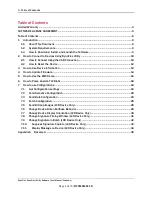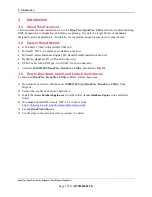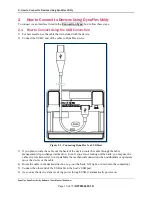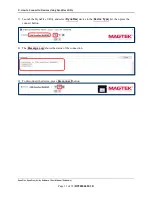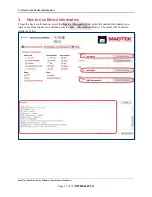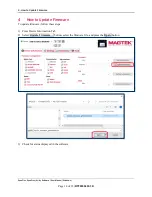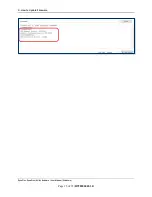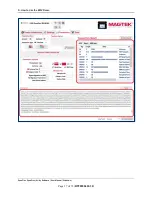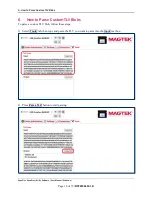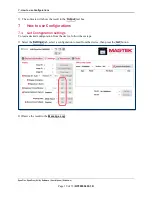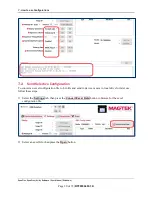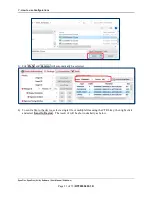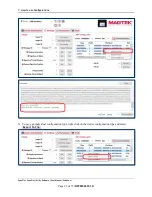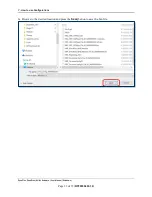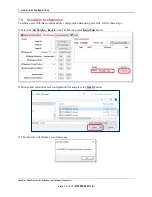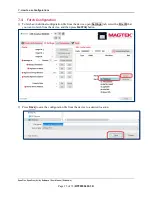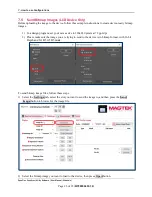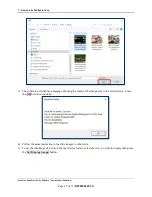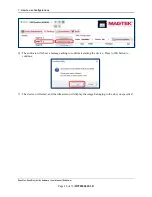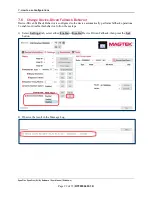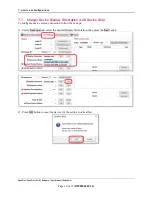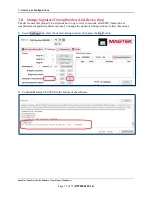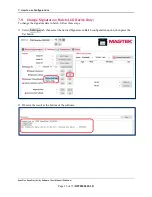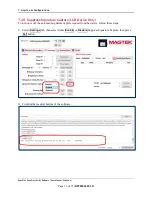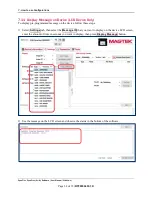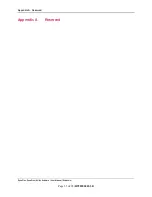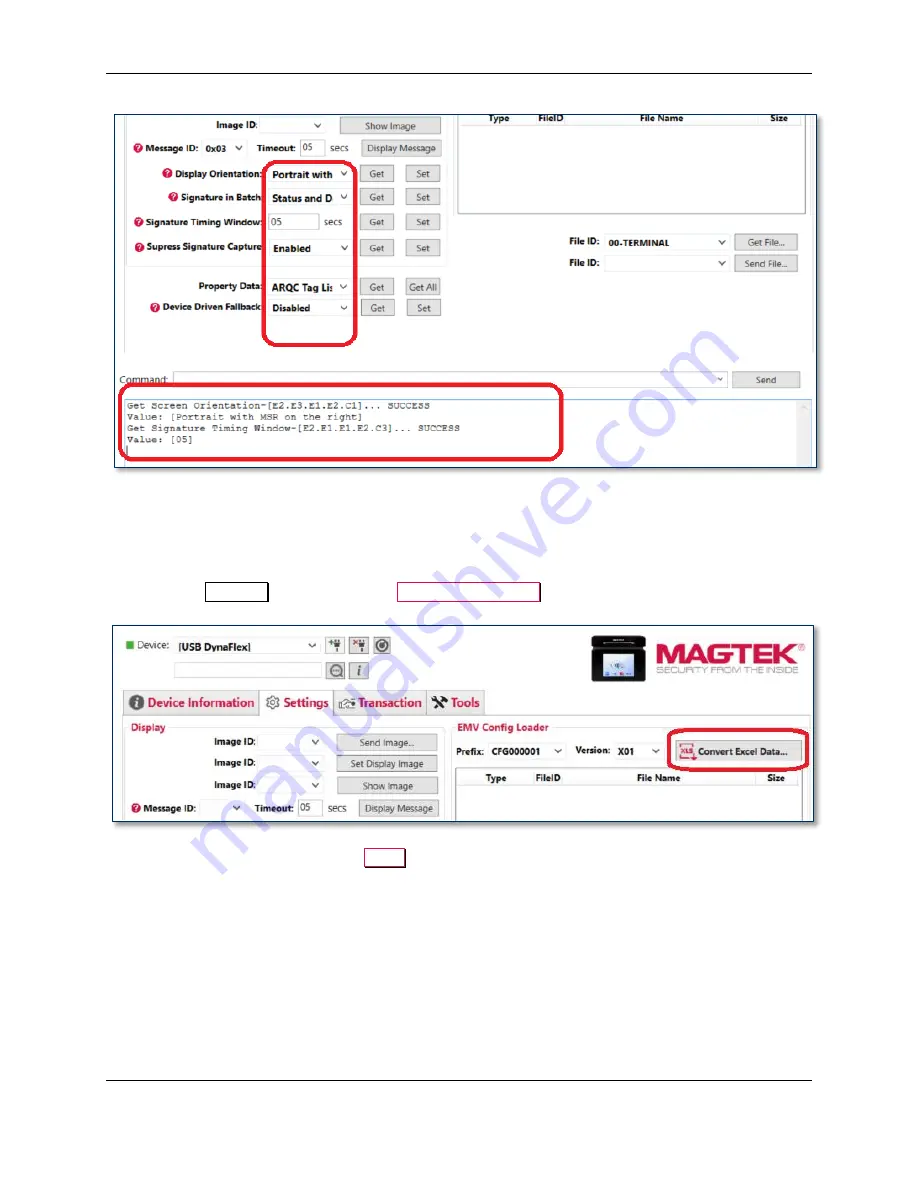
7 - How to use Configurations
DynaFlex, DynaProx| Utility Software | User Manual (Windows)
Page 20 of 35 (
D998200402-30
)
7.2
Send Selective Configuration
To convert an excel configuration file to .bin file and send to device or save to local drive for later use,
follow these steps.
1)
Select the
Settings
tab, then press the
Convert Excel Data
button to browse for the excel
configuration file.
2)
Select an excel file, then press the
Open
button.