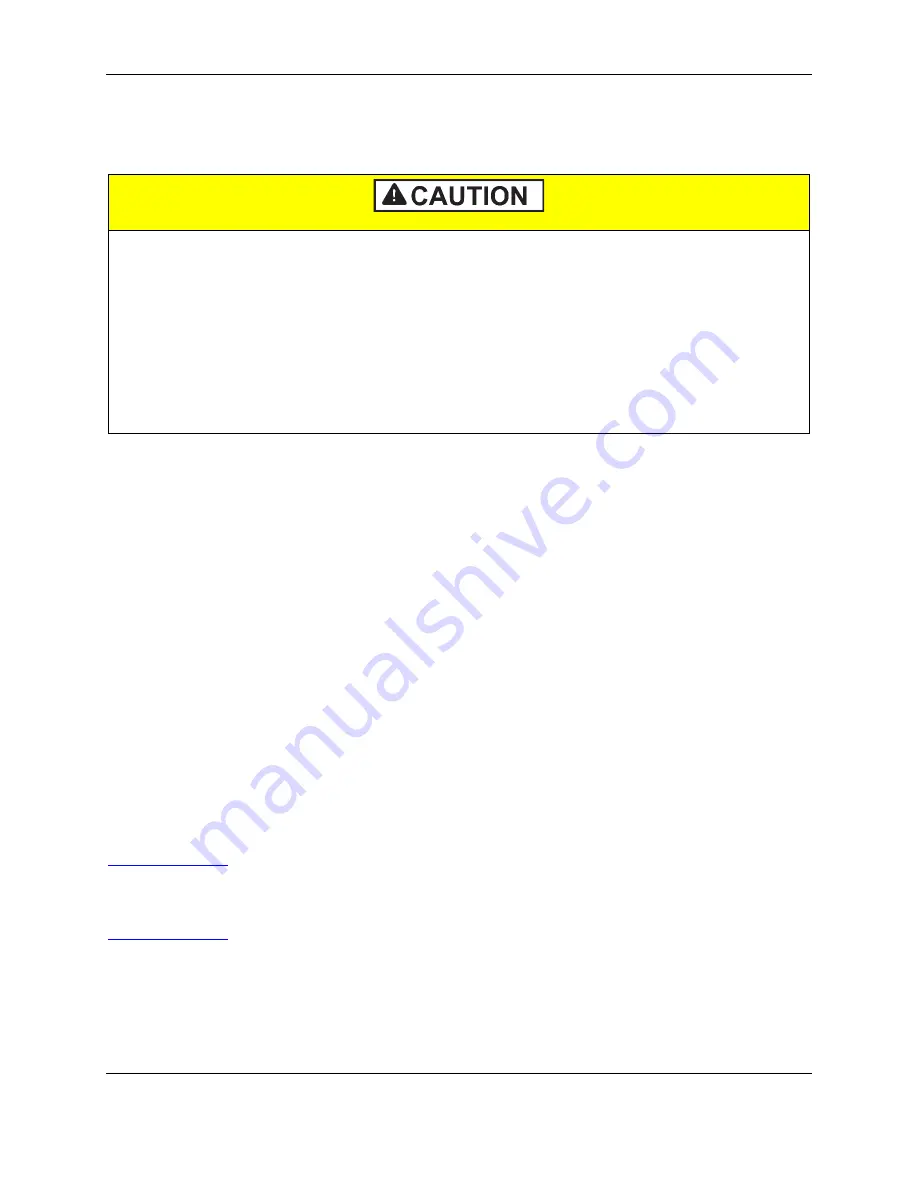
7 - Maintenance
DynaFlex II| Product Family | Installation and Operation Manual
Page 62 of 78 (D998200554-10)
7
Maintenance
7.1
Mechanical Maintenance
To avoid damaging the read head and contact block, only clean the MSR swipe path and
insertion slot with approved cleaning cards.
DO NOT use liquid cleaning products or insert any other objects into the device.
DO NOT apply any liquid directly onto the device, to avoid seepage into the electronics.
Periodic cleaning of the device’s exterior may be required. To clean the outside of DynaFlex II products,
including the LCD display, wipe down the device with a soft, slightly damp cloth and then wipe dry with
a lint-free cloth. The display can also be cleaned using a slightly damp specialty cleaning cloth, like those
used to wipe lenses, monitors, and smartphone displays.
MagTek’s double-sided cleaning card
96700004
is designed to clean the magnetic read head in the MSR
swipe path and the contact pins inside all chip card contact readers. Keeping both components clean is
essential to the device’s functioning. MagTek recommends swiping and inserting a cleaning card once per
week to avoid card misreads.
If the device’s micro-suction mounting feet lose their holding power over time, use a clean, damp, lint-
free cloth to wipe the mounting feet and the mounting surface clean, then let both surfaces air dry. This
should restore the mounting feet’s holding power. If the mounting feet are damaged and unusable,
replacements are available. See section
1.7 Available Models and Accessories
7.2
Updates to Firmware, Documentation, Security Guidance
In addition to the security guidance in the product manuals, MagTek may provide updates to this
document, as well as supplemental security guidance or notices regarding vulnerabilities, at
. MagTek advises checking the product’s home page periodically for the most up-to-
date information.
Any firmware updates addressing product features, bugs, or security vulnerabilities are also posted to
or may be sent directly to affected customers. To update the device’s firmware:
1)
Obtain the firmware image to install.
2)
Download
1000007405 DynaFlex, DynaProx Firmware Upload Utility
from the MagTek web
site.
















































