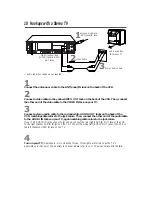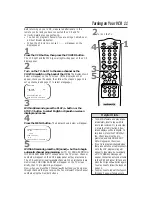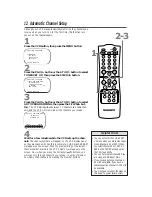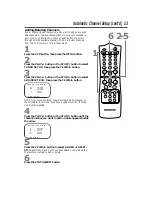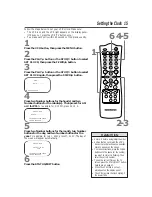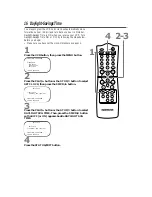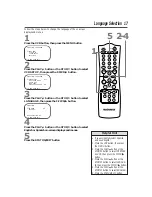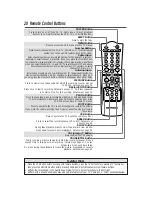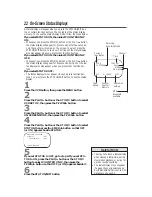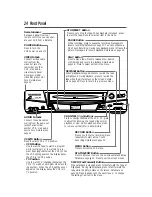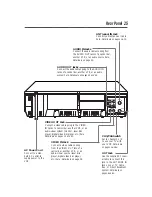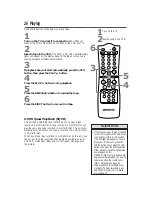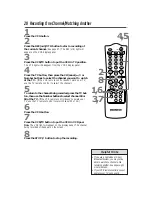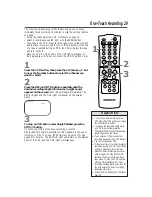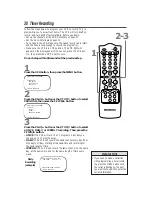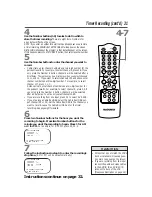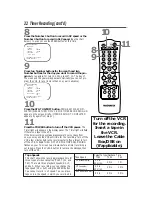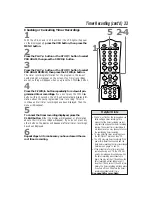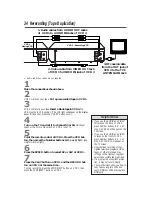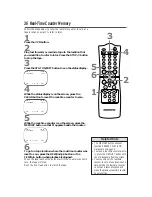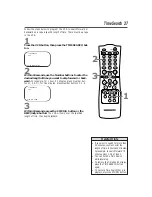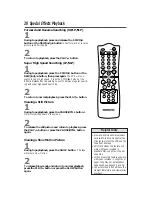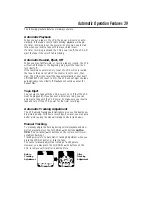24 Front Panel
PAUSE Button
While recording, press to pause the recording. Press again to
resume recording. Details are on page 27. You can not pause a
One-Touch Recording. During tape playback, press to freeze the
picture. Press again to resume playback. Details are on page 38.
POWER Button
Press to turn the
VCR power on and off.
VCR/TV Button
Press to select VCR or TV position.
●
VCR Position
Use to watch a tape, to watch a program
while recording it, or to watch a TV pro-
gram (changing channels at the VCR). When
the VCR light appears on the display panel,
the VCR is in VCR position.
●
TV Position
Use to watch TV (changing channels at the
TV) or to watch one program while record-
ing another. When the VCR light does not
appear on the display panel, the VCR is in
TV position.
RECORD Button
Press once to start a recording. Press
repeatedly to start a One-Touch
Recording. Details are on page 29.
CHANNEL (
p
/
o
) Buttons
Press to change channels at the VCR. Or, press
to adjust the tracking of a tape during normal
playback or slow motion playback. Also, press
to remove vertical jitter in a Still picture.
PLAY Button
Press to play a tape. Press to release Slow, Search,
or Still mode and return to playback. Details are on
page 38. Press to select an item in the menu.
REW(ind) Button
When playback is stopped, press to rewind the tape
at high speed. During playback, press to rewind the
tape while the picture stays on the screen. Details
are on page 38. Press to return to a previous menu.
STOP/EJECT Button
Press once to stop the tape. When playback is stopped, press
to eject the tape. Press to select an item in the menu.
F.FWD (Fast Forward) Button
When playback is stopped, press to fast forward the tape at
high speed. During tape playback, press to fast forward the
tape while the picture stays on the screen. Details are on
page 38. Press to advance to the next menu or to change
the setting of an item in the menu.
STOP/EJECT
RECORD
MENU
STATUS/EXIT
F.FWD
PAUSE
REW
CHANNEL
PLAY
POWER
VCR/TV
VIDEO
L AUDIO R
Remote Sensor
Receives a signal from your
remote control so you can oper-
ate your VCR from a distance.
AUDIO In Jacks
Connect the audio cables
coming from the audio out
jacks of a camcorder,
another VCR, or an audio
source here. Details are on
page 34.
VIDEO In Jack
Connect a video cable
coming from the
video out jack of a
camcorder, another
VCR, or an audio-
visual source (laser
disc player, digital
video disc player, etc.)
here. Details are on
page 34.
MENU Button
Press to access the VCR menu.
STATUS/EXIT Button
Press to access or remove the on-screen status display.
Details are on page 22. Press to exit on-screen menus.