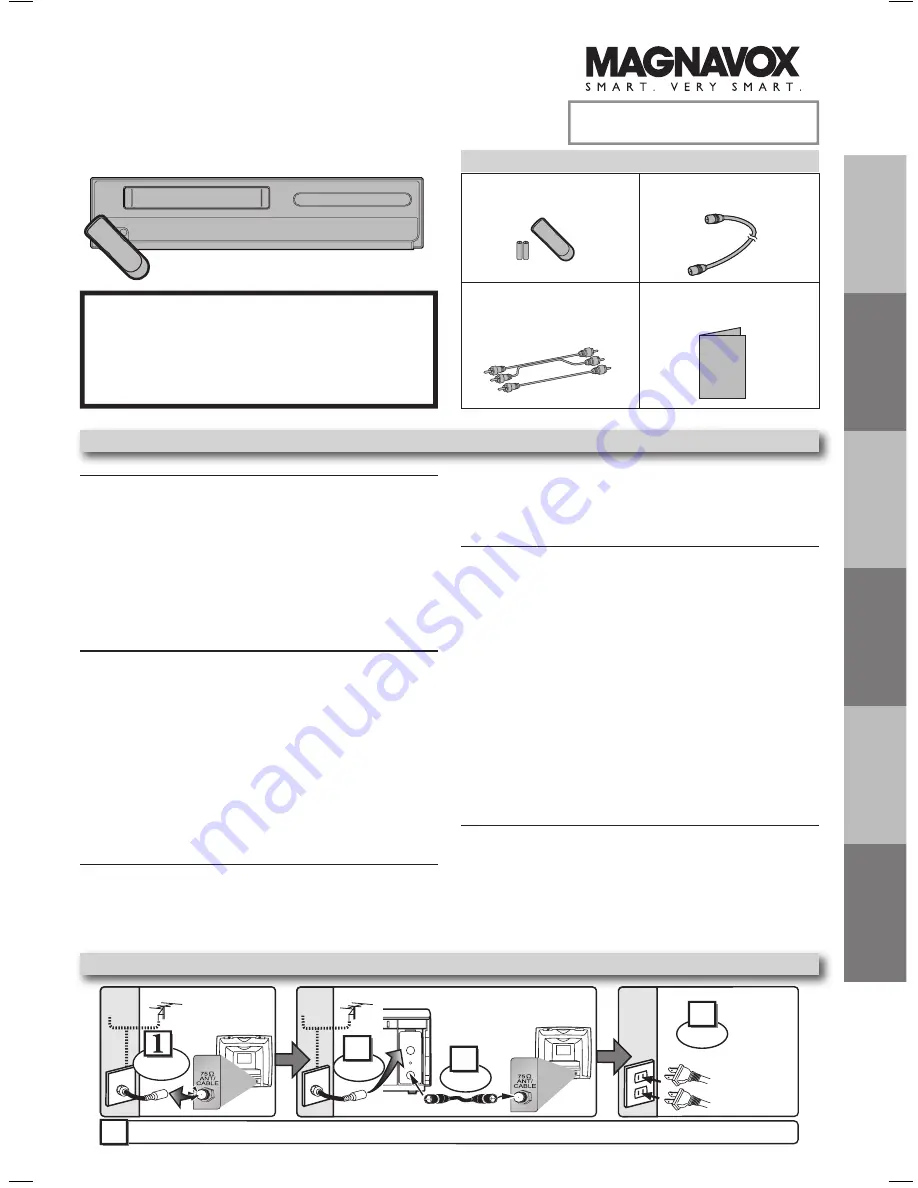
Precautions
Setup
VCR
Functions
DVD
Functions
Español
Information
INSTRUCCIONES EN
ESPAÑOL INCLUIDAS.
Supplied Accessories
AC
outlets
Plug in
4
5
From TV
From DVD/VCR
Please refer to “Connections” on page 6.
Cable TV
signal
ANT-OUT
ANT-IN
RF cable
(supplied)
(Back of DVD/VCR)
(Back of TV)
or
Antenna
2
Connect
3
Connect
(Back of TV)
or
Disconnect
Antenna
Cable TV
signal
Basic TV Connection
If you need additional operating assistance
after reading this owner’s manual, please call
TOLL FREE : 1-800-605-8610
or visit our web site at
http://www.funai-corp.com
Table of Contents
Remote control (NB179UD)
with two AA batteries
RF cable
(WPZ0901TM002)
Audio/Video cables
(WPZ0102TM015 /
WPZ0102LTE01)
Owner’s Manual
(1VMN2209)
Owner's Manual
DVD/CD Player with Video Cassette Recorder
MWD2206
Owner’s Manual
Please read before using this unit.
Precautions
Laser Safety ................................................................................ 2
■
Important Safeguards ................................................................ 3
Location and Handling ................................................................ 4
Avoid the Hazards of Electrical Shock and Fire .......................... 4
Moisture Condensation Warning ................................................. 4
About Copyright .......................................................................... 4
Symbols Used in This Manual ..................................................... 4
Maintenance ................................................................................ 4
■
About the Video Cassettes and Discs ..................................... 5
Playable Video Cassettes ........................................................... 5
Playable Discs ............................................................................. 5
Unplayable Discs ........................................................................ 5
Setup
■
Connections ............................................................................... 6
RF Output Channel ..................................................................... 6
Hint for Cable Box or Satellite Box .............................................. 6
Connection to an Audio System .................................................. 6
Connection to a TV ..................................................................... 7
■
Preparation for Use ................................................................... 8
Turn On the Unit for the First Time ............................................. 8
To Add or Delete Channels ......................................................... 8
Clock Setup ................................................................................. 8
■
Function Overview ..................................................................... 9
Front Panel Indicator ................................................................... 9
VCR / DVD Switching .................................................................. 9
Front & Rear Terminals ............................................................... 9
Remote Control ......................................................................... 10
Installing the Batteries for the Remote Control ......................... 10
VCR Functions
■
Playback ................................................................................... 11
■
Other Operations ..................................................................... 11
Index Search ............................................................................. 11
Time Search .............................................................................. 11
Auto Repeat .............................................................................. 12
■
Recording ................................................................................. 12
Recording & OTR (One Touch Recording) ............................... 12
Timer Recording ........................................................................ 12
Hints for OTR and Timer Recording .......................................... 1
Copying a Video Tape ............................................................... 14
DVD Functions
■
Playback ................................................................................... 15
■
On-Screen Display ................................................................... 16
■
Search Functions ..................................................................... 17
Using Track Search ................................................................... 17
Using Title / Chapter Search ..................................................... 17
Using Time Search .................................................................... 17
Marker Setup ............................................................................. 17
■
Repeat / Random / Programmed Playback ............................ 18
Repeat Playback / Repeat A-B Playback
Random Playback / Programmed Playback .............................. 18
■
Special Settings ....................................................................... 19
Subtitle Language / Audio Language / Camera Angle
Black Level Setting / Stereo Sound Mode / Virtual Surround .... 19
■
DVD Setup ................................................................................ 20
LANGUAGE Setting .................................................................. 20
DISPLAY Setting ....................................................................... 21
AUDIO Setting ........................................................................... 21
PARENTAL Setting ................................................................... 22
OTHERS Setting ....................................................................... 22
Reset to the Default Setting (Except for PARENTAL Setting) .. 2
Information
■
Troubleshooting Guide ........................................................... 23
■
Specifi cations .......................................................................... 24
■
Language Code List ................................................................ 24
■
Limited Warranty ..................................................................... 24
■
Español ..................................................................................... 25
■
Quick Use Guide ...................................................................... 27
MWD2206_E8A60UD_V2.indd 1
2005/12/27 12:05:0
















