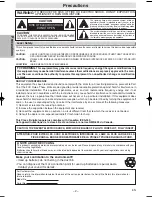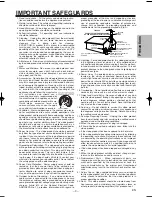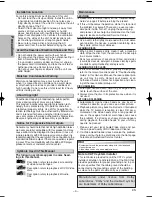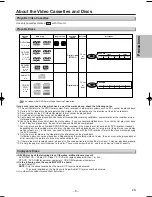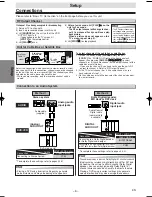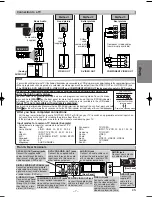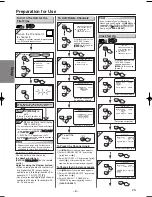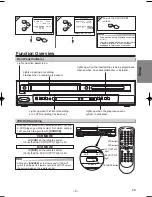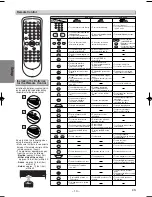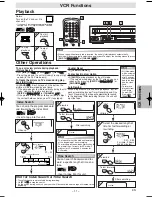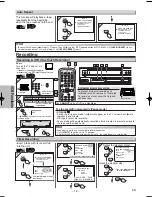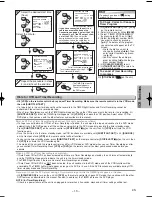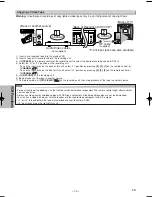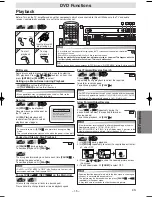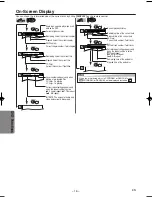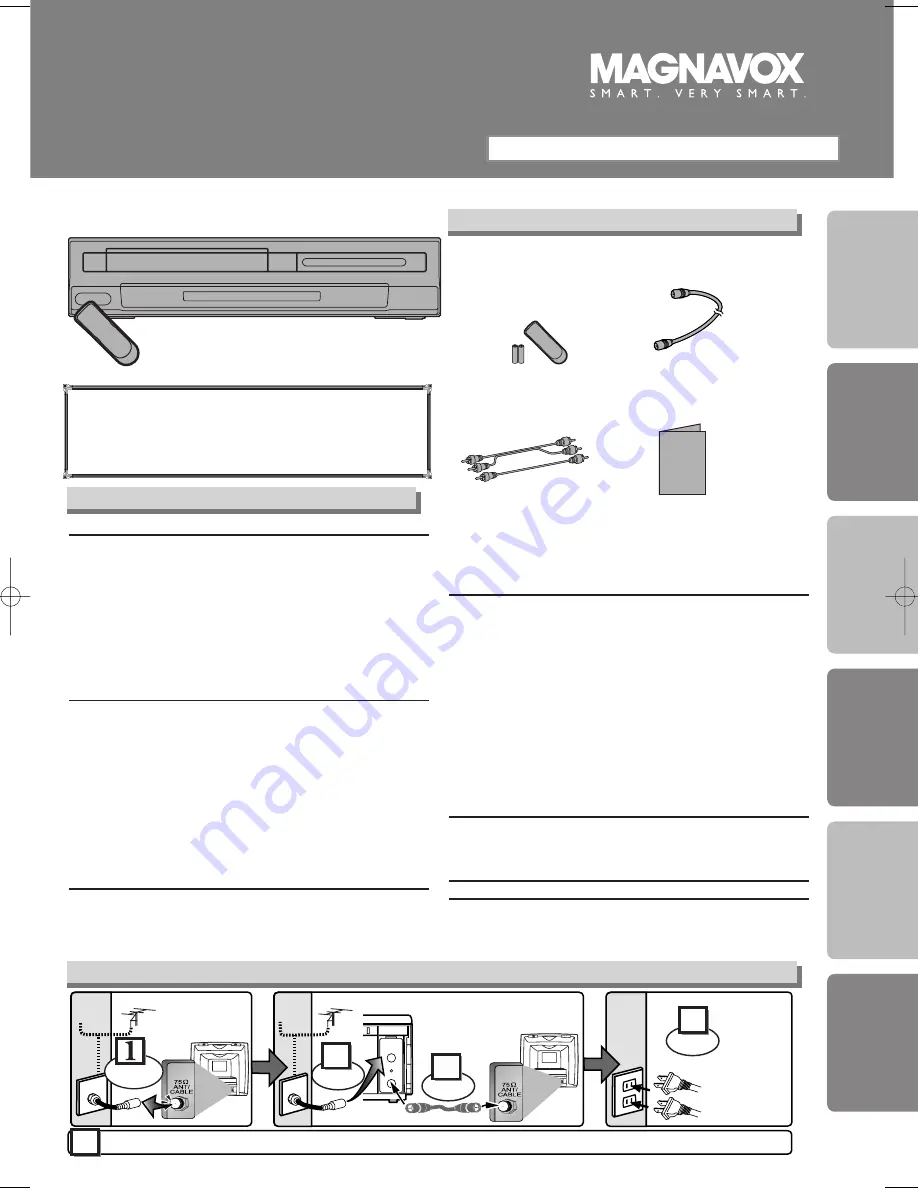
• Remote control
(NB183UD)
with two AA batteries
• RF cable
(WPZ0901TM002)
• Audio/Video cables
(WPZ0102TM015 or
WPZ0102LTE01)
• Owner’s Manual
(1VMN20455)
Owner’s Manual
Please read before using this unit.
DVD/CD Player with Video Cassette Recorder
MSD805
INSTRUCCIONES EN ESPAÑOL INCLUIDAS.
Precautions
D
V
D Functions
Setup
VCR Functions
Inf
ormation
Español
Supplied Accessory
Owner's Manual
AC
outlets
Plug in
4
5
From TV
From DVD/VCR
Please refer to “Connections” on page 6.
Cable TV
signal
ANT-OUT
ANT-IN
RF cable
(supplied)
(Back of DVD/VCR)
(Back of TV)
or
Antenna
2
Connect
3
Connect
(Back of TV)
or
Disconnect
Antenna
Cable TV
signal
Basic TV Connection
If you need additional operating assistance after
reading this owner’s manual, please call
TOLL FREE : 1-800-605-8610
or visit our web site at http://www.funai-corp.com
Table of Contents
Precautions
Laser Safety. . . . . . . . . . . . . . . . . . . . . . . . . . . . . . . . . . . . . . . . 2
■
IMPORTANT SAFEGUARDS . . . . . . . . . . . . . . . . . . . . . . . . . . . 3
Installation Location . . . . . . . . . . . . . . . . . . . . . . . . . . . . . . . . . . 4
Avoid the Hazards of Electrical Shock and Fire . . . . . . . . . . . . . . 4
Moisture Condensation Warning . . . . . . . . . . . . . . . . . . . . . . . . . 4
About Copyright . . . . . . . . . . . . . . . . . . . . . . . . . . . . . . . . . . . . . 4
Notice for Progressive Scan Outputs . . . . . . . . . . . . . . . . . . . . . 4
Symbols Used in This Manual . . . . . . . . . . . . . . . . . . . . . . . . . . 4
Maintenance . . . . . . . . . . . . . . . . . . . . . . . . . . . . . . . . . . . . . . . 4
■
About the Video Cassettes and Discs . . . . . . . . . . . . . . . . . . . 5
Playable Video Cassettes . . . . . . . . . . . . . . . . . . . . . . . . . . . . . . 5
Playable Discs . . . . . . . . . . . . . . . . . . . . . . . . . . . . . . . . . . . . . . 5
Unplayable Discs . . . . . . . . . . . . . . . . . . . . . . . . . . . . . . . . . . . . 5
Setup
■
Connections . . . . . . . . . . . . . . . . . . . . . . . . . . . . . . . . . . . . . . . 6
RF Output Channel . . . . . . . . . . . . . . . . . . . . . . . . . . . . . . . . . . 6
Hint for Cable Box or Satellite Box . . . . . . . . . . . . . . . . . . . . . . . 6
Connection to an Audio System . . . . . . . . . . . . . . . . . . . . . . . . . 6
Connection to a TV . . . . . . . . . . . . . . . . . . . . . . . . . . . . . . . . . . 7
Front & Rear Terminals. . . . . . . . . . . . . . . . . . . . . . . . . . . . . . . . 7
■
Preparation for Use. . . . . . . . . . . . . . . . . . . . . . . . . . . . . . . . . . 8
Turn On the Unit for the First Time . . . . . . . . . . . . . . . . . . . . . . . 8
To Add/Delete Channels . . . . . . . . . . . . . . . . . . . . . . . . . . . . . . . 8
Clock Setup . . . . . . . . . . . . . . . . . . . . . . . . . . . . . . . . . . . . . . . . 8
■
Function Overview . . . . . . . . . . . . . . . . . . . . . . . . . . . . . . . . . . 9
Front Panel Indicator . . . . . . . . . . . . . . . . . . . . . . . . . . . . . . . . . 9
VCR/DVD Switching . . . . . . . . . . . . . . . . . . . . . . . . . . . . . . . . . . 9
Remote Control . . . . . . . . . . . . . . . . . . . . . . . . . . . . . . . . . . . . 10
Installing the Batteries for the Remote Control . . . . . . . . . . . . . 10
VCR Functions
■
Playback . . . . . . . . . . . . . . . . . . . . . . . . . . . . . . . . . . . . . . . . . 11
■
Other Operations . . . . . . . . . . . . . . . . . . . . . . . . . . . . . . . . . . 11
Index Search . . . . . . . . . . . . . . . . . . . . . . . . . . . . . . . . . . . . . . 11
Time Search. . . . . . . . . . . . . . . . . . . . . . . . . . . . . . . . . . . . . . . 11
Auto Repeat . . . . . . . . . . . . . . . . . . . . . . . . . . . . . . . . . . . . . . . 12
■
Recording . . . . . . . . . . . . . . . . . . . . . . . . . . . . . . . . . . . . . . . . 12
Recording & OTR (One Touch Recording) . . . . . . . . . . . . . . . . 12
Timer Recording. . . . . . . . . . . . . . . . . . . . . . . . . . . . . . . . . . . . 12
Hints for OTR and Timer Recording . . . . . . . . . . . . . . . . . . . . . 13
Copying a Video Tape. . . . . . . . . . . . . . . . . . . . . . . . . . . . . . . . 14
DVD Functions
■
Playback . . . . . . . . . . . . . . . . . . . . . . . . . . . . . . . . . . . . . . . . . 15
■
On-Screen Display . . . . . . . . . . . . . . . . . . . . . . . . . . . . . . . . . 16
■
Search Function . . . . . . . . . . . . . . . . . . . . . . . . . . . . . . . . . . . 17
Track Search / Title/Chapter Search / Time Search . . . . . . . . . 17
■
Marker Setup. . . . . . . . . . . . . . . . . . . . . . . . . . . . . . . . . . . . . . 17
■
Repeat / Random / Programmed Playback . . . . . . . . . . . . . . 18
Repeat Playback / Repeat A-B Playback /
Random Playback / Programmed Playback. . . . . . . . . . . . . . . . 18
■
Special Settings . . . . . . . . . . . . . . . . . . . . . . . . . . . . . . . . . . . 19
Subtitle Language / Audio Language / Camera Angle /
Black Level Setting / Stereo Sound Mode / Virtual Surround . . . . . . . 19
■
DVD Setup . . . . . . . . . . . . . . . . . . . . . . . . . . . . . . . . . . . . . . . . 20
LANGUAGE Setting . . . . . . . . . . . . . . . . . . . . . . . . . . . . . . . . . 20
DISPLAY Setting . . . . . . . . . . . . . . . . . . . . . . . . . . . . . . . . . . . 21
AUDIO Setting . . . . . . . . . . . . . . . . . . . . . . . . . . . . . . . . . . . . . 21
PARENTAL Setting . . . . . . . . . . . . . . . . . . . . . . . . . . . . . . . . . . 22
OTHERS Setting . . . . . . . . . . . . . . . . . . . . . . . . . . . . . . . . . . . 22
Reset to the Default Setting (Except for PARENTAL Setting) . . . 23
Information
■
Troubleshooting Guide . . . . . . . . . . . . . . . . . . . . . . . . . . . . . . 23
■
Specifications . . . . . . . . . . . . . . . . . . . . . . . . . . . . . . . . . . . . . 24
■
Language List . . . . . . . . . . . . . . . . . . . . . . . . . . . . . . . . . . . . . 24
■
Limited Warranty . . . . . . . . . . . . . . . . . . . . . . . . . . . . . . . . . . . 24
Español . . . . . . . . . . . . . . . . . . . . . . . . . . . . . . . . . . . . . . . . . . 25
Quick Use Guide . . . . . . . . . . . . . . . . . . . . . . . . . . . . . . . . . . . 27
H9870UD_EN/SP.qx3 05.2.9 8:31 PM Page 1