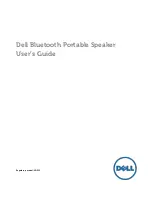User guide
Portable DVD Player
Need help? Call us!
Magnavox representatives are ready to help you with
any questions about your new product. We can guide
you through Connections, First-time Setup, or any of
the Features.We want you to start enjoying your
new product right away!
CALL US BEFORE YOU CONSIDER
RETURNING THE PRODUCT!
1-800-705-2000
or
Visit us on the web at www.magnavox.com
S
E
E
W
H Y I N
S
I D
E
I
M
P
ORTAN
T
!
Return
your Warranty
Registration Card
within 10 days
MPD-700
MPD700/17_linda 9/9/03 8:43 AM Page 1