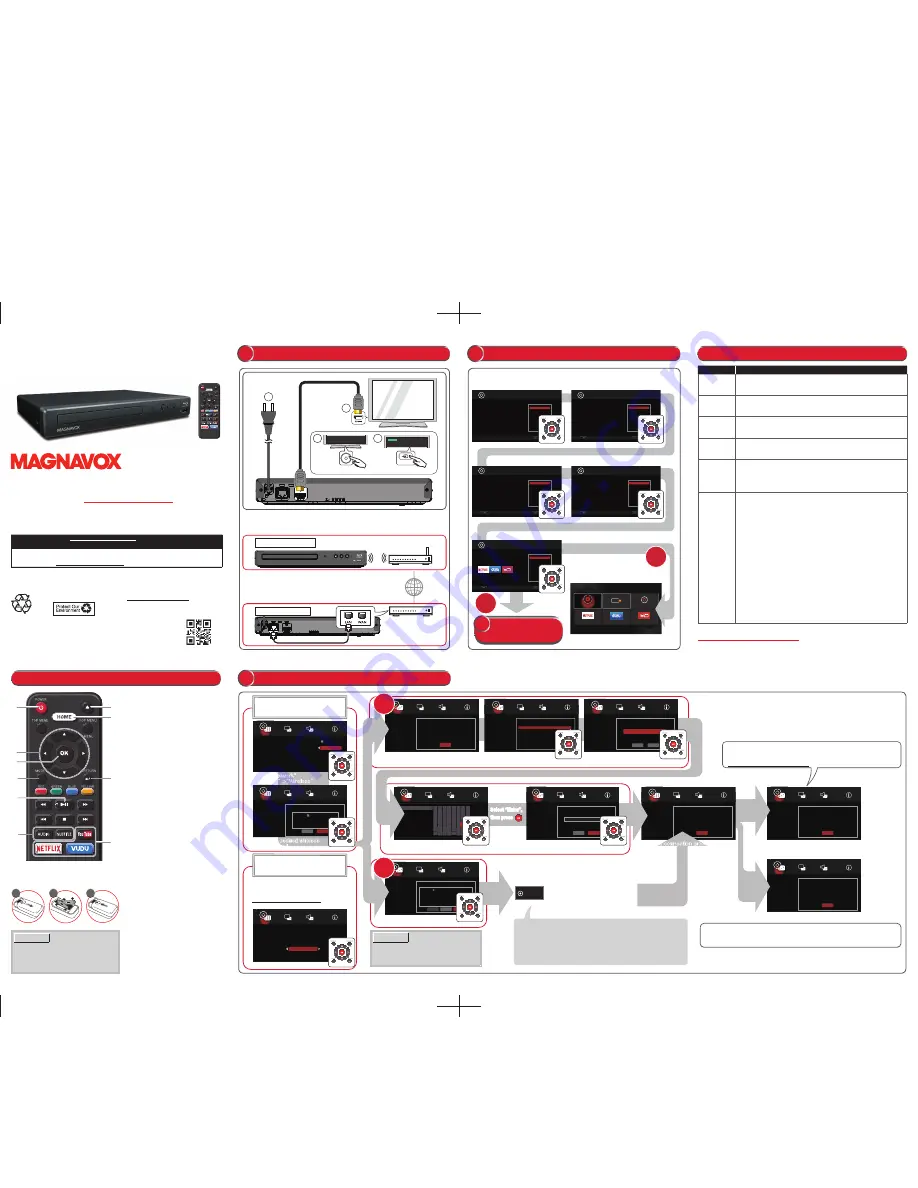
See the Online Owner’s Manual for details:
www.magnavox.com/support/
1
Please visit website
www.magnavox.com/support/
2
Select Download.
3
Type in the Model # “
MBP5630
” and click “
Search
”.
4
Select the Manual and click on “
Download
”.
Register Online at
www.magnavox.com/support/
today to get the most benefits
from your purchase.
Registering your model with MAGNAVOX makes you eligible for all of the valuable benefits
such as software upgrades and important product notifications.
Register Online at
www.magnavox.com/support/
For product recycling information, please visit - www.magnavox.com/support/
Click on
Q
Q
uick
uick
S
S
tart
tart
G
G
uide
uide
Blu-ray Disc™ & DVD Player with Built-in Wi-Fi
Blu-ray Disc™ & DVD Player with Built-in Wi-Fi
Blu-ray Disc™ /
DVD Player
© 2016 Funai Electric Co., Ltd.
Printed in Philippines
ECT03UL
2VMN00321
★★★★★
MBP5630
1. POWER-ON
Press to turn On the unit, or to
switch the unit into Standby mode.
(To completely turn Off the unit,
you must unplug the AC power
cord.)
2.
CURSOR
Press to select items or settings.
3.
OK
Press to confirm or select menu
items.
4.
MODE
During playback, press to display
the Play Menu to configure
playback functions such as
Search, Repeat, Angle, etc.
5.
PLAY/PAUSE
Y
Press to start playback or resume
playback.
Press to Pause playback.
6. SUBTITLE/AUDIO
Press to select Subtitles or
Audio Channel (such as audio
languages) on a disc.
7. OPEN/CLOSE
Press to Open or Close the disc
tray.
8. HOME
Press to display the Home Menu.
9. RETURN
Press to Return to the previously
displayed menu or screen
function.
10. YouTube/NETFLIX/VUDU
Press to Launch VOD.
1
2
3
2
1
3
8
7
9
10
4
5
6
MAGNAVOX and SMART. VERY SMART are registered trademarks of
Koninklijke Philips N.V. and are used under license from Koninklijke
Philips N.V.
HDMI1
Internet
Wired Connection
Modem or
Router
Wireless Connection
Wireless broadband
router
HDMI cable
(not included)
or
LAN cable (not included)
AC
plug
POWER
INPUT / SOURCE
Active Internet connection is required to your
modem or broadband router. If there is trouble
connecting to the Internet, refer to relevant
topics in TROUBLESHOOTING.
1
2
3
4
Language
Streaming Co...
Security
System
Wireless Setting
Network Status
IP Setting
More
Network
Interface
Connection Test
Setup
a b c
d e 1 2 3
f
g h
i
j
4 5 6
k
l m n o 7 8 9
p q
r
s t
. @ 0
u v w
x y
z
Back
Space
Enter
Clear
|
ABC
Ethernet
Interface
Language
Streaming Co...
Security
System
Setup
Wireless Setting
Network Status
Connection Test
IP Setting
Network
Wireless
Language
Streaming Co...
Security
System
Setup
Network
Wireless Setting
Scan
Manual
Auto
Exit
Next
Language
Streaming Co...
Security
System
Network
PBC
PIN
Please press Push Button on the Access Point within
120 seconds after you select the "Next" Button below.
WPS(Wi-Fi Protected Setup)
Previous
Refresh
Next
Setup
SSID Security Signal Strength
Network
Language
Streaming Co...
Security
System
WPA2-PSK
WPA-PSK
WPA2-PSK
WPA2-PSK
WPA-PSK
WPA2-PSK
100%
100%
100%
100%
100%
100%
access_point_
access_poi...
access_poi...
access_poi...
access_poi...
access_poi...
Setup
WPA2-PSK
Exit
**********
Network
Language
Streaming Co...
Security
System
Previous
Next
Setup
Waiting...
Cancel
Network
Language
Streaming Co...
Security
System
Scanning...
Cancel
Network
Language
Streaming Co...
Security
System
Setup
Setup
Setup
WPA2-PSK
Exit
Network
Language
Streaming Co...
Security
System
Next
Previous
_
Setup
Connection Failed.
Network
Language
Streaming Co...
Security
System
OK
Setup
Connection success and IP is obtained.
Network
Language
Streaming Co...
Security
System
OK
Scan
Auto
Please push PBC button
on your access point.
Select “Enter”,
then press
Select “Enter”,
then press
PBC
Wired
Wireless
Please verify your settings and try again.
For detailed instructions, refer to the Online Owner's manual.
www.magnavox.com/support/
Wireless network setting is completed.
Enjoy wireless online entertainment with built-in streaming apps!
Problem
Tip
No power.
• Check if the AC power cord is properly connected.
• Unplug the AC power cord, and wait for about 5-10 seconds.
Plug it back in and attempt to Power On the unit.
No sound or
picture.
• Make sure both the TV and Blu-ray Disc™ player are turned On.
• Confirm the connections to the TV are made properly as shown in
CONNECTIONS, then select the input on your TV.
No reaction
to the remote
control.
• Confirm that the player’s AC power cord is plugged into a power outlet.
• Check the batteries in the remote control, and make sure they
are inserted properly by + or - symbols.
No sound
or distorted
sound.
• Adjust the volume.
• Make sure the HDMI cable is not plugged into an HDMI-DVI
adapter which does not handle Digital sound.
Cannot play
back a disc.
• Make sure that the product supports the disc.
• Check the region code of the disc. This unit supports the
following region codes.
-
Blu-ray Disc™: “A” - DVD: “ALL” or “1”
• Clean the disc.
Cannot
connect to
the network.
• Check to see if the modem / router has Power turned On.
• Confirm, if the Internet light is showing activity (light blinking) on
the modem / router.
• Turn Off this unit and the modem/router (if it has a Power
button), then unplug their AC cords. After 30 seconds, plug
them back in and turn the devices back On. If you have a
telephone / Internet modem with your cable service, then you
may have to use its reset button or remove the backup battery
to reset this type of modem. Now wait for the lights to show
activity and try reconnecting.
• Check the cable connections to the router when connecting with
a LAN cable.
• Confirm the security protocol of the router. WPS (Wi-Fi Proteced
Setup) cannot be used if the security protocol is set to “WEP”.
• If none of the above suggestions fix the issue, please contact
your ISP (Internet Service Provider) for further assistance.
• Once you have activated the wireless connection, please wait
30 seconds for the connection to be established after turning
On the unit, before trying to access network features such as
BD-Live™ and the third-party network services.
If you do not find a solution above, please visit our website
www.magnavox.com/support/
for the Online Owner’s Manual.
Please download it and then refer to “TROUBLESHOOTING”
section for more information. If additional support is required,
please contact our Customer Service at 1-866-341-3738.
Wireless and Wired Connections
You need to configure network settings in order to use Internet services.
If your router has a PBC* (Push Button Configuration) button,
you can use “PBC” which is the easiest way to set up a
wireless connection.
If your router does not have it, please use the “Scan” setup.
* PBC button may be called WPS button on your wireless router.
The unit automatically searches for
The unit automatically searches for
nearby wireless access points.
nearby wireless access points.
Wireless connection process now
ss connection proces
Wireless connection process now
starts.
starts.
Connection failure message appears.
Connection failure message appears.
Connection success message appears.
Connection success message appears.
Select the SSID (wireless
Select the SSID (wireless
access point) to connect to.
access point) to connect to.
Password entry screen
Password entry screen
appears.
appears.
Select “Ne
etwork”
S
twork
lect “N
o
e
e
ele
”
“
Select “Network”
A
A
“Interface”
”
Interface”
”
”
“
“Interface”
A
A
“Wireless”.
“Wireless”.
Select “Network”
A
“Interface”
A
“Ethernet”.
Connect a LAN cable, and then configuration
Connect a LAN cable, and then configuration
will automatically be performed.
will automatically be performed.
How to check the connection
Select “Network”
A
“Connection Test”.
Select the desired wireless
S
ired wirel
lect th
esired wirele
elect the
i d i
Select the desired wireless
setup method.
hod
o
o
setup method.
o
etup me
setup method.
Enter the password of your
Enter the password of your
wireless router.
wireless router.
At the confirmation screen,
At the confirmation screen,
select
select
[Next ]
[Next ]
to move on.
to move on.
Select the desired wireless
Select the desired wireless
setup method.
setup method.
C
onnections
I
nitial
S
etup
T
roubleshooting
R
emote
C
ontrol
N
etwork
S
etup
NOTE(
S
):
•If you are experiencing signal issues with your
wireless connection, please confirm that your
wireless router is placed close enough to the unit.
1
2
3
INSERT BATTERIES
Install 2 AAA (1.5V) batteries (not included)
NOTE(
S
):
•Do not mix old and new batteries.
•Do not mix alkaline, standard (carbon-zinc)
or rechargeable (ni-cad, ni-mh, Li-ion, etc.)
batteries.
Disc
USB
Setup
USB
Setup
Netflix
VUDU
YouTube
Disc
No
Yes
Next
Previous
Next
Previous
Page: 2/5
Page: 3/5
Next
Español
English
Français
Page: 1/5
Switch Voice Guide On or Off.
Language Setting
Sets On the Voice Guide, "Audio
Output/HDMI" setting will set to "PCM"
automatically.
Please select your language for on-screen
display. If you want to use the Voice Guide
function, please set to "English" or
"Español".
fun-Link(HDMI CEC) Setting
Set up fun-Link(HDMI CEC) function.
For details, please check the owner's manual.
On
Off
Off
On
Next
Previous
Not now
Page: 5/5
Set up now
Network Connection Set up
By connecting this unit to the Internet,
the following functions are available :
To use the above functions,
please setup with Network Settings.
Next
Previous
Page: 4/5
Automatically check for latest software
When connected to the internet, the unit
will automatically check for the latest
software.
On
Off
Easy Setup
Easy Setup
Easy Setup
Easy Setup
Easy Setup
Turn On the unit and your TV, then select the input on your TV.
Language Selection
HDMI CEC Setting
HOME MENU
Voice Guide Setting
Automatically Check Software
DISC
USB
Setup
NETFLIX
VUDU
YouTube
N
etwork
S
etup
3
Network Setting




















