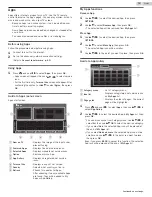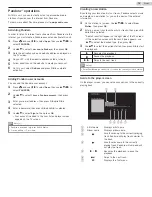Digital audio preferences
You can set the interpretive broadcasting by an audio explanation.
1
Use
H
I
to select
Digital audio preferences
, then press
OK
.
Primary audio selection criteria
Audio language
Audio accessibility
Digital audio preferences
Caption settings
Voice guide
Audio accessibility
To prioritize VI-Visually Impaired streaming or
HI-Hearing Impaired streaming: The setting
for handicapped users (
Main audio
,
Visually
Impaired
or
Hearing Impaired
).
Audio language
To set your preferred language in the audio
streaming (
English
,
Spanish
or
French
).
Primary audio
selection criteria
To set TV priority based on either of the
above settings: (
Audio accessibility
or
Audio
language
).
Search for channels
Be sure the RF cable is correctly connected to this unit and you
are registered with your cable TV provider when you install cable
channels.
1
Press
Z
and use
J
K
to select
Setup
then press
OK
.
2
Use
H
I
J
K
to select
Search for channels
, then press
OK
.
3
Use
J
K
to select
Start
, then press
OK
.
Install channels
You can search and store all channels. If you move the unit to a
different area after the initial setting, it is recommended to
perform Autoprogramming.
4
Use
H
I
to select
Antenna
or
Cable
, then press
OK
.
5
Press
OK
on
Start
.
●
When the scanning and memorizing of available channels
is completed, the lowest memorized channel will be
displayed.
6
Follow the on-screen instructions to complete the installation.
0
0
1 2
3
4
Stop
Total progress:
Analog channels found:
Digital channels found:
complete.
more than 20 minutes to
Auto programming may take
wait...
System searching. Please
Channel settings
1
Press
Z
and use
J
K
to select
Setup
then press
OK
.
2
Use
H
I
J
K
to select
Channel settings
, then press
OK
.
3
Adjust the following items.
Uninstall channels
Installation mode
Mono/Stereo
Digital audio language
Change PIN
Child lock
Channel installation
Channel installation
Be sure the RF cable is correctly connected to this unit and you
are registered with your cable TV provider when you install cable
channels.
Installation mode
1
Use
H
I
to select
Channel installation
, then press
OK
.
2
Use
H
I
to select
Installation mode
, then press
OK
.
3
Use
H
I
to select
Antenna
or
Cable
, then press
OK
.
●
When
Antenna
is selected, the TV detects antenna signals.
It searches for DTV and analog TV channels available in your
area.
●
When
Cable
is selected, the TV detects signals supplied by
cable. It searches for DTV, analog TV and cable channels
available in your area.
Uninstall channels
The channels selected here can be skipped when selecting the
channels using
CH + / –
.
Those channels can still be selected with
the NUMBER buttons
.
1
Use
H
I
to select
Channel installation
, then press
OK
.
2
Use
H
I
to select
Uninstall channels
, then press
OK
.
3
Use
H
I
to select the channel you want to remove, then press
OK
.
●
The removed channels are not displayed on the list of
favorite channels.
●
To reactivate a removed channel, use
H
I
then press
OK
.
37
.
English
Continued on next page.