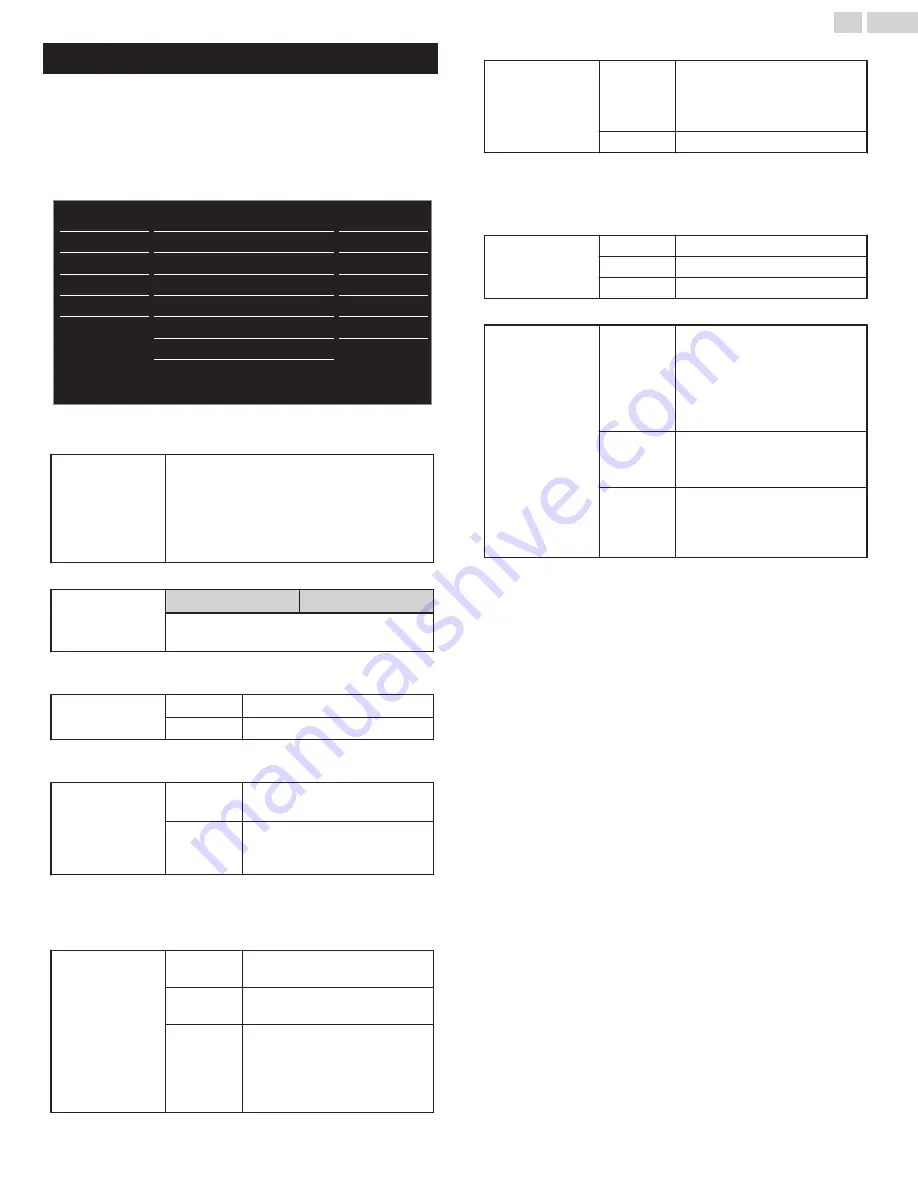
Sound
Before you begin:
You must set
Location
to
Home
.
Otherwise, personalized Picture and Sound settings will not be
memorized after the Unit goes into Standby Mode.
1
Press
MENU
and use
H
I
to select
Sound
, then press
OK
.
USB
Language
Features
Setup
Sound
Picture
Stereo
Multichannel
On
Off
On
Standard
Primary MTS
Digital output format
TV speakers
Auto volume leveling
DTS TruSurround
Equalizer
Auto sound
Digital audio preferences
2
Use
H
I
J
K
to select the item you want to adjust, then press
OK
.
Auto sound
to select the desired setting, then press
OK
.
(
Personal
,
Standard
,
Vivid
,
Sports
,
Movie
,
Music
or
News
)
When you adjust the following settings
(
Equalizer
,
DTS TruSurround
or
Auto volume
leveling
),
Personal
sound will be set
Automatically when
Location
is set to
Home
.
Adjust the tonal quality for each frequency.
Equalizer
Cursor
I
Cursor
H
to adjust each level of tonal quality.
Press
BACK
to go back to the previous menu.
This selects Sound Modes for more spatial or Surround Sound
reproduction.
DTS TruSurround
Off
to set DTS TruSurround™ to
Off
On
to set DTS TruSurround™ to
On
This function keeps a constant loudness level between the TV
commercials and the Programs.
Auto volume
leveling
Off
to Remove the
Auto volume
leveling
On
to Reduce Volume Differences
between the TV Commercials and
the Programs
You can select the Audio Output from the Unit’s speakers or not. If your
amplifier is HDMI link function compatible and connected by an HDMI
cable to this Unit, some sound operations such as volume up can be
changed by using this Unit’s Remote Control.
TV speakers
On
to Output Sound from the Unit’s
Speakers
Off
No Output Sound from the Unit’s
Speakers
CEC Link
to Control Audio Output from
your connected fun-Link (HDMI
CEC) Compliant Devices with
VOL + / –
by using this Unit's
Remote Control.
You can select Audio Output through a Digital Audio Output connector.
Digital output
format
Multichannel
to Output Multichannel Signals
(When the Audio of the Content
is PCM, it will be Output in PCM
even if
Multichannel
is selected.)
PCM
to Output PCM format.
You can set the Output mode as a default for the Sound mode (Analog
TV only).
This setting is not interlocked when you change the Output mode by
pressing
SAP
. Refer to
Switching Audio Mode
.
Primary MTS
Stereo
to Output Stereo Audio
Mono
to Output Mono Audio
SAP
to Output Second Audio Program
You can set the interpretive broadcasting by an audio explanation.
Digital audio
preferences
Accessibility
to prioritize VI-Visually Impaired
Streaming or HI-Hearing Impaired
Streaming: The setting for
Handicapped users (
Main audio
,
Visually Impaired
or
Hearing
Impaired
).
Audio
language
to set your Preferred language in
the Audio Streaming (
English
,
Spanish
or
French
).
Primary
audio
selection
criteria
to set TV Priority based on either
of the above Settings:
(
Accessibility
or
Audio language
).
23
.
English
Continued on next page.
















































