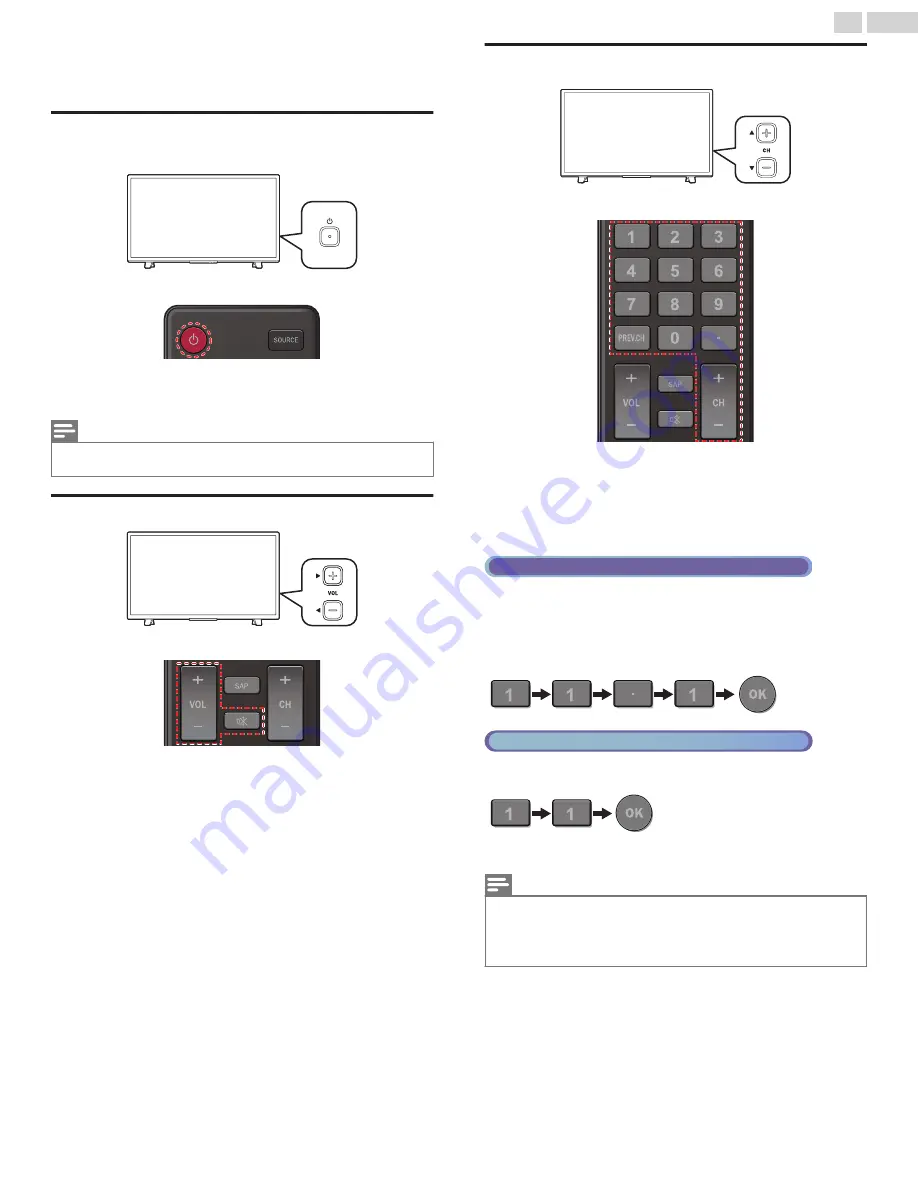
4 Use your TV
Switching on your TV and putting it in Standby
mode
Remote Control
TV
To Turn the TV On from Standby or Off to Standby
●
Press
B
on the Side of the Unit or the Remote Control.
Note(s)
●
Energy Consumption contributes to air and water pollution. When the AC Power Cord
is plugged in, your TV consumes energy with a very low Standby Power Consumption.
Adjusting Volume
Remote Control
TV
To decrease or increase Volume
●
Press
VOL
J
(–) /
K
(+) on the Side of the Unit or press
VOL + / –
on
the Remote Control.
VOL
J
(–) : Volume Down
VOL
K
(+) : Volume Up
To mute or unmute sound
●
Press
D
on the Remote Control to mute the sound.
●
Press
D
again or
VOL + / –
to recover the original sound.
Switching Channels
TV
Remote Control
To Select Channels by using CH
I
/
H
or CH + / –
●
Press
CH
I
(–) (Down) /
H
(+) (Up) on the Side of the Unit or press
CH + / –
on the Remote Control.
To select Channels by using the NUMBER keys
Digital TV Operation
●
For Digital channels, press a number followed by a dot “
•
” and the
corresponding sub channel number.
–
When selecting Digital channel 11.1
Be sure to press
•
before entering the subchannel number.
Cable / NTSC (Analog) TV Operation
–
When selecting Cable or Analog channel 11
Press
PREV.CH
to return to the previously viewed channel.
Note(s)
●
To select the non-memorized channels, use
the NUMBER keys
.
●
No signal
will appear on the TV screen after the subchannel broadcast is over.
●
Audio only program
message will appear on the TV screen, when you receive only a
sound signal.
16
.
English
Continued on next page.
















































