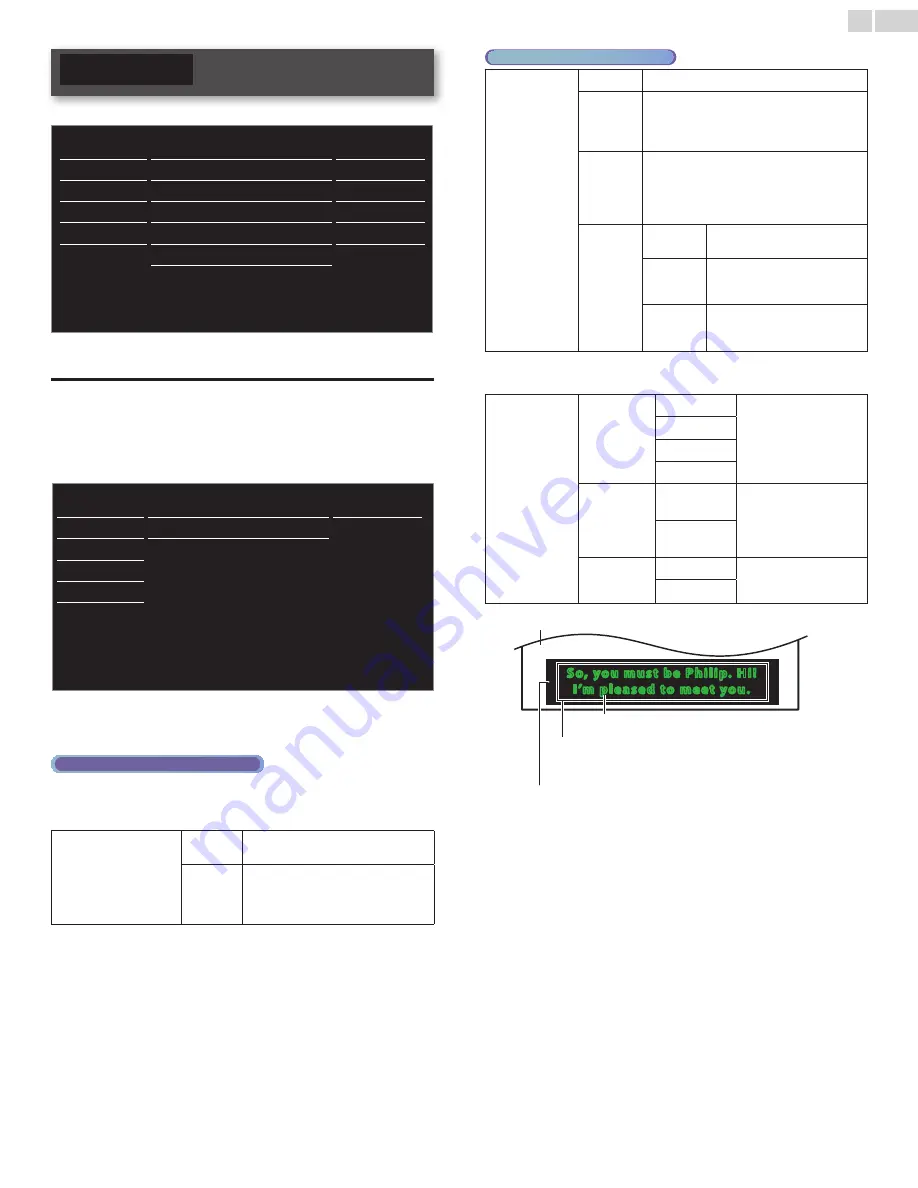
English
21
Features
1
Press
MENU
and use ▲▼ to select
Features
, then press
OK
.
Picture
Caption settings
Sound
Child lock
Setup
PC settings
Features
fun-Link (HDMI CEC)
Language
Location
Home
USB
E-sticker
--
Software upgrade
2
Adjust the following items.
Caption settings
Closed Captioning displays the audio portion of programming as text
superimposed over the video.
1
Use ▲▼ to select
Caption settings
, then press
OK
.
Picture
Caption service
Off
Sound
Digital caption service
Off
Setup
Caption style
Features
Language
USB
2
Use ▲▼◄► to select the item you want to adjust, then press
OK
.
DigitalTVoperation
In addition to the basic Closed Caption, DTV has its own Closed
Caption called Digital caption service. Use this menu to change the
settings for Digital caption service.
Digital caption service
Off
Selects if you do not want Digital
caption service.
CS-1
to
CS-6
Selects one of these before changing
any other item in
Caption settings
menu. Choose
CS-1
under normal
circumstances.
Analog/CableTVoperation
Caption service
Off
Select if you do not want caption service.
CC-1
and
T-1
The primary caption and text services. The
captioning or text is displayed in the same
language as the program’s dialog (up to 4
lines of script on the TV screen).
CC-3
and
T-3
Rarely available and broadcasters use them
only in special conditions, such as when
CC-1
and
CC-3
or
T-1
and
T-3
are not available.
•There are 3 display modes according to
programs:
CC-2,
CC-4,
T-2
and
T-4
Paint-on
Displays Input characters on the
TV screen immediately.
Pop-on
Once characters are stored in
memory, they are displayed all
at once.
Roll-up
Displays the characters
continuously by scrolling (max.
4 lines).
You can choose the size, font, color, background and other
characteristics of the caption text.
Caption style
Font
Font style
Closed Captioning font
style, size, color and
transparency can be
changed.
Font size
Font color
Font opacity
Background
Background
color
Background color and
transparency of the
displayed caption can be
switched.
Background
opacity
Edge
Edge color
Edge color and type of
the displayed caption can
be switched.
Edge type
So, you must be Philip. Hi!
I’m pleased to meet you.
So, you must be Philip. Hi!
I’m pleased to meet you.
Background
( Background color and Background opacity)
Picture display
Font
( Font style, Font size, Font color and Font opacity)
Edge
(Edge color and Edge type)
• Review your setting choice made below by looking in the upper
right corner of the displayed setting box (not all selections show
the differences selected).
Continued on next page.






























