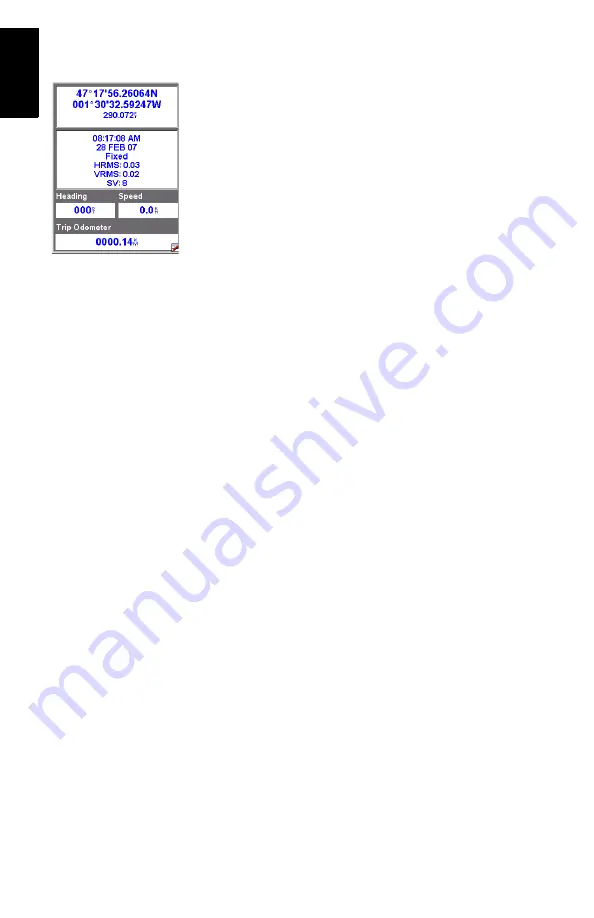
70
English
Large Data
screen: Displays 4 navigation parameters in digital
form using big characters to be seen from farther.
Position
screen: Shows all of the basic position, time and sat-
ellite information. Additionally, current navigation information
is shown in the bottom half of the screen.
The Position screen shows the current position solution sta-
tus. When using Mobile Mapping in RTK (ProMark3 RTK
only), this screen is the only screen that shows whether the
position solution is fixed or not (see screen opposite).
Road
screen: Presents your route as if you were traveling on a
road. Feature/waypoint and destination icons will be displayed
relative to your position as they come into view.
Data
screen: Displays a high density of information, namely
six data fields plus an active compass.
Speedometer
screen: Displays your speed in a familiar graph-
ical format. There are also four additional data fields plus a
trip odometer.
Satellite Status
screen: The Satellite Status screen is includ-
ed with the navigation screens. It indicates conditions of GPS
reception: number of tracked satellites, their IDs and posi-
tions in the sky, strength of received s battery life in-
dicator.
Turning Off Unused Screens
Because some of the available navigation screens may be use-
less in your application, you may want to turn them off.
To do this, press MENU, highlight the
Setup
option, press EN-
TER, highlight the
Nav Screens
option and press ENTER again.
You are then asked to turn off or on each of the available nav-
igation screens. Choose “Off” and press ENTER for all these
screens that you are not currently using.
Note that the Map screen cannot be turned off.





















