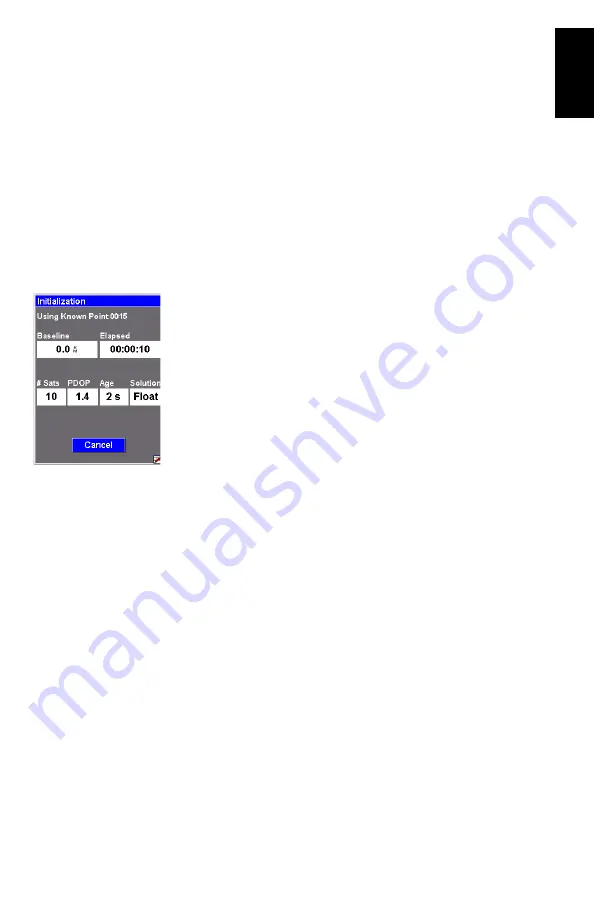
23
English
Initializing the Rover
Remember in this example that the position of the point used
for initializing the system is stored in the ProMark3 RTK as a
control point (see
). Follow the instructions below:
1. Hold the pole in vertical position over the known point.
2. Double-tap the
Surveying
icon.
3. Press MENU, tap
Receiver Mode
, then
Real-Time
.
4. Press MENU and tap
Initialize RTK
.
5. Tap
Known Point
.
6. Tap the name of the known point from the displayed list.
This opens the Initialization window.
7. Keep an eye on the displayed parameters while the
receiver initializes:
•
Baseline
: Baseline length.
•
Elapsed
: Counts the time since you started initializa-
tion.
•
# Sats
: Should be 6 or more for fast initialization.
•
PDOP
: Should be less than 3.
•
Age
: Should stay around 2 seconds. If it starts increas-
ing steadily, this probably means RTCM corrections are
no longer received. Check your connection to the cor-
rections provider.
•
Solution
: Position solution status. Should be a blinking
“Float” throughout initialization.
When “Fixed” appears in the
Solution
field, this means
the rover is initialized. A new button (
OK
) then appears
next to the
Cancel
button.
8. Tap
OK
to close the Initialization window.
Standard RTK: “Surveying” on page 24
to start
your survey.






























