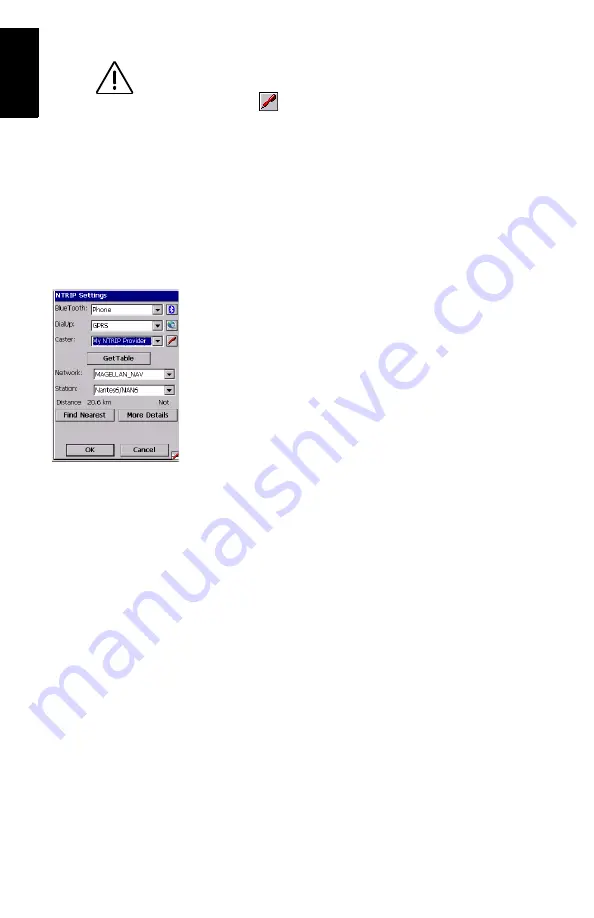
22
English
7. To choose a station from which to receive RTCM correc-
tions:
•
Tap
on the NTRIP Settings window. The NtripCaster Con-
nection window opens in which you can store several NTRIP
configurations.
•
To enter your first NTRIP configuration, with
New
selected in
the
NTRIP Configuration
field, tap on the
Add
button and
then enter the following parameters:
- Name: NTRIP Configuration Name (freely choose a name)
- Host: Host IP address
- Port: Port number
- Login: User name
- Password: User password
•
Tap
OK
. The name of the configuration you have just created
is now pre-selected in the
NTRIP Configuration
field. Tap
OK
again. This takes you back to the NTRIP Settings window (see
example opposite).
•
Set the
Network
and
Station
fields to select the base to work
with.
•
Tap
OK
. This takes you back to the DGPS Configuration win-
dow. On top of the screen, you can read part of the settings
you have just made.
•
Tap the
Connect
button. The DGPS Configuration screen now
indicates the amount of incoming data packets (bottom of the
screen) as well as the status of the DGPS mode (top of the
screen).
•
Tap
OK
to close the DGPS Configuration window. The follow-
ing two messages are displayed successively: “
Please wait...
”
and “
Processing incoming data packets...
”.
•
Tap
OK
to close the message window.
For step 7, you need to
know your NTRIP connec-
tion profile (host, port,
login, password).
Please contact your
NTRIP provider if you
don’t know these parame-
ters.






























