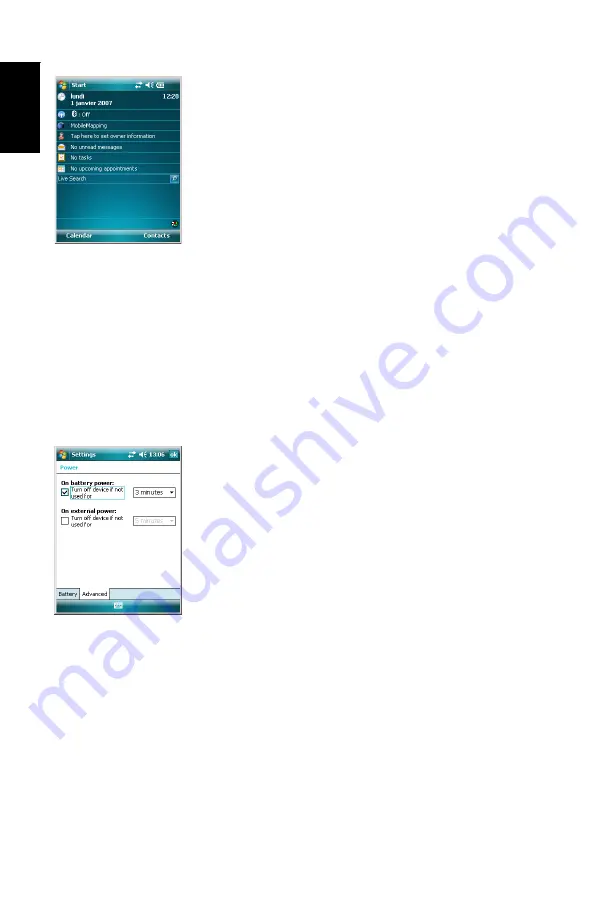
English
8
Start Screen
5. Email: You may set up an e-mail account. Press Next
and enter successively your email address, name,
account display name, user name, password and
automatic send/receive time interval. Then close the
Inbox window. This takes you to the Windows Mobile
Start screen.
Adjusting the
Backlight
• Press the Flashlight button briefly and repeatedly until
you get the desired level of backlight. (This button is
located at the top and on the left side of the receiver).
Other Preliminary
Settings
• Tap
Start
, then
Settings
.
• Below are the other settings you can now configure:
Power Management
• Double-tap on the
Power
icon.
The
Battery
tab shows the energy left in the battery, in
percentage. This indication is irrelevant when the
MobileMapper 6 is powered from an external power
source.
• Tap on the
Advanced
tab. This tab allows you to ask for
automatic power shutdown if the receiver stays idle for the
period of time you choose. Settings are for both battery
and external power source.
• Tap
ok
to validate all your changes and close the Power
window.
Содержание MobileMapper MobileMapper 6
Страница 1: ...MobileMapper 6 Getting Started Guide ...
Страница 6: ...English ...
Страница 8: ...English ...



























