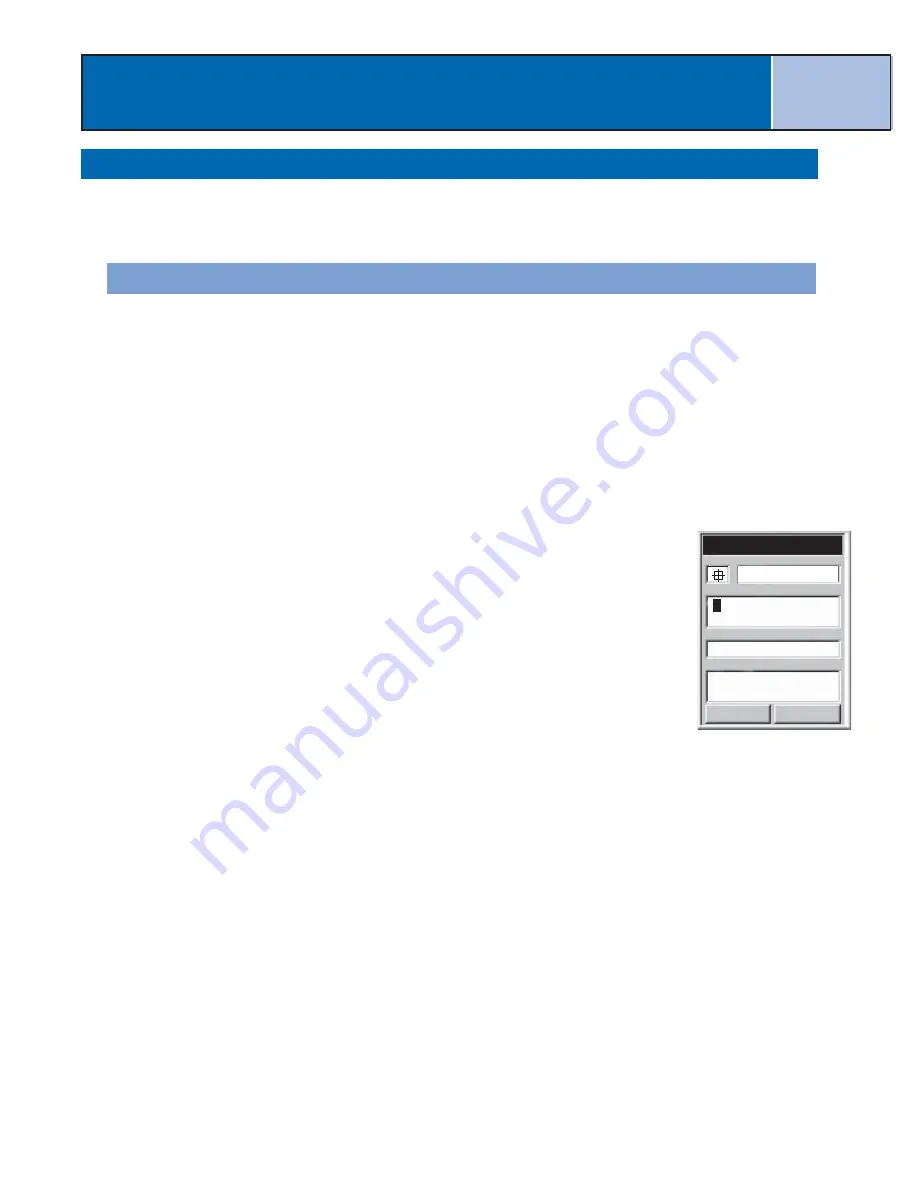
Making POIs for Locations Other Than Your Present Position
Sometimes, you may want to save a position that is not your present position. The eXplorist
offers you two ways of doing that. You can modify the coordinates of your present position or
you can use the Cursor mode of the
Map screen to pan to the location you want to mark.
Marking a Position by Entering Coordinates
This method of marking a position would normally be used when you have gotten the
coordinates for the position from a map or chart. It is also possible that you have gotten the
coordinates from a friend and want to save this POI in your eXplorist database.
Before beginning, make sure that your eXplorist has been set to use the same coordinate
system system of the coordinates you plan to enter. If not, you will have to go to
Preferences and change the coordinate system used by your eXplorist.
1.
Press
MARK
.
2.
Use the
Arrow
joystick to highlight the Location field.
3.
Press
ENTER
.
4.
Depending on the coordinate system used, the information
will be different but the process is the same. Use the
Arrow
joystick in an up/down motion to increase or decrease the
value at the cursor point. To move the cursor point left or
right, use the
Arrow
joystick in a left/right motion.
Input the data on the first line of the Location field. When
done, press
ENTER
and the cursor will drop to the second
line. Continue inputting the data for the second line of the
Location field.
5.
Press
ENTER
.
6.
Use the
Arrow
joystick to highlight
Save
.
7.
Press
ENTER
to save the new POI.
Note: While not described here, you can change the icon, name and elevation, and you
can add a message, just as described in
Marking Your Position (Personalized).
Points of Interest
27
Mark
Cancel
CREATE MESSAGE?
Message
Elevation
Location
Icon Name
F
T
924
Save
CAMP
3
4°06.560N
117°49.566W
Entering new positioning
coordinates






























