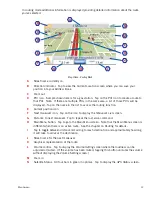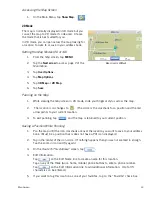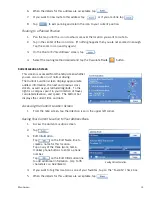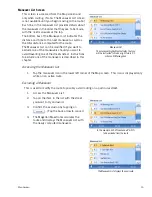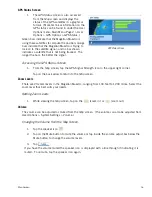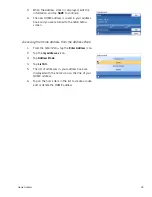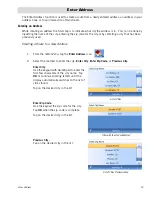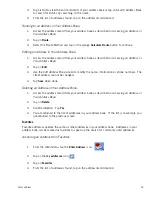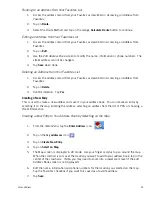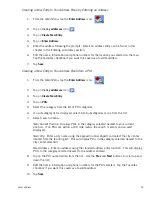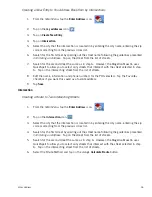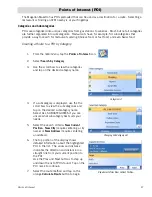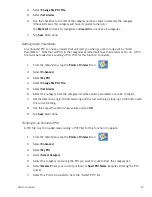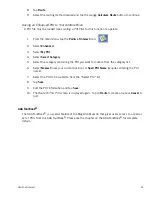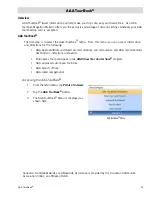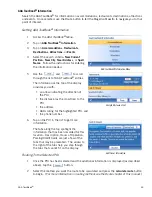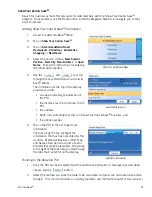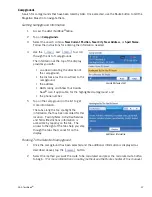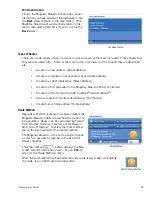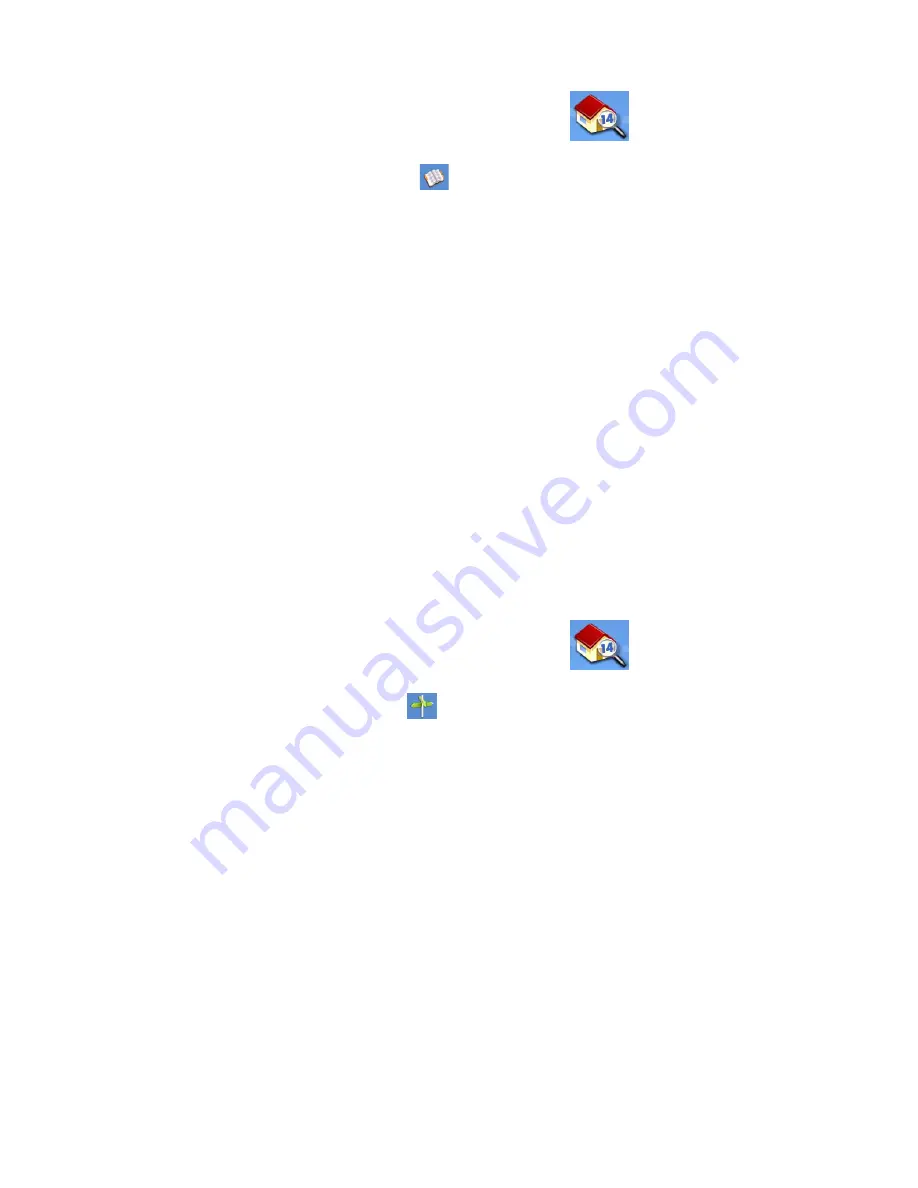
Enter Address
26
Creating a New Entry to You Address Book from by Intersections
1.
From the
Main Menu
, tap the
Enter Address
icon.
2.
Tap on the
my addresses
icon.
3.
Tap on
Create New Entry
.
4.
Tap on
Intersection
.
5.
Select the city that the intersection is located in by entering the city name, entering the zip
code or selecting from the previous cities list.
6.
Search for the first street by spelling out the street name following the guidelines presented
in
Entering an Address
. Tap on the street from the list of streets.
7.
Search for the second street the same as in step 6. However, the Magellan Maestro uses
QuickSpell to allow you to select only streets that intersect with the street selected in step
6. Tap on the intersecting street from the list of streets.
8.
Edit the name, information and phone numbers for the POI selected. Tap the Favorites
checkbox if you want this saved as a favorite address.
9.
Tap
Save
.
Intersection
Creating a Route to Two Intersecting Streets
1.
From the
Main Menu
, tap the
Enter Address
icon.
2.
Tap on the
intersection
icon.
3.
Select the city that the intersection is located in by entering the city name, entering the zip
code or selecting from the previous cities list.
4.
Search for the first street by spelling out the street name following the guidelines presented
in
Entering an Address
. Tap on the street from the list of streets.
5.
Search for the second street the same as in step 6. However, the Magellan Maestro uses
QuickSpell to allow you to select only streets that intersect with the street selected in step
6. Tap on the intersecting street from the list of streets.
6.
Select the Route Method and tap on the orange
Calculate Route
button.