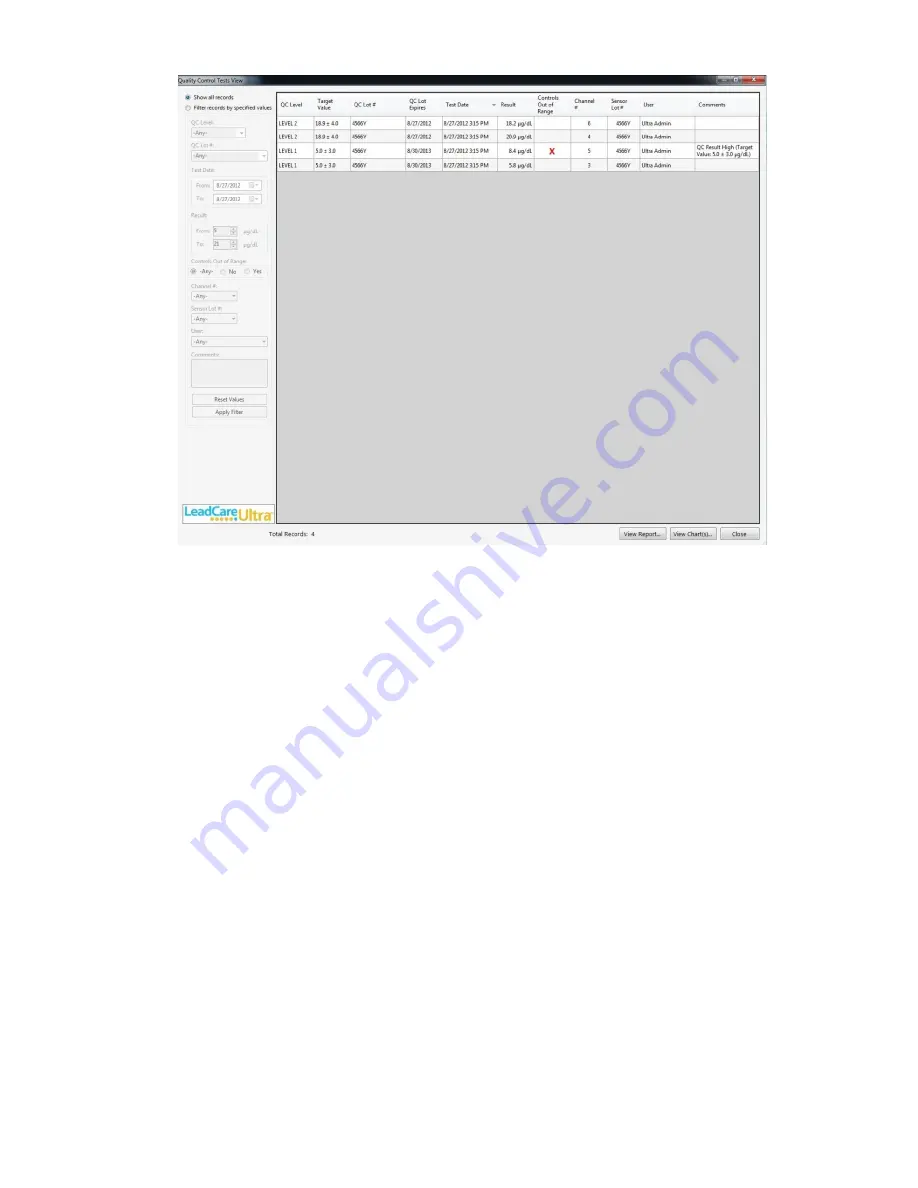
LeadCare Ultra
®
Blood Lead Testing System User’s Guide
5-5
Figure 5-1: Quality Control Test View Dialog Box
2. Use the mouse to select one of the following search (filter) criteria:
a. Show all tests
b. Filter records by specified values
3. If you selected “Filter records by specified values” you can further refine your search by:
a. QC Level
b. QC Lot #
c. Test Date Range
d. Result Range
e. Controls Out of Range
f. Channel #
g. Sensor Lot #
h. User
i. Comments
4. Enter your search criteria and select the
Apply Filter
button.
5. Select the
View Report
button in the lower right corner.
6. The “Custom Report Header Information” screen opens (Figure 5-2).
Содержание LeadCare Ultra
Страница 16: ...LeadCare Ultra Blood Lead Testing System User s Guide 2 6 This page intentionally left blank ...
Страница 62: ...LeadCare Ultra Blood Lead Testing System User s Guide 6 20 This page intentionally left blank ...
Страница 92: ...LeadCare Ultra Blood Lead Testing System User s Guide 11 2 This page intentionally left blank ...
Страница 96: ...LeadCare Ultra Blood Lead Testing System User s Guide 13 2 This page intentionally left blank ...
Страница 102: ...LeadCare Ultra Blood Lead Testing System User s Guide A 4 This page intentionally left blank ...
Страница 103: ...LeadCare Ultra Blood Lead Testing System User s Guide B 1 ...
Страница 104: ...LeadCare Ultra Blood Lead Testing System User s Guide B 2 ...
Страница 116: ...LeadCare Ultra Blood Lead Testing System User s Guide B 12 This page intentionally left blank ...
Страница 118: ...LeadCare Ultra Blood Lead Testing System User s Guide C 2 This page intentionally left blank ...






























