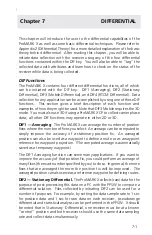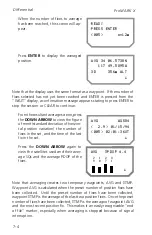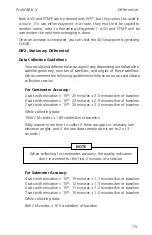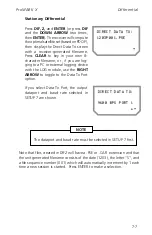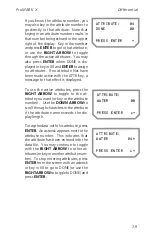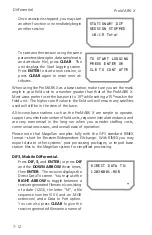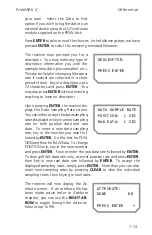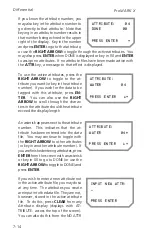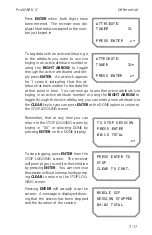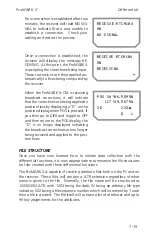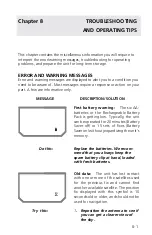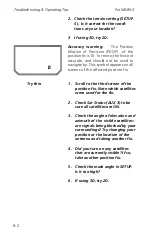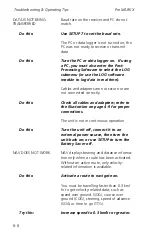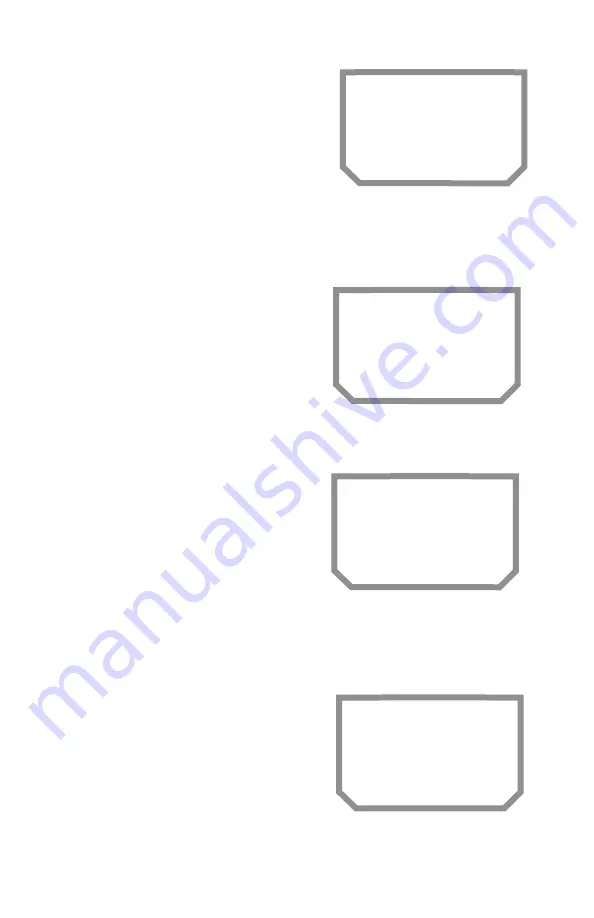
Differential
ProMARK X
7-14
If you know the attribute number, you
may also key in the attribute number to
go directly to that attribute. Note that
keying in an attribute number results in
that number being echoed in the upper
right of the display. Key in the number
and press
ENTER
to go to that attribute,
or use the
RIGHT ARROW
to toggle through the active attributes. You
may also press
ENTER
when DONE is displayed or key in 00 and
ENTER
to assign no attributes. If no attribute files have been made active with
the
ATTR
key, a message to that effect is displayed.
To use the active attributes, press the
RIGHT ARROW
to toggle to the at-
tribute you want (or key in the attribute
number). If you wish for the data to be
tagged with this attribute, press
EN-
TER
. You can also use the
RIGHT
ARROW
to scroll through the charac-
ters in the attribute should the attribute
exceed the display length.
An asterisk appears next to the attribute
number. This indicates that the at-
tribute has been entered into the data
file. You may continue to toggle with
the
RIGHT ARROW
to other attributes
(or key in another attribute number). If
you are finished entering attributes, press
ENTER
from the screen with an asterisk
or key in 00 to go to DONE (or use the
RIGHT ARROW
to toggle to DONE) and
press
ENTER
.
If you wish to enter a new attribute not
in the active attribute file, you may do so
at any time. The attributes you create
are input into the data file. They are not,
however, stored in the active attribute
file. To do this, press
CLEAR
from any
Attribute display (displays with AT-
TRIBUTE: across the top of the screen).
You can also do this from the NO ATTR
ATTRIBUTE:
WATER 04
PRESS ENTER ~!
ATTRIBUTE:
WATER 04*
PRESS ENTER ~!
INPUT NEW ATTR:
_
PRESS ENTER
ATTRIBUTE: 04
DONE 00
PRESS ENTER !
Содержание GPS PROMARK X
Страница 4: ......
Страница 10: ...vi...
Страница 14: ...Introduction ProMARK X 1 4...
Страница 92: ...Attributes ProMARK X 6 8...
Страница 188: ......