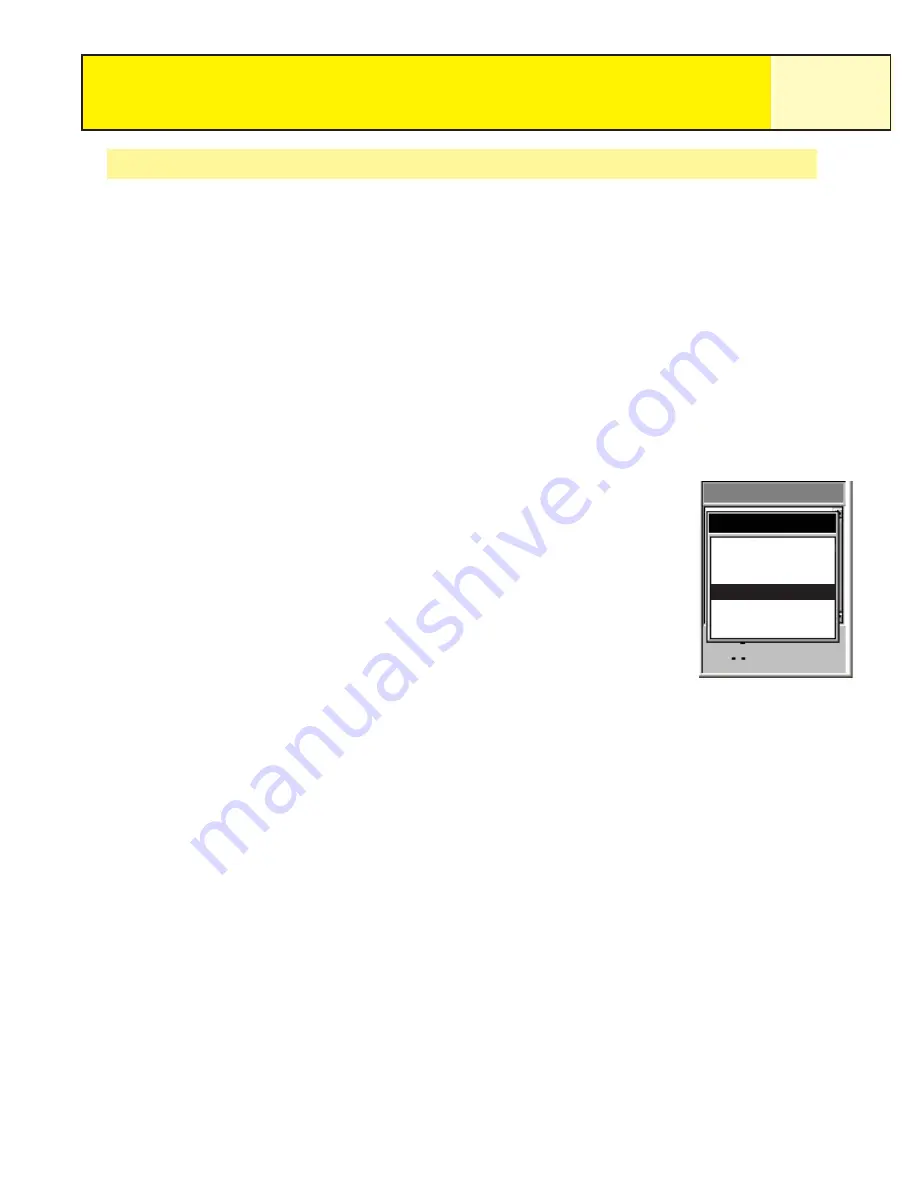
Converting the Track Log to a Route
This function takes the track log and turns it into a multi-leg route that is saved in your route
list. From here, the route can be edited if necessary.
Note:
Convert to Route
is available for both active track logs and track logs you have saved.
1.
Press
MENU
.
2.
Use the
Arrow
joystick to highlight
Track Log
.
3.
Press
ENTER
.
4.
Use the
Arrow
joystick to highlight
Active Track
or any track log you have
previously saved.
5.
Press
MENU
.
6.
Highlight
Convert to Route
.
7.
Press
ENTER
.
8.
Use the
Arrow
joystick and
ENTER
button to assign a name
for the route. Route names can be up to ten characters in
length.
9.
Use the
Arrow
joystick to highlight
OK
when the name has
been entered.
10. Press
ENTER
.
The route is created with the name you assigned, and you are returned to the
Track Log
screen.
Track Logs
56
Track Log
Apr-24
0.00
Follow Track
Reverse Track
DeleteTrack
Convert to Route
View on Map
Help
















































