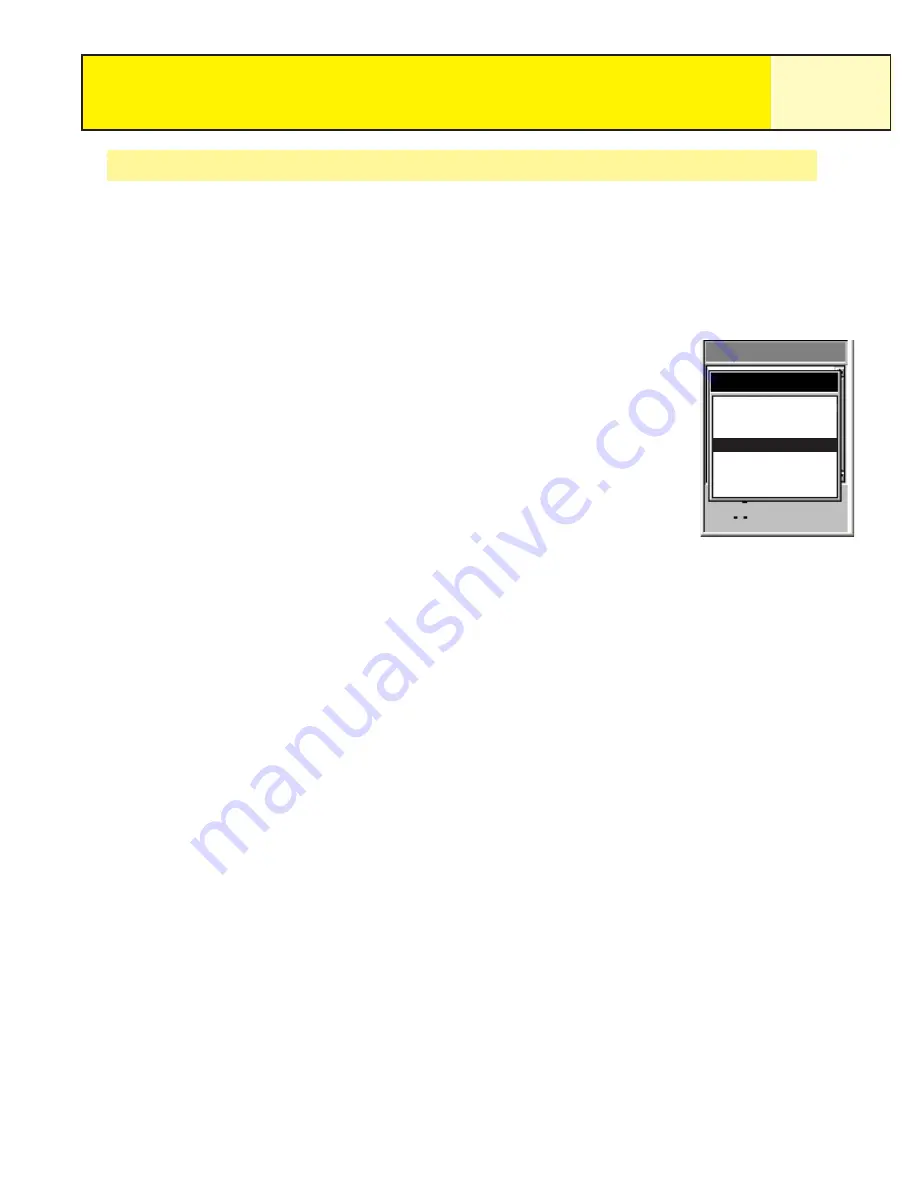
Track Logs
55
Clearing the Active Track
The active track can get to be very large, especially if you haven’t cleared it in a while. It is
recommended that if you plan to use BackTrack or to save the upcoming track log that you
should clear the active track before beginning your journey. If you do not, the other functions
will still work, but you will probably have a lot more track log information than you want.
1.
Press
MENU
.
2.
Use the
Arrow
joystick to highlight
Track Log
.
3.
Press
ENTER
.
4.
Use the
Arrow
joystick to highlight
Active Track
.
5.
Press
MENU
.
6.
Highlight
Clear Track
.
7.
Press
ENTER
.
The active track is cleared, and you are returned to the
Track Log
screen.
Track Log
Track Log
Active Track
0.00
Stop Logging
Save
BackTrack
Clear Track
Convert to Route
View on Map
Help
















































