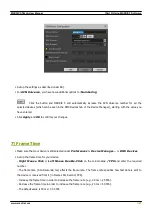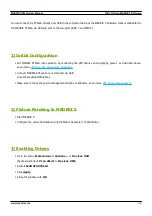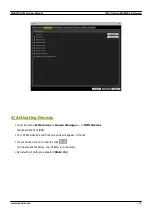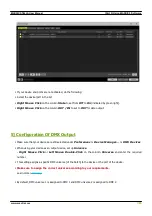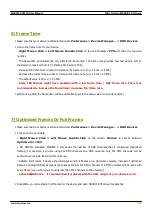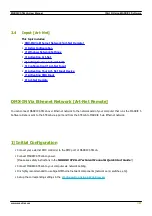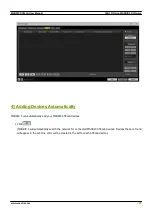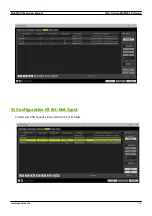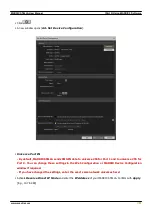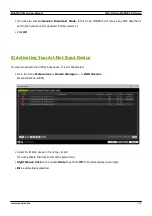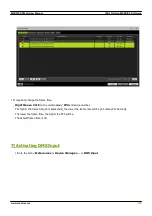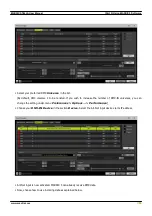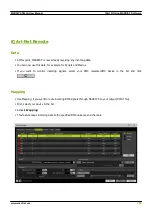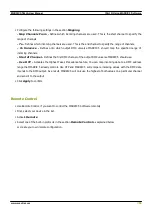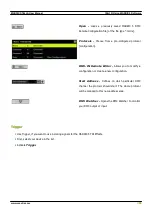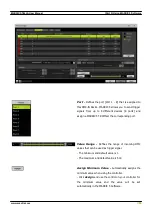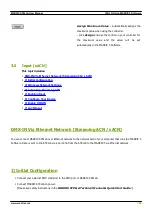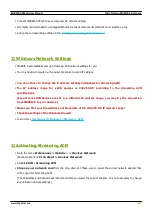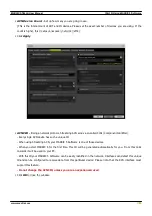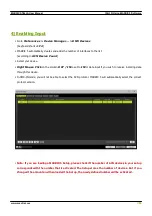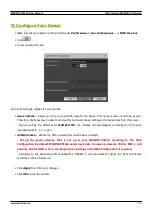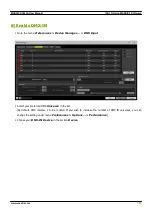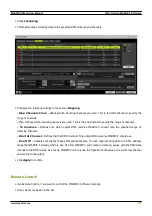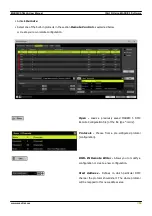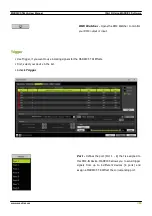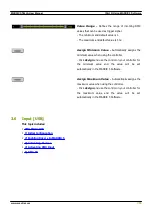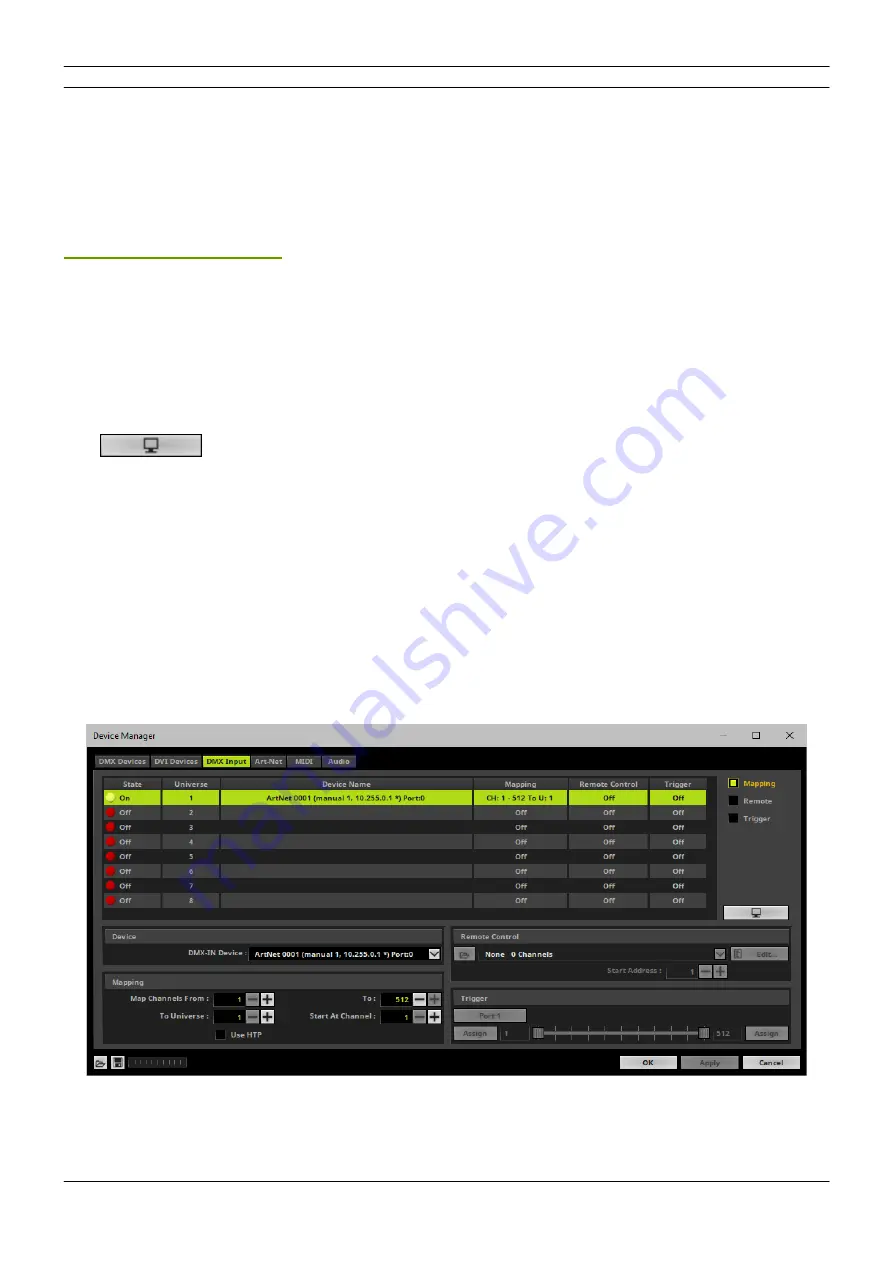
[Part 3] Using MADRIX 5 Software
//55
www.madrix.com
MADRIX STELLA User Manual
8] Art-Net Remote
Data
§
At this point, MADRIX 5 is now already receiving any incoming data.
§
You can now use this data, for example for Scripts and Macros.
§
If you want to monitor incoming signals, select your DMX universe/DMX device in the list and click
Mapping
§
Use Mapping, if you want to route incoming DMX signals through MADRIX 5 to your output [DMX-Thru].
§
First, select your device in the list.
§
Activate
Mapping
§
This feature maps incoming data to the specified DMX universe and channels.
Содержание STELLA
Страница 1: ...2022 inoage GmbH MADRIX STELLA User Manual Date March 2022 Hardware User Guide...
Страница 3: ...1 PART Overview...
Страница 11: ...2 PART Device Configuration...
Страница 14: ...Part 2 Device Configuration 14 www madrix com MADRIX STELLA User Manual...
Страница 21: ...3 PART Using MADRIX 5 Software...
Страница 57: ...Part 3 Using MADRIX 5 Software 57 www madrix com MADRIX STELLA User Manual...
Страница 80: ...4 PART Technical Support...
Страница 86: ...5 PART General...
Страница 95: ...Part 5 General 95 www madrix com MADRIX STELLA User Manual Click Change advanced power settings...
Страница 102: ...Part 5 General 102 www madrix com MADRIX STELLA User Manual...
Страница 103: ...Part 5 General 103 www madrix com MADRIX STELLA User Manual...
Страница 106: ...Part 5 General 106 www madrix com MADRIX STELLA User Manual...
Страница 112: ...6 PART Legal...