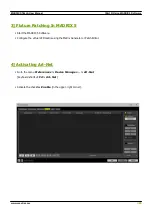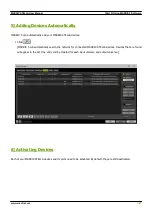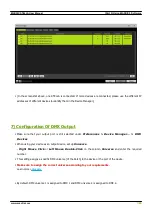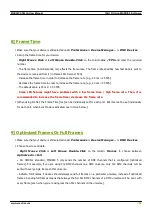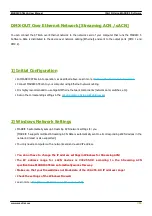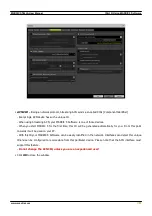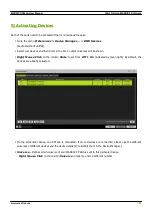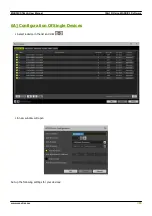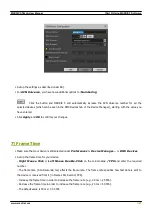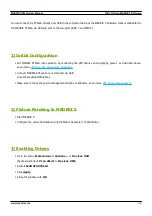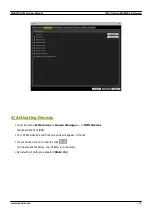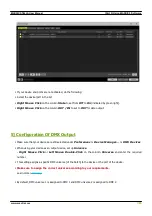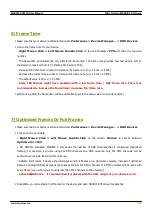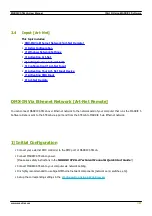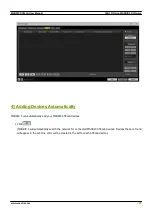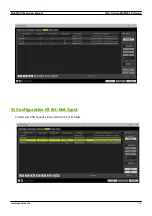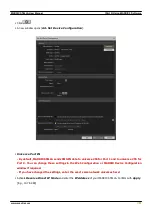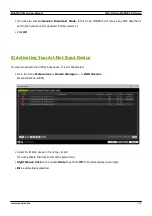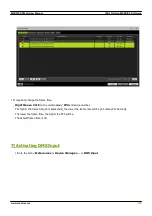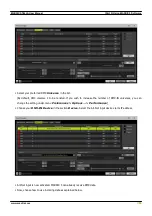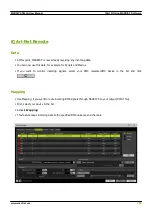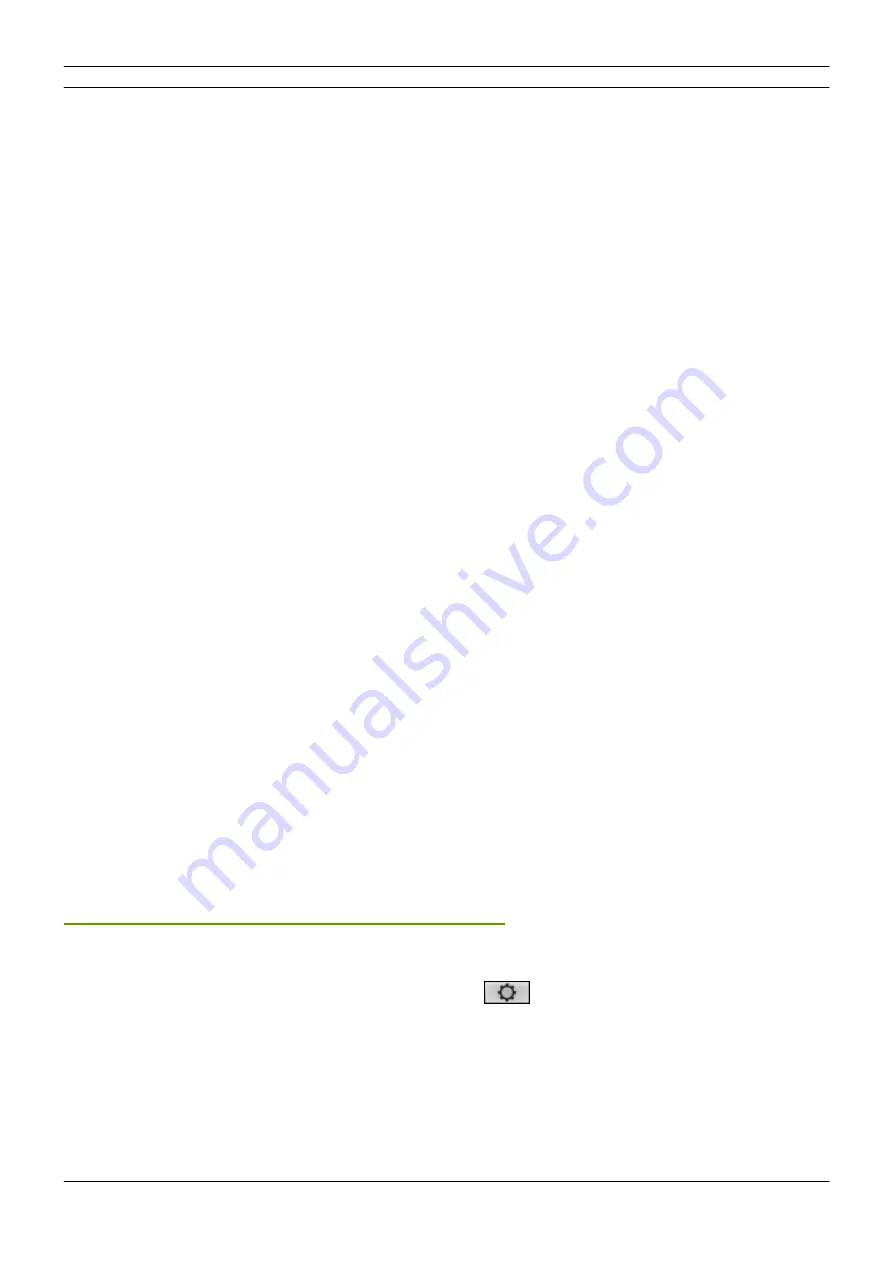
[Part 3] Using MADRIX 5 Software
//40
www.madrix.com
MADRIX STELLA User Manual
§
Source Name -
Allows you to set up a specific name for the device. This name is send via network as well.
Therefore, interfaces may be able to retrieve this name and can be configured to receive data from this source.
- If you are using the default name
MADRIX U:X
, the universe will automatically be displayed in the name
[represented by X: 1, 2, 3, etc.].
§
ACN Universe -
Defines the DMX universe of the device.
- Set up the same universe that is set up in your sACN device, which is MADRIX STELLA.
- According to the Streaming ACN specifications, MADRIX 5 will automatically change the ACN IP Address
according to the ACN Universe.
§
ACN Priority
-
Was implemented for backup solutions. Valid values range from 0 to 200, which is the highest
priority.
- For example, you may have set up two MADRIX PCs. One gets a priority of 100. The second PC gets a priority
of 50. If the first PC fails and only if it malfunctions, data will be automatically received from PC #2.
- Data will always be received from the device with the highest priority. Please note that the ACN device must
support this feature.
§
ACN Protocol -
Automatically selects the
ANSI 2009
standard.
§
Use Multicast
ACN Multicast IP Address -
Displays the IP address of the device as automatically assigned by MADRIX 5
according to the Streaming ACN specifications. The last 2 digits match the assigned DMX universe.
§
Use Unicast
ACN Unicast IP Address -
Uses a specific IP address to send data to.
§
Click
Apply
to confirm your changes.
§
Click
OK
to close the window.
6B] Configuration Of Multiple Devices
§
You can configure
several interfaces
at the same time.
§
Follow the steps of 6A, but select multiple devices and click
§
A new window will open.
Содержание STELLA
Страница 1: ...2022 inoage GmbH MADRIX STELLA User Manual Date March 2022 Hardware User Guide...
Страница 3: ...1 PART Overview...
Страница 11: ...2 PART Device Configuration...
Страница 14: ...Part 2 Device Configuration 14 www madrix com MADRIX STELLA User Manual...
Страница 21: ...3 PART Using MADRIX 5 Software...
Страница 57: ...Part 3 Using MADRIX 5 Software 57 www madrix com MADRIX STELLA User Manual...
Страница 80: ...4 PART Technical Support...
Страница 86: ...5 PART General...
Страница 95: ...Part 5 General 95 www madrix com MADRIX STELLA User Manual Click Change advanced power settings...
Страница 102: ...Part 5 General 102 www madrix com MADRIX STELLA User Manual...
Страница 103: ...Part 5 General 103 www madrix com MADRIX STELLA User Manual...
Страница 106: ...Part 5 General 106 www madrix com MADRIX STELLA User Manual...
Страница 112: ...6 PART Legal...