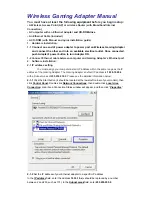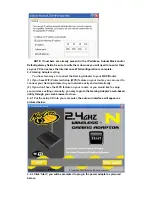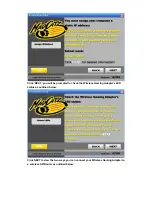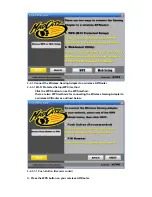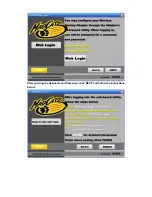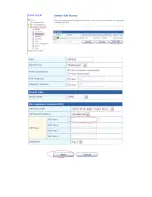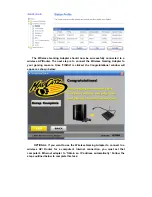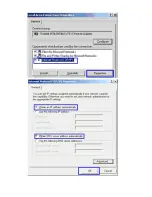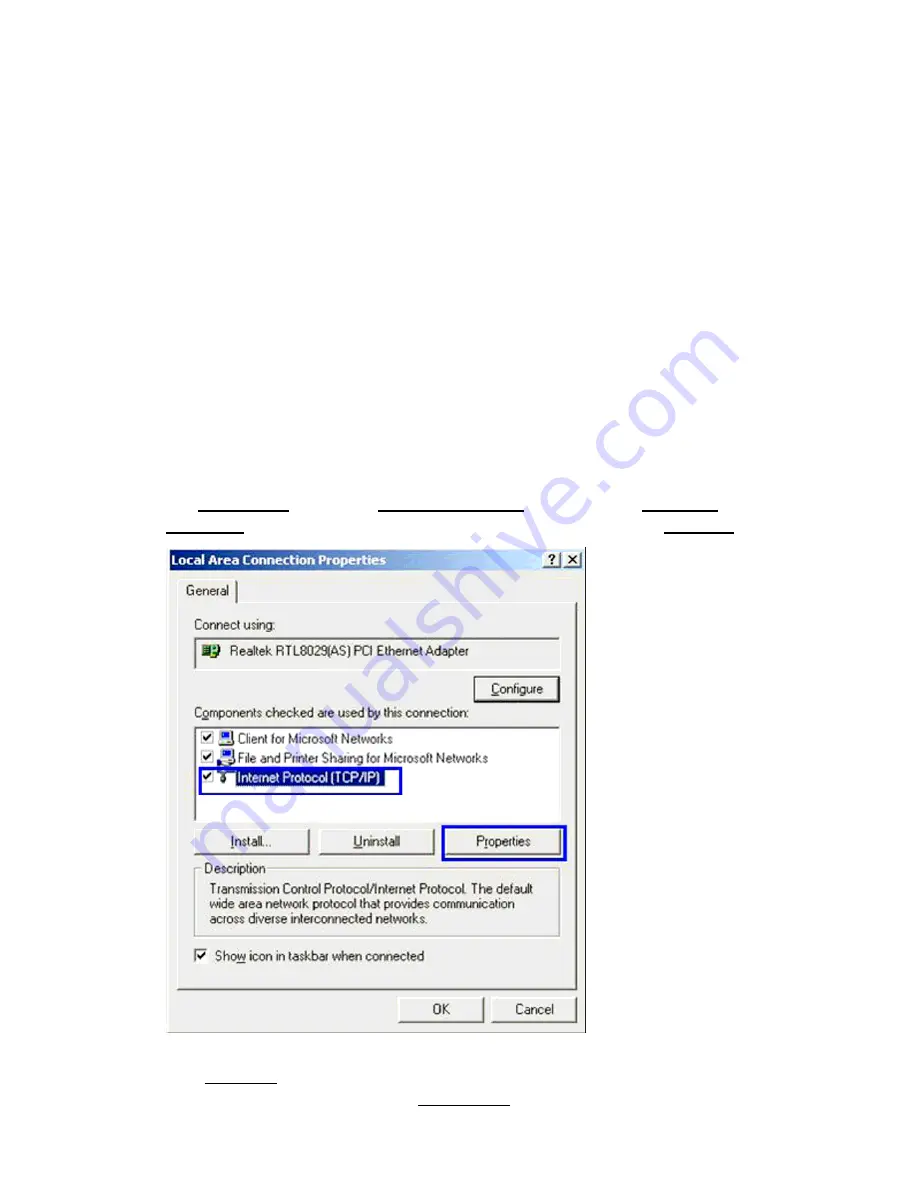
Wireless Gaming Adapter Manual
You must have at least the following
equipment
before you begin setup:
•
A Wireless Access Point (AP) or wireless Router (with
Broadband Internet
Connection)
•
A Computer with an Ethernet Adapter
and CD-ROM drive
•
An Ethernet Cable (included)
•
A CD-ROM (with Manual and quick installation guide)
1. Hardware
installation:
1-1
Connect one end of power adapter to power port on Wireless Gaming Adapter
and connect the other end into an available electrical outlet. Once connected,
push Adapter's power button to turn Adapter ON.
1-2 Connect Ethernet cable between computer and Gaming Adapter’s Ethernet port.
2. Software
installation:
2-1 IP address setting
You must assign your computer a static IP address within the same range as the IP
address of the Gaming Adapter. The Gaming Adapter’s default IP address is
10.10.10.254
with a Subnet mask of
255.255.255.0
. Please see the detailed information below:
2-1-1
Click the Start button (it should be located at the lower-left corner of your monitor), then
click
Control Panel
. Double-click
Network Connections
, then double-click
Local Area
Connection
, Local Area Connection Status window will appear, and then click “
Properties
”
2-1-2
Set the IP address of your Ethernet adapter to a specific IP address.
In the
IP address
field, enter the address
10.10.10.x
(x should be replaced by a number
between 2 and 253,such as 101). In the
Subnet mask
field, enter
255.255.255.0
.
Содержание 4704
Страница 8: ...After entering the Username and Password click NEXT and follow the instructions below ...
Страница 9: ......
Страница 11: ......