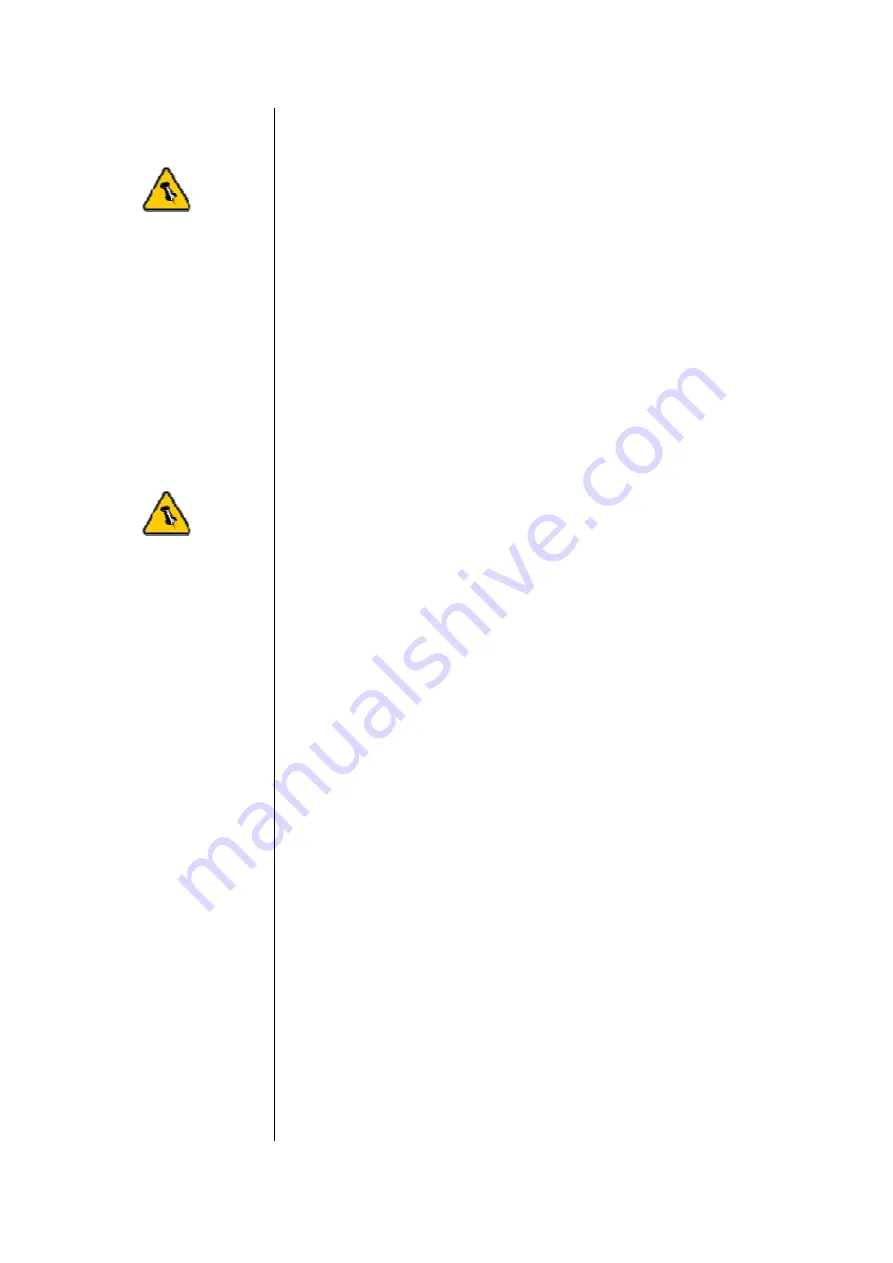
Chapter 3 System Set Up
Connection to your Computer
If you buy a spare
power adapter for
your working place
or at home, make
sure the output and
polarity is identical
with the power
adapter supplied!
A few tips on how to connect your external storage enclosure:
If the system
doesn’t recognize
the drive, turn on
the power first,
before connecting
the USB/Firewire
cable.
•
The M9 was designed to be placed under a Mac Mini
•
Do not cover the enclosure’s exhaust vent
•
Do not expose the product to water or humid conditions
•
Always check for visible damage and defects of power and
interface cables before using it
Hard Disk Mode
Firewire
:
As long as a Firewire connection is present, the disk drive will
mount as a FireWire device; otherwise, it will mount as a USB
device.
Auto
:
The disk drive will mount to the first connection that is
presented. This will remain the default setting until the device is
next restarted.
Hub function
In order for the USB Hub function to work, the USB cable must
be attached to your computer. The same applies for accessing
Firewire devices with only a USB connection.
Fan Setting
There are 3 modes available for you to select the desired
cooling. Automatic (Auto) / Manual Low (M/L)/ Manual High
(M/H).
We recommend you leave your unit on the Auto setting. When
this mode is selected the M9 automatically adjusts the fan
speed up and down as necessary to keep the HDD cool.
- 5 -






























