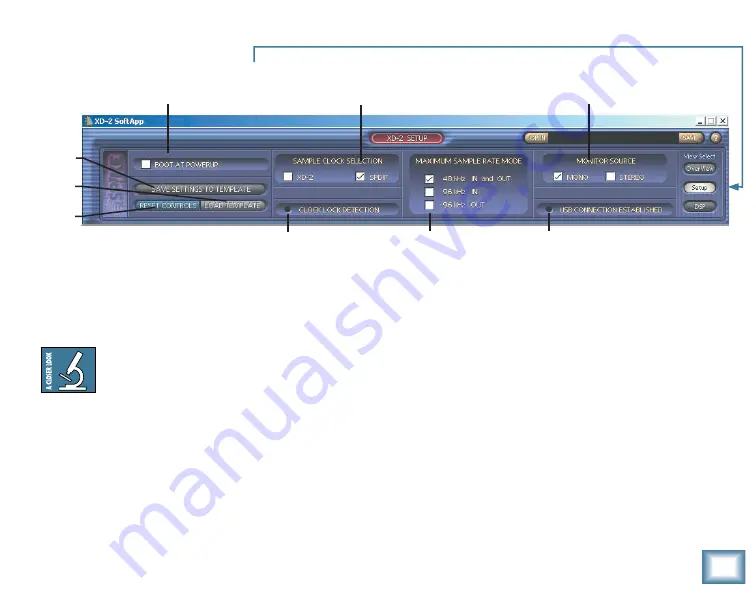
User’s
Guide
43
Setup Screen
When the Setup button is selected, various setup options and indicators are displayed.
Boot at Powerup
Click here if you want the XD-2 software to automatically launch when the host computer is turned
on. On a PC, the XD-2 software is added to the startup folder; on a Mac, it is added to Login Items.
Note:
The XD-2 software can operate in the background in Windows or Mac OS X. The XD-
2 icon appears in the system tray in Windows or the dock in OS X. Simply click on the icon
to open the XD-2 screen.
Save Settings to Template
The template contains the settings loaded into the XD-2 when the software boots up. The default
template is the same as the reset settings. After you have adjusted and tweaked the XD-2 settings to
your preference, you can store this as your template by clicking this button. The current settings will
be saved, and recalled automatically every time the XD-2 software boots up. You should also use the
SAVE button (see page 36) to save your favorite settings as a snapshot, just in case you save over
your best template.
The Setup Screen
Boot at Power Up
Sample Clock Selection
Save
Template
Load
Template
Reset
Controls
Clock Lock Detection
Max Sample Rate Mode
Monitor Source
USB Connection Established
Содержание Spike
Страница 1: ......






























