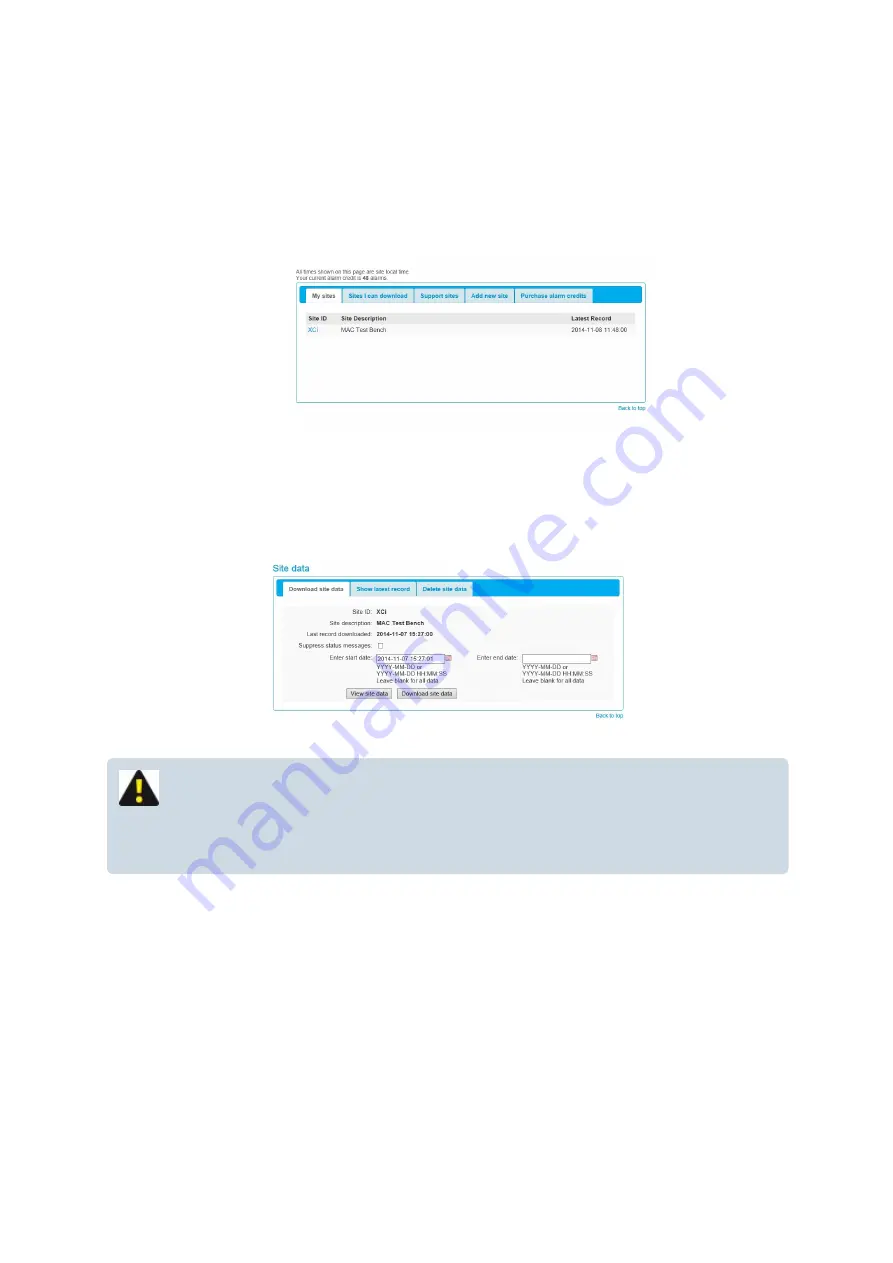
Editing/Viewing a WebComm site on the web
1. “
Login
” to
www.macemeters.com
with your “
User Login
” and “
Password
”. Navigate to the
“
WebComm
” page.
2. Click on the "
Site ID
" hyperlink on the "
My sites
" tab sheet of the WebComm site you wish to
view/edit and you are directed to the "
Site information
" page.
3. The "
Site information
" page is divided into two sections:
Site data
NOTE: The MACE data server will store up to 500Mb of data per "
Site ID
". When this
quota is reached uploads are no longer accepted. Ensure data that you wish to keep
is downloaded.
Download site data
1. Enter a "
Start date
" and an "
End date
" (in the required format), or alternatively, just leave the fields
blank if you wish to download all available site data. By default, the "
Start date
" is pre-determined by
the date of the last record downloaded.
2. Check the "
Suppress status messages
" box if you wish to download only time stamped XCi
.
3. Click "
Download site data
", to download the data in the format "
SiteID.CSV
".
MACE XCi User Manual - 83 -
Содержание HVFlo XCi
Страница 1: ......
Страница 10: ...MACE XCi User Manual 10...
Страница 18: ...MACE XCi User Manual 18...
Страница 21: ...MACE XCi User Manual 21...
Страница 50: ...MACE XCi User Manual 50...
Страница 98: ...MACE XCi User Manual 98...
Страница 173: ...MACE XCi User Manual 173...
Страница 178: ...MACE XCi User Manual 178...
Страница 191: ...NOTE In the example the Net flowrate will be the sum of Flow Rate 1 Flow Rate 2 Flow Rate 3 MACE XCi User Manual 191...
Страница 211: ...For a short video of the procedure click Play MACE XCi User Manual 211...
Страница 233: ...5 Tighten all three screws 6 Reconnect the battery cable assembly to the backplane board MACE XCi User Manual 233...
Страница 238: ...3 Unscrew the locking ring using the tool and remove completely MACE XCi User Manual 238...
Страница 239: ...4 Remove the damaged ceramic depth sensor MACE XCi User Manual 239...
Страница 250: ...MACE XCi User Manual 250...






























