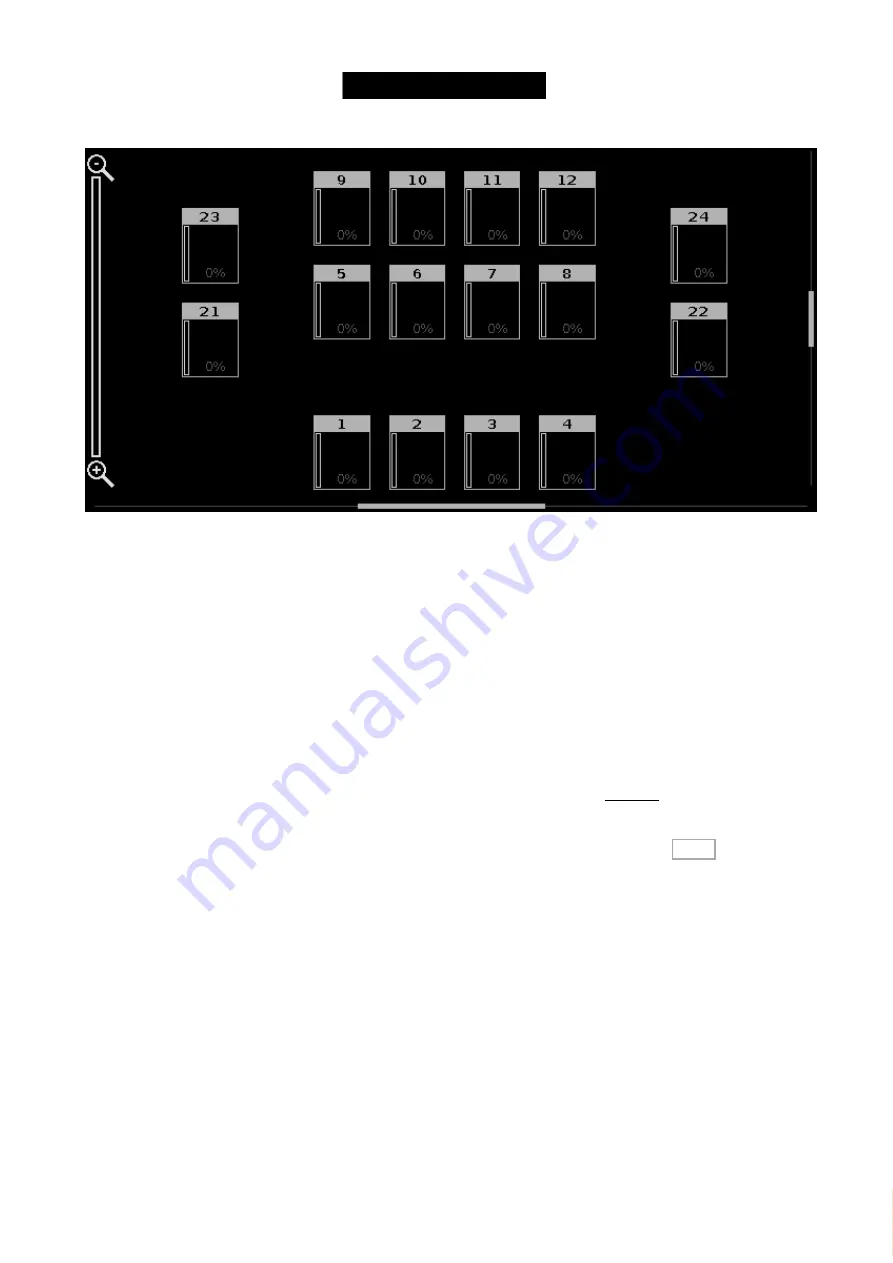
© 2016 MA Lighting T e chno lo gy Gm bH | Da chde ck e rstr. 16 | D-97297 W a ldbütte lbrunn | Ge rm a ny
P ho ne +49 5251 688865-27 | suppo rt (a t) m a -do t2.co m | www.m a lighting.co m
1 of 1
Figure 4: New Fixture Layout View.
In the next chapter we are going to have a look at controlling these new fixtures.
3.12. Getting Started Guide - Working with colors
The fixtures we just added have six different colored LED's and a dimmer (there's also a "curve" channel - but we are
not going talk about that one).
Before we do anything with them we should make a group with all of them. Call it
All Hex7
and make it group
number 10.
Let's have a look at the color control. On the right side of screen 1 you'll find a button called Color . Make sure you
have selected the All Hex7 group and then press this button.
Picker
The first thing we see is called
Color Picker
. This is a big colored touch area that you can press to change the color
output from the LED's.
There are two faders on the right side of the screen. The one on the left controls the brightness of the fixtures. The
one on the right is called Quality.
The quality fader deserves some explanation. It works with fixtures that have more than three colors. You can choose
how the console should mix the colors. At the top of the fader it says "Primary". This means that the fixture will only
use the three primary red, green and blue LED's to create the desired color. At the bottom of the fader it says
"Pure". This means that the console will try to mix the color as close to the desired color as possible using all the
available colored LED's in the fixtures. In the middle of these two it says "Max". This will give you maximum light
50
Содержание dot2 XL-F
Страница 1: ...Version 1 2 2016 05 25 English...






























