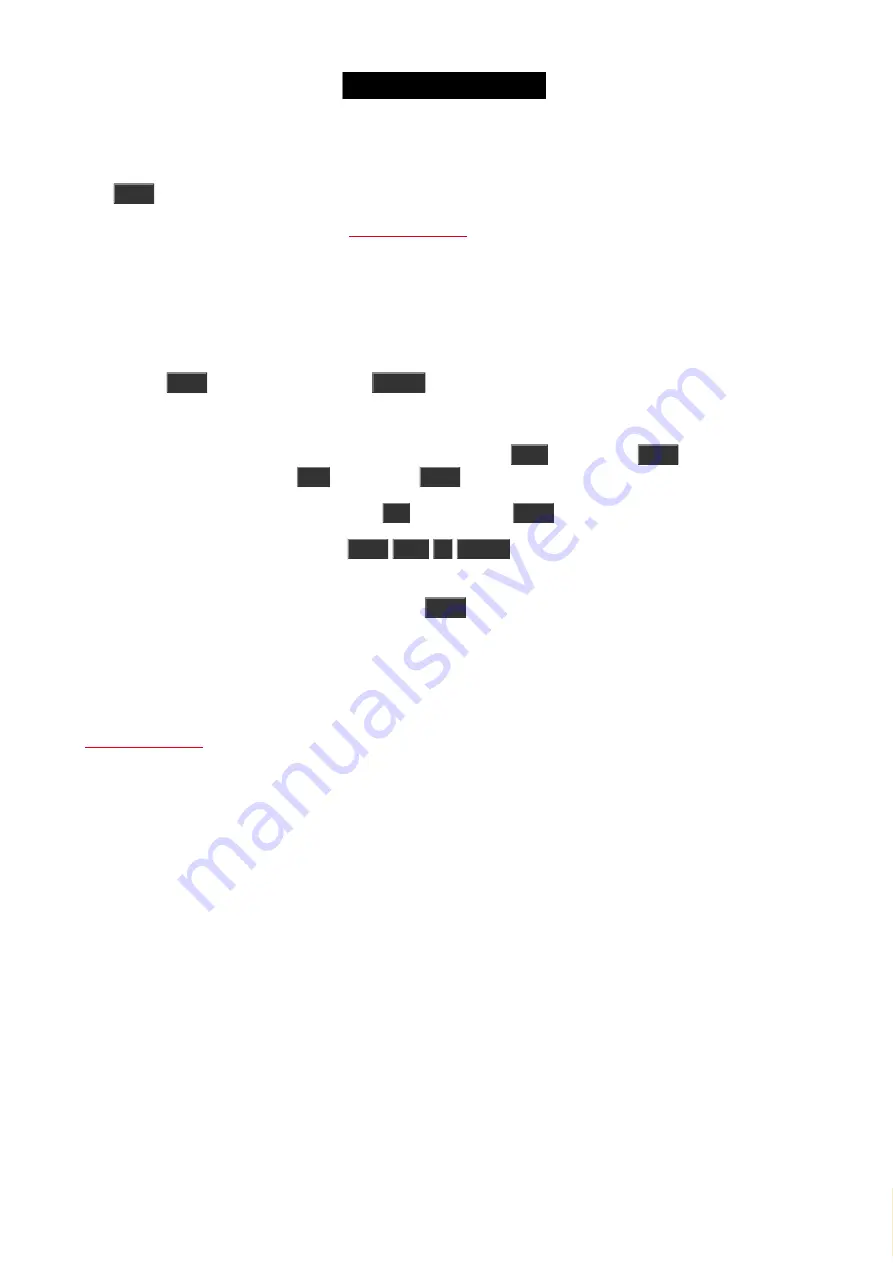
© 2016 MA Lighting T e chno lo gy Gm bH | Da chde ck e rstr. 16 | D-97297 W a ldbütte lbrunn | Ge rm a ny
P ho ne +49 5251 688865-27 | suppo rt (a t) m a -do t2.co m | www.m a lighting.co m
1 of 1
6.55. Prvw (Preview) key
The
Prvw
key is used to enter the Preview mode and to run commands in preview.
The command executed by the key is the
This allows you to run cues and program without affecting the output of your console.
As long as you are in the preview mode, then your programmer functions as the blind function, but you can also run
cues with their cues timings. Your screens will show you the cue content and if you have a dot2 3D connected then
you can see the previewed cues in the 3D.
Pressing the
Prvw
(Preview) key followed by
Please
will take you into the Preview mode.
The Prvw key will flash while you are in the preview mode.
You can see the cue timing into the next cue by pressing the small
Go+
and then the
Prvw
key. You can also do
a go back by pressing the (small)
Go-
and then the
Prvw
key.
You can exit the preview mode by pressing the
Off
key followed by
Prvw
.
You can chose to preview a specific cue:
Prvw
Cue
3
Please
will preview cue number 3 on the main
executor.
You can preview a different executor (than the main):
Prvw
followed by one of the executor keys on any executor
with a cuelist will preview this executor.
Related link
6.56. Select key
174
Содержание dot2 XL-F
Страница 1: ...Version 1 2 2016 05 25 English...






























