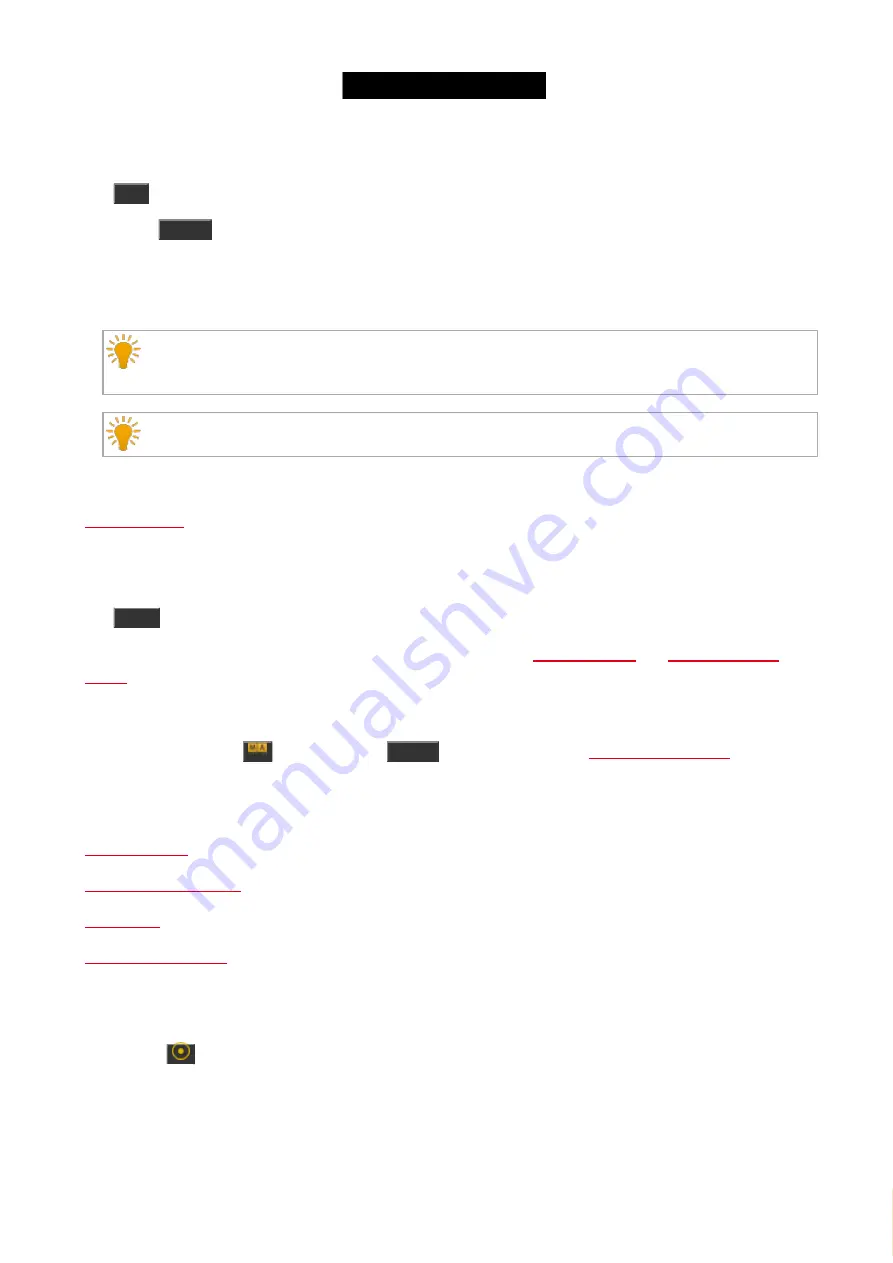
© 2016 MA Lighting T e chno lo gy Gm bH | Da chde ck e rstr. 16 | D-97297 W a ldbütte lbrunn | Ge rm a ny
P ho ne +49 5251 688865-27 | suppo rt (a t) m a -do t2.co m | www.m a lighting.co m
1 of 1
6.13. Edit key
The
Edit
key is used to edit the object you press after you've pressed the key.
If you press
Please
after you've pressed Edit, then you edit the current active cue on the main cue list.
You can edit all elements in a cue list.
Actually you can edit almost anything.
When using the onPC or having an external mouse connected, then you can right click the mouse to
get the edit function.
Most of the time you can press the encoder to get the edit function.
Related link
6.14. Effect key
The
Effect
key opens the Effects view. Here you can work with the different effects in the console.
To learn more about the effects and how to use them, please read the
Advanced functionality
If you press and hold the
key and then the
Effects
key, then you'll get the
. This is used
to synchronize multiple running effects.
Related links
6.15. Encoder key
Pressing the
key will change the resolution on your encoders to allows you more precise operation. There's a
small pop-up balloon on screen 1 that tells you that the encoders speed are set to "Slow".
6.16. Esc key
148
Содержание dot2 XL-F
Страница 1: ...Version 1 2 2016 05 25 English...






























