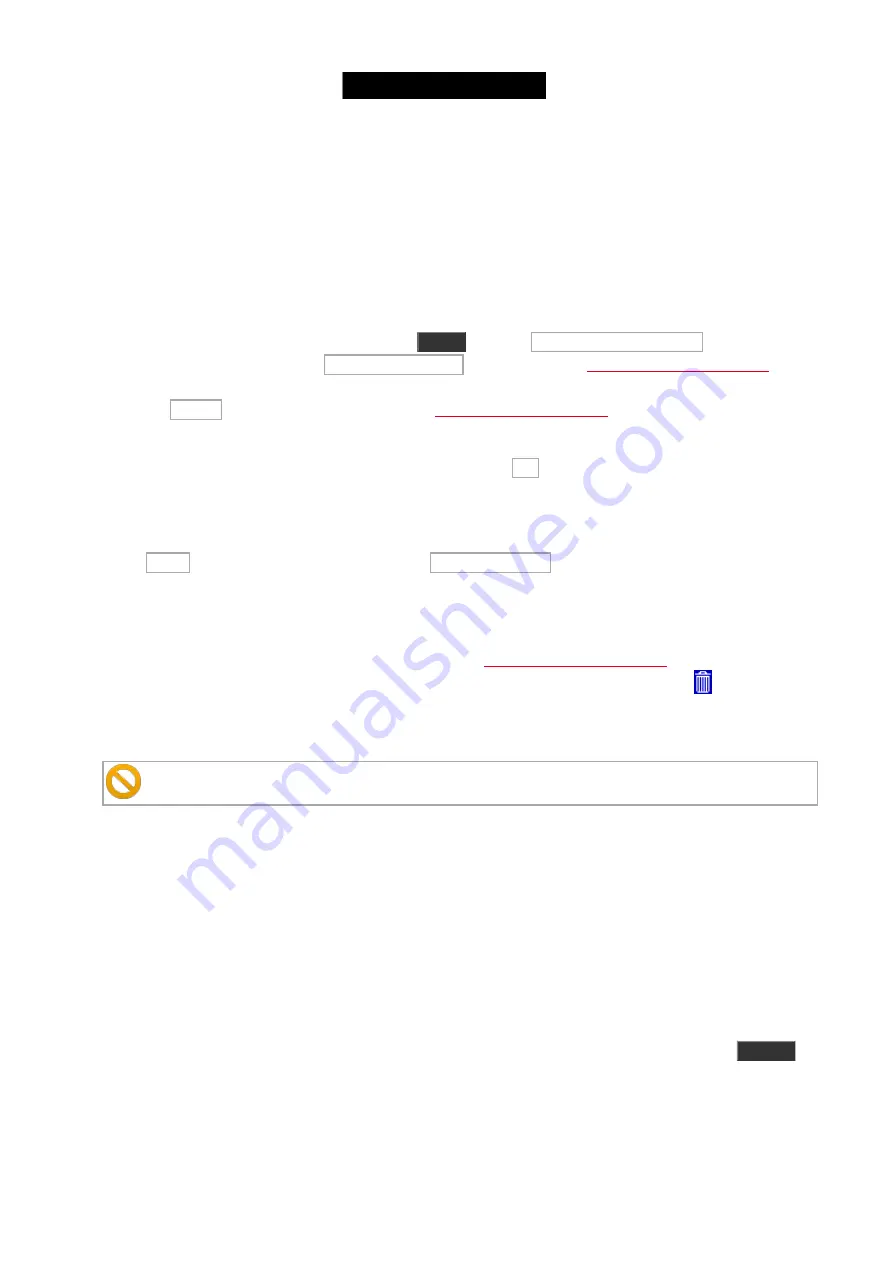
Change the fixture type
You can change the fixture type of your already patched fixtures. The console will do it's very best to replace the
programmed values. If you change the fixture type on a fixture you have already programmed, then the console will
keep as much of the data as possible. It'll try to convert the data to the nearest value. E.g. if you have programmed
some LED wash lights and then replace them with something that only have a color wheel, then the console will try
to select the nearest matching color on the wheel. This is not a fool proof system. So it's a good idea to program
using presets. That makes it easier to correct the programming after the fixture type change.
If you want to change the fixture type then you press
Setup
and then Patch & Fixture Schedule . Then select the
fixture(s) you want to change and tap Change Fixture Type . This will open the
. Here
you can see all the current fixture types in your show. Here you can select one of the fixture types or you can tap
where it says Import in the title bar. this will open the
fixture type into your show.
When you have selected the fixture type you want then you can tap Ok in the upper right corner.
If you change the fixture type to something that uses a different amount on DMX channels, then you might need to
re-patch your fixtures.
and then Done to exit the Fixture schedule and then Apply All Changes . Now you have changed the fixture type.
Now you should check your cues.
Delete unused Fixture types
When we looked at changing the fixture type, we looked at the
. Here we can also
delete unused Fixture Types. Open it as described above. In the title bar there's a trash can icon . If you select
one of the Fixture types and then tap this icon then it will ask you if you really want to delete the fixture type. Here
you can confirm it or cancel the operation.
You can't delete fixture types that are assigned and patched!
5.4. Comment sauvegarder et charger un spectacle
Vos shows peuvent être sauvegardés sur le disque interne de la console dot2. Mais ils peuvent aussi être sauvegardés
sur un support USB externe. Lorsque que vous avez sauvegardé vos spectacles, vous pouvez les recharger dans la
console et ainsi les mettre en oeuvre.
Le menu Backup
Tout ceci est contrôlé en accédant au menu Backup. Vous pouvez y avoir accès en pressant la touche
Backup
.
Le menu ressemblera à celui-ci:
106
Содержание Dot 2
Страница 1: ...Version 1 2 2016 03 30 French...






























