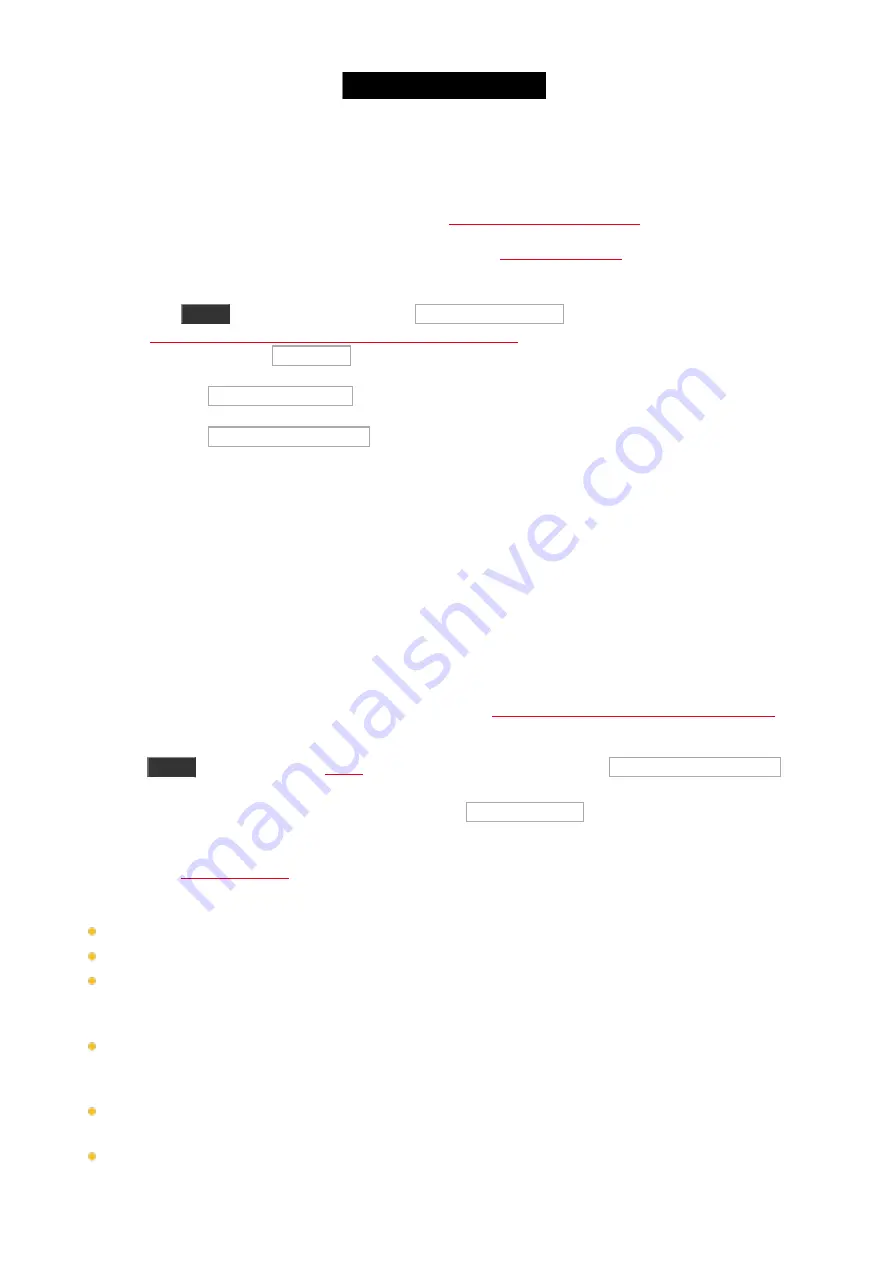
5.2. Comment mettre à jour la console
Vous pouvez mettre à jour le logiciel de la console dot2.
La version de votre logiciel actuel est consultable dans la
.
1. Télécharger la derrière version du fichier
dot2*.update
sur
et sauvegardez la sur votre
clef USB.
2. Insérez cette clef USB à l'arrière de la console.
3. Pressez
Setup
et appuyez sur
console
dans Mise a jour du logiciel .
La
Mise à jour du logiciel par le fenêtre d'information système
4. Appuyez sur le bouton Mise a jour .
La console vous demande si vous voulez enregistrer le show actuel.
5. Appuyez sur Sauvegarder le Show .
La console copie les fichiers de mise à jour et vous demande si vous désirez redémarrez maintenant.
6. Appuyez sur Redémarrer maintenant .
La console redémarre et installe les fichiers de mise à jour.
La nouvelle version du logiciel est prêt à être utilisée.
5.3. How to add and patch fixtures
On this page we'll have a look at the workflow when adding and patching fixtures in our show. We'll also look at
removing fixture types that we don't use.
A new and empty show
In a new and empty show we need to add some fixtures before we can do anything with the dot2. If you already
have some fixtures in your show, then you can jump down to the
Adding fixtures in a show with fixtures section
of this
help page.
Press the
Setup
menu. Here you'll find a button called Patch & Fixture Schedule .
Please tap this button. Now we can see a list of all the fixtures (we don't have yet) in our show. Right now it very
empty; we need to add some fixtures. Tap the button called Add New Fixtures on the right side of the right
screen.
view. Here we have 6 different green input fields where we need to adjust the
content. The 6 different things we need to define is:
Type
- This is the fixture type we want to add to our show
Quantity
- This is the amount of the above selected fixture type we want to add.
ID
- This is the fixture ID number of the first fixture we want to add. If you add more than one fixture then they will
be enumerated from this number. Two fixtures can't have the same ID number and all fixtures need to have a ID
number.
Name
- This is the suggested name for the fixture. You can change this to whatever you want. If you end the
name with a space and then a number, then the fixtures will be enumerated from this number - if you add more
than one fixture.
Patch
- This is the DMX patch address of the first fixture you add. If you are adding more than one, then the
fixtures will be patched at the next available address from this number.
Offset
- This can be used to automatically add empty DMX channels between your fixtures.
102
Содержание Dot 2
Страница 1: ...Version 1 2 2016 03 30 French...






























