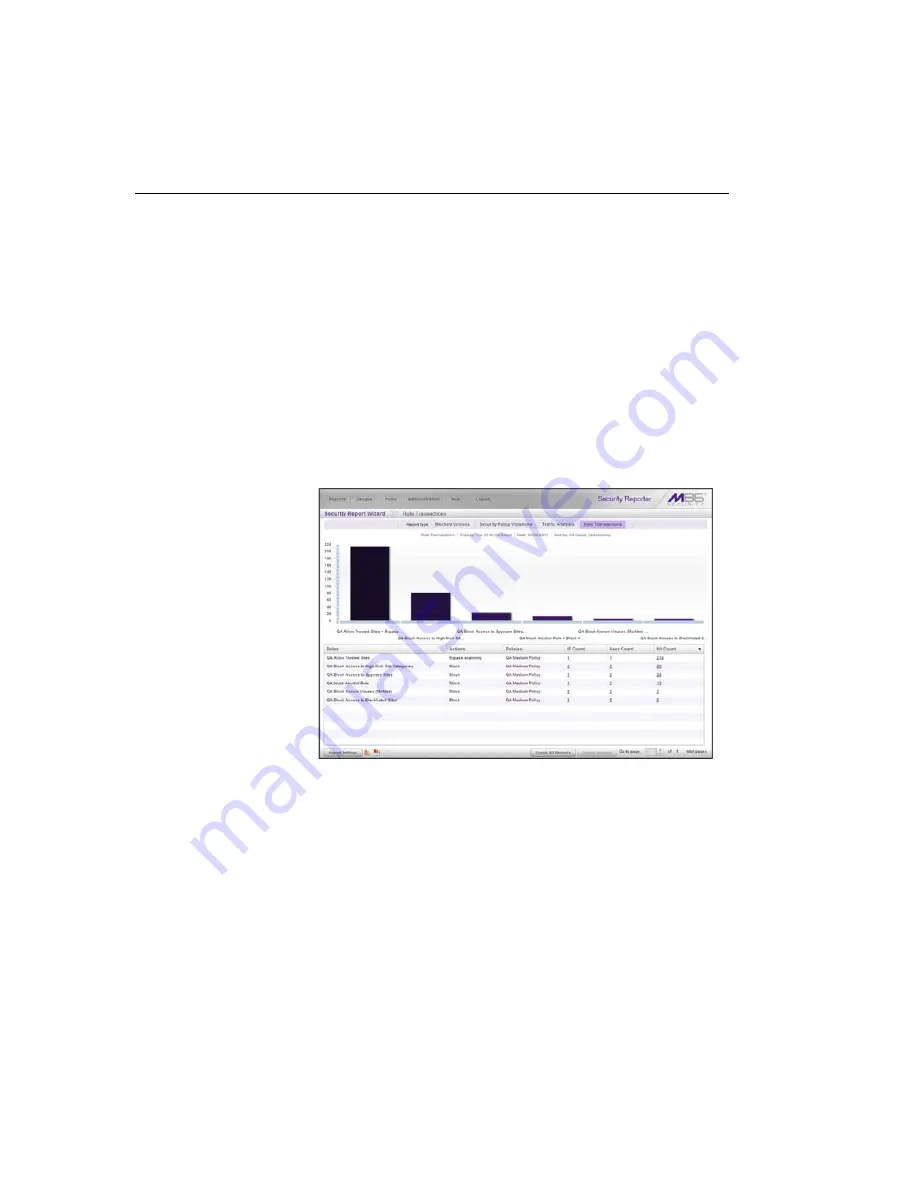
S
ECURITY
R
EPORTS
S
ECTION
C
HAPTER
2: S
ECURITY
R
EPORT
W
IZARD
848
M86 S
ECURITY
U
SER
G
UIDE
Schedule, Run a Report using the Wizard
Once security report settings have been made using the
Security Report Wizard, choose one of two reporting
options by clicking the button at the bottom right of the
panel:
•
Schedule Settings
- Click this button to open the
Schedule Settings pop-up window (see Fig. 6:1-14) and
follow the procedures in Report Settings Options:
Schedule a Security Report to Run from Chapter 1.
•
Run
- Click this button to generate the security report.
The finished report view displays in the panel:
Fig. 6:2-3 Generated Security Report view
The report can now be:
• Exported by selecting one of the export options (see
Export a Security Report in Chapter 1), and a PDF of
the report downloaded to your machine.
• Saved by going to the Report Settings menu and
selecting the Save option (see Report Settings
Options: Save a Security Report in Chapter 1).
Содержание M86 Threat Analysis Reporter
Страница 1: ...M86 Web Filtering and Reporting Suite USER GUIDE Software Version 4 2 00 Document Version 10 10 11...
Страница 28: ...CONTENTS xxviii M86 SECURITY USER GUIDE INDEX 887...
Страница 518: ...WEB FILTER APPENDICES SECTION APPENDIX D 490 M86 SECURITY USER GUIDE Fig D 20 Mobile Client Package Contents page...
Страница 938: ...INDEX 910 M86 SECURITY USER GUIDE...






























