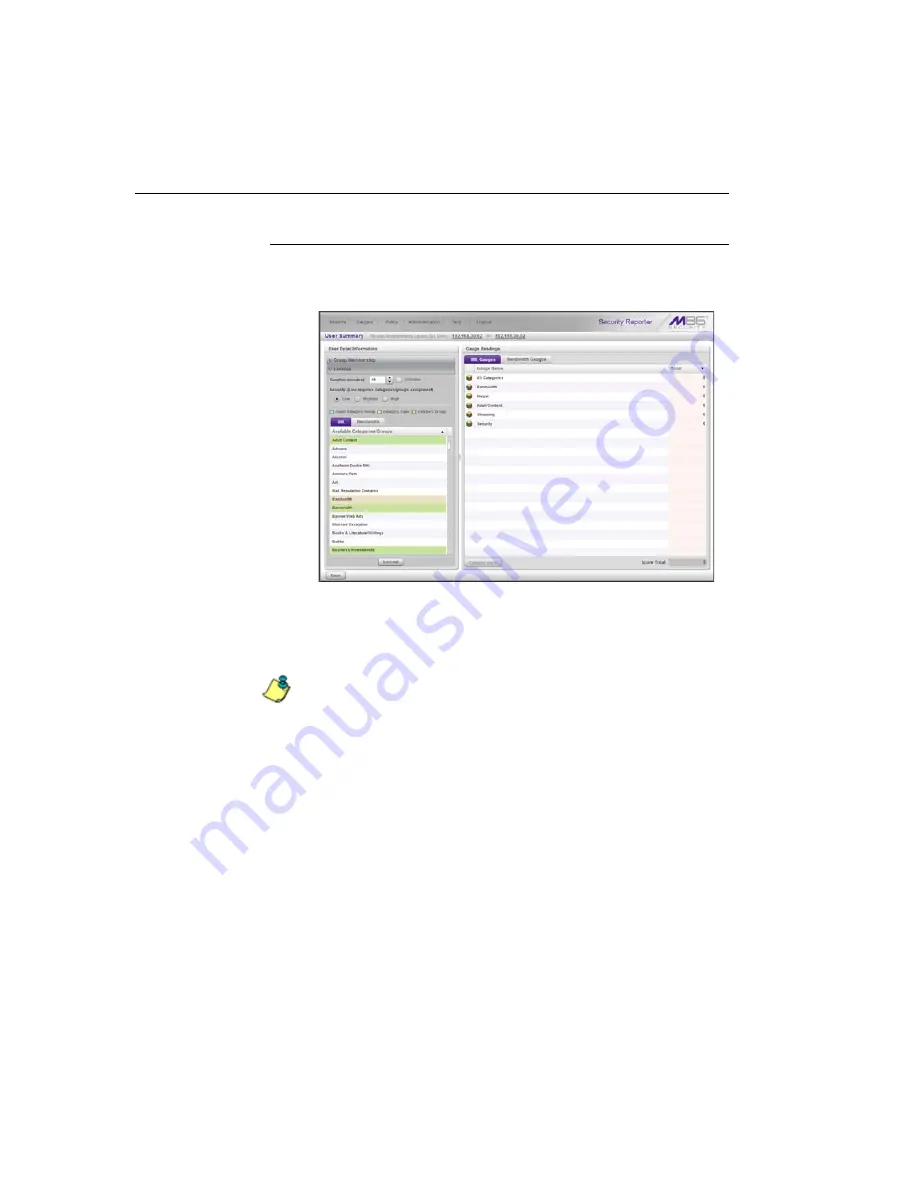
R
EAL
T
IME
R
EPORTS
S
ECTION
C
HAPTER
2: C
USTOM
G
AUGE
S
ETUP
, U
SAGE
786
M86 S
ECURITY
U
SER
G
UIDE
Manually lock out an end user
1. In the User Summary panel, in the User Detail Informa-
tion sub-panel, click the Lockout accordion to open it:
Fig. 5:2-14 User Summary panel, Lockout accordion expanded
2. Specify the
Duration
(minutes) of the lockout (the default
is “15” minutes), or click the “Unlimited” checkbox.
NOTES
: If “Unlimited” is selected, the end user remains locked
out of the specified areas on the Internet/network until the admin-
istrator unlocks his/her workstation. To “unlock” the end user, go
to the Gauges > Lockouts panel. For information on this feature,
see Chapter 3: Alerts, Lockout Management.
3. Specify the
Severity
of the lockout from the radio button
choices:
•
Low
- This selection lets you choose which library
categories/ports the end user will not be able to access
(see Low severity lockout).
•
Medium
- This selection locks out the end user from
access to the World Wide Web (see Medium and High
severity lockout).
Содержание M86 Threat Analysis Reporter
Страница 1: ...M86 Web Filtering and Reporting Suite USER GUIDE Software Version 4 2 00 Document Version 10 10 11...
Страница 28: ...CONTENTS xxviii M86 SECURITY USER GUIDE INDEX 887...
Страница 518: ...WEB FILTER APPENDICES SECTION APPENDIX D 490 M86 SECURITY USER GUIDE Fig D 20 Mobile Client Package Contents page...
Страница 938: ...INDEX 910 M86 SECURITY USER GUIDE...






























