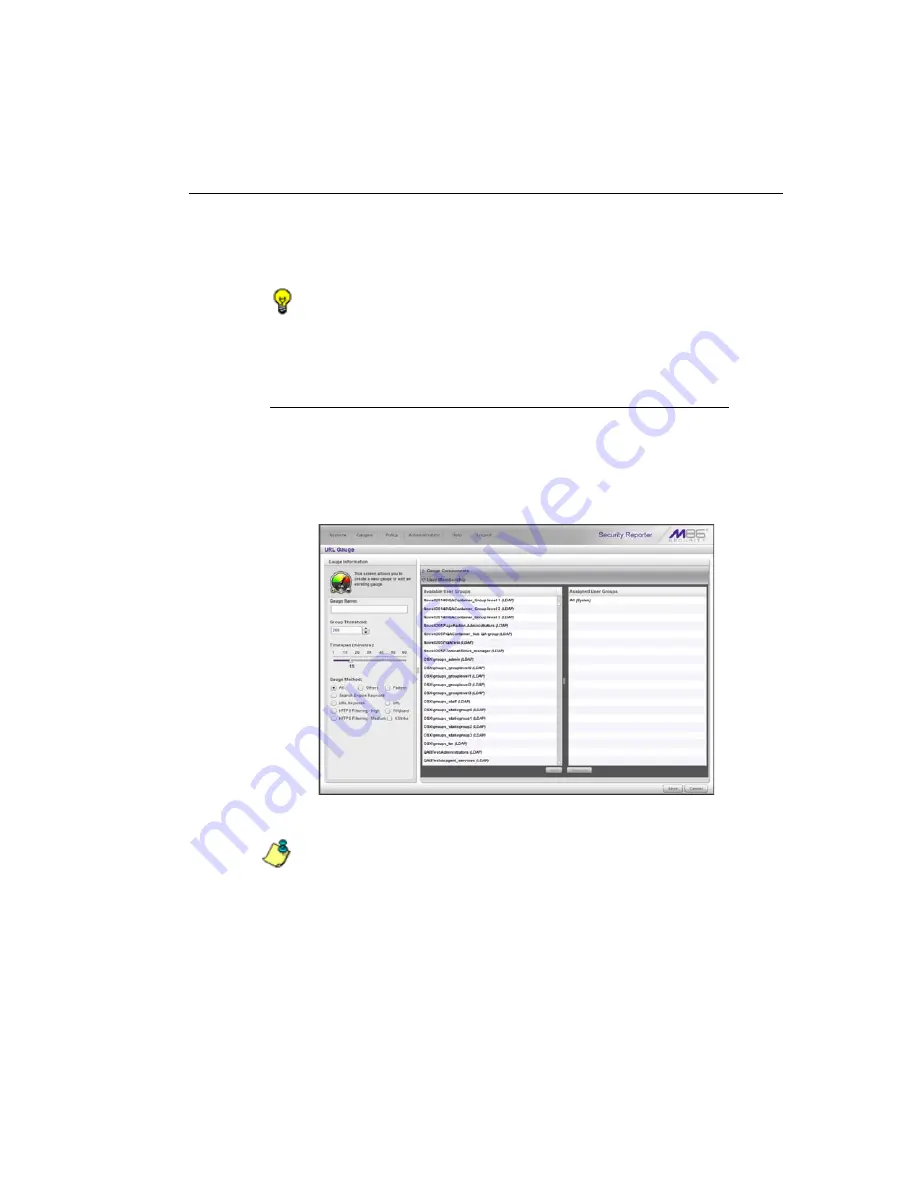
R
EAL
T
IME
R
EPORTS
S
ECTION
C
HAPTER
2: C
USTOM
G
AUGE
S
ETUP
, U
SAGE
M86 S
ECURITY
U
SER
G
UIDE
771
2. Click
Add
(for URL gauges) or
Add Port
(for bandwidth
gauges) to move the selection(s) to the Assigned Cate-
gories/Groups list box.
TIP
: To remove one or more library categories from the Assigned
Categories/Groups list box, make your selection(s), and then
click Remove to move the selection(s) back to the Available Cate-
gories/Groups list.
Assign user groups
To assign user groups to be monitored by the gauge:
1. Click the User Membership accordion to open it and to
display a list of Available User Groups in the list to the
left:
Fig. 5:2-4 User Membership accordion opened
NOTE
: The base group displays in the Assigned list box by
default but can be removed. This group consists of all end users
whose network activities are set up to be monitored by the desig-
nated group administrator.
2. From the Available User Groups list, select the user
group to highlight it.
Содержание M86 Threat Analysis Reporter
Страница 1: ...M86 Web Filtering and Reporting Suite USER GUIDE Software Version 4 2 00 Document Version 10 10 11...
Страница 28: ...CONTENTS xxviii M86 SECURITY USER GUIDE INDEX 887...
Страница 518: ...WEB FILTER APPENDICES SECTION APPENDIX D 490 M86 SECURITY USER GUIDE Fig D 20 Mobile Client Package Contents page...
Страница 938: ...INDEX 910 M86 SECURITY USER GUIDE...






























