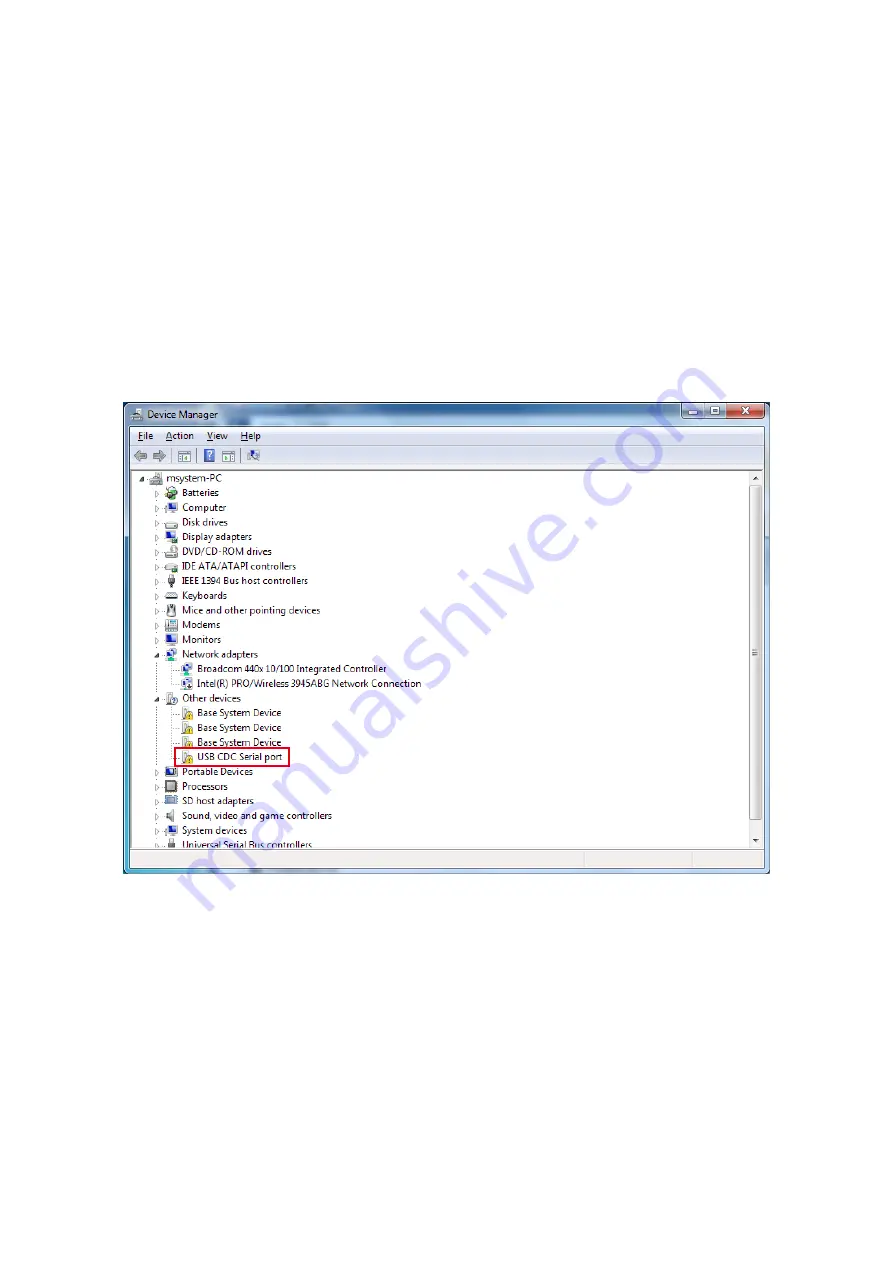
P. 17 / 68
920MHz Band Wireless Device (Korea) USERS MANUAL EM-9121 Rev. 1
5.2.2 INSTALLING USB DRIVER
A USB driver is required when connecting a wireless device to the PC.
Install the USB driver according to the following procedure.
1) Connect the wireless device with the PC via a mini USB cable.
2) Turn on the power of the wireless device.
3) After a while, a message box appears on the PC stating that the driver of the wireless device cannot be found.
If the driver installation dialog box appears, cancel without installing at this time.
After steps 1) to 3), take steps 4), 5) and 6) if the operating system of the PC is either Windows 7 or Windows 8.1.
For Windows 10, take steps 7), 8) and 9).
• Windows 7 or Windows 8.1
4) Select “Control Panel” from the start menu.
5) Select “Device Manager” from the list and expand “Other devices”.
6) Right-click “USB CDC Serial port” to display a menu and select “Properties”.
Then proceed to step 10).
Figure 5.8 Device manager (Windows 7 or Windows 8.1)






























