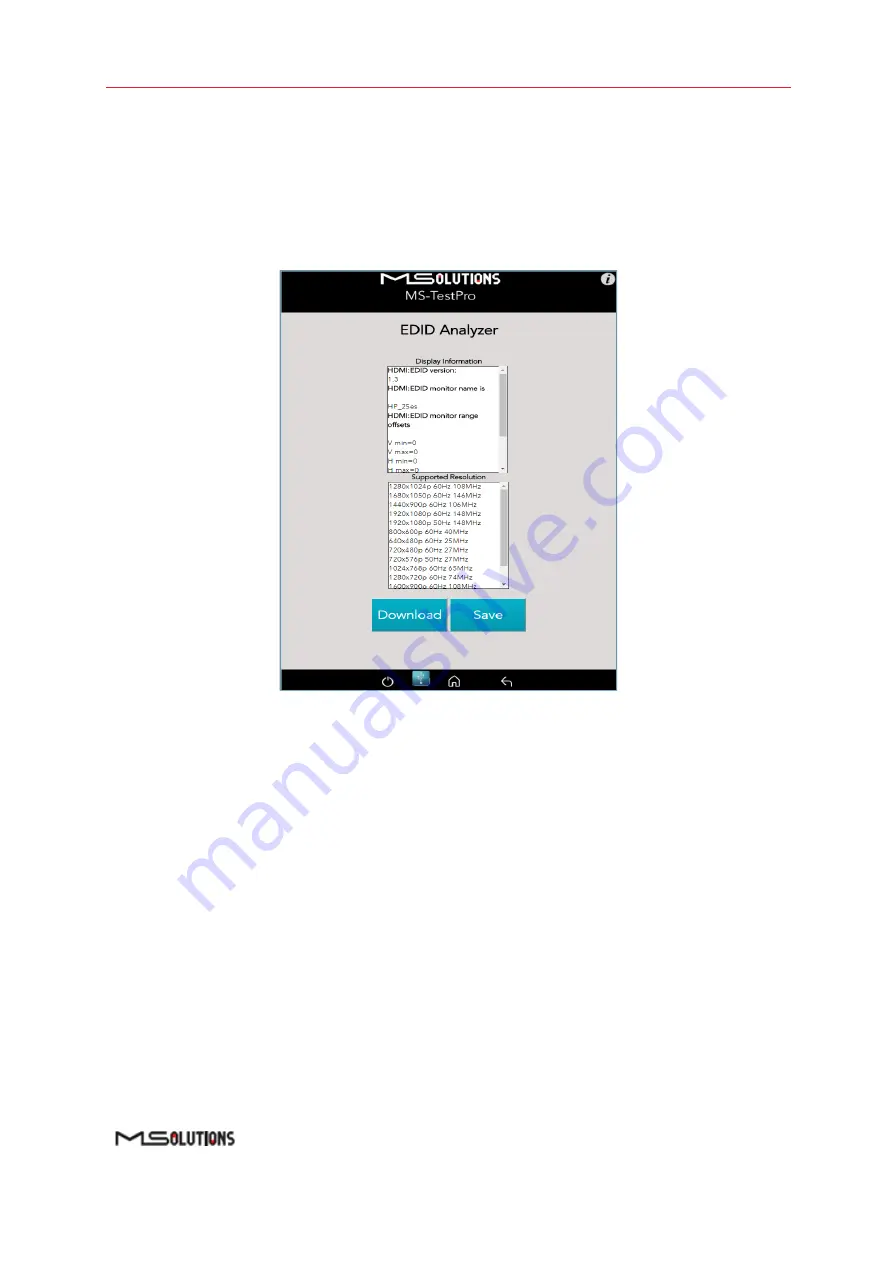
MS-TestPro
User’s Manual
Page 74 of 113
➔
To access display capabilities using EDID:
1.
Connect the MS-TestPro test device to the HDMI sink device using one of the methods
described above.
2.
Tap on the
EDID Analyzer
button to access information on the display capabilities of the
HDMI sink device. The following screen appears, presenting the sink device display
information, and supported display resolutions.
Figure 91: EDID Information Page
3.
To save EDID data to the tester internal memory, tap the
Save
button.
To download EDID data, connect the USB memory stick and tap the
Download
button.
Two files will be saved
–
EDIDXXXX.txt
and
EDIDXXXX.bin
.
4.
To delete EDID data from tester, select the files to delete and tap the
Delete
button.
5.3.4.3
Certification report
The certification report menu provides the following capabilities:
◼
Run
–
report data generation
◼
Download (Report Data)
–
saves the report data from the tester to the USB memory stick
◼
Profile
–
profile configuration
◼
Download (PDF Creator Software)
–
downloads PDF Creator Software
Содержание MS-TestPro MS103TDs
Страница 1: ...MS TestPro Test Device Model MS103TDs MS104B User s Manual Revision A15 ...
Страница 39: ...MS TestPro User s Manual Page 39 of 113 Figure 45 Log Report ...
Страница 60: ...MS TestPro User s Manual Page 60 of 113 Figure 74 Information Menu ...
Страница 109: ...MS TestPro User s Manual Page 109 of 113 Figure 135 Sample HDBaseT Certification Report Page 1 User Data ...
Страница 110: ...MS TestPro User s Manual Page 110 of 113 Figure 136 Sample HDBaseT Certification Report Page 2 Transmitter Data ...
Страница 111: ...MS TestPro User s Manual Page 111 of 113 Figure 137 Sample HDBaseT Certification Report Page 3 Receiver Data ...






























