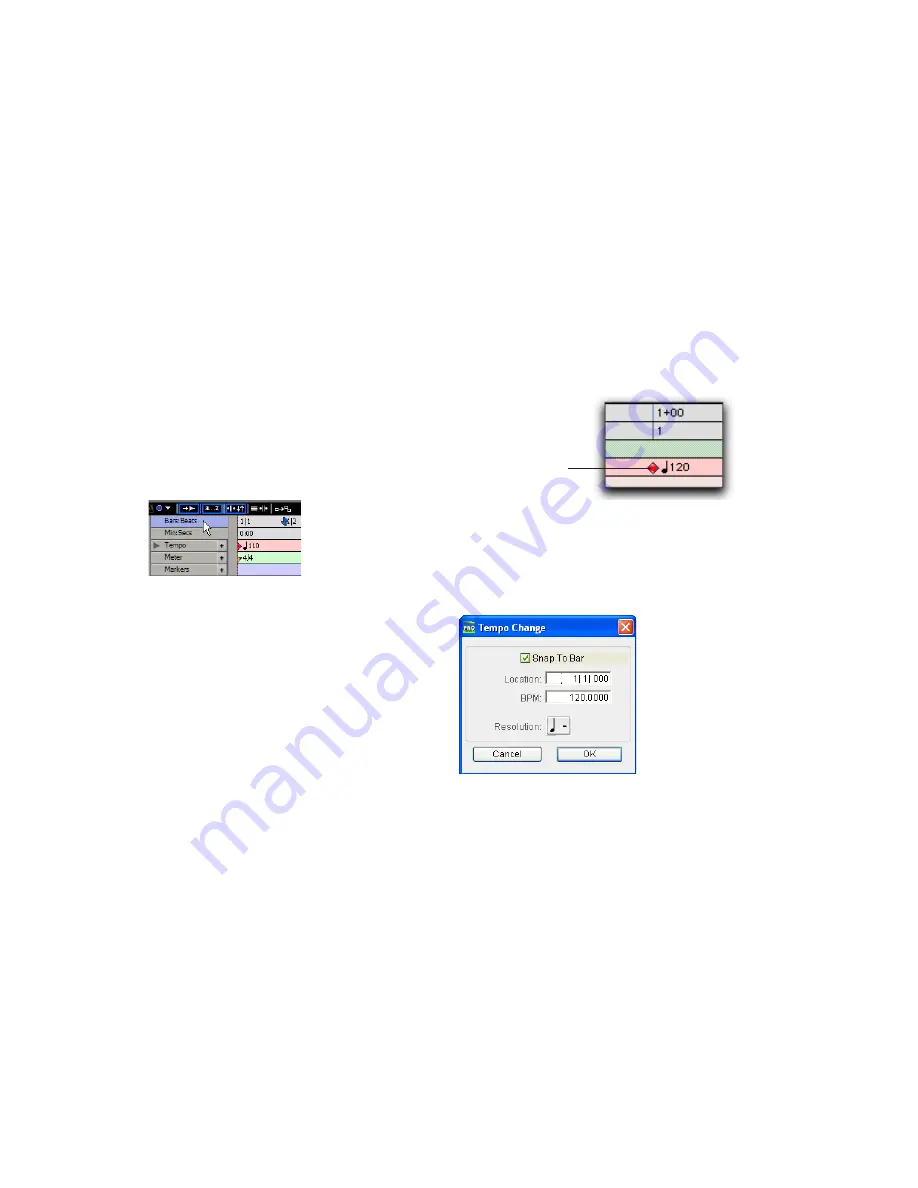
Pro Tools M-Powered Getting Started
32
Rulers
Pro Tools M-Powered provides several different
rulers to help navigate your session.
Timebase Rulers
Timebase rulers, displayed along the top of the
Edit window, include
Bars:Beats
,
Minutes:Sec-
onds
, and
Samples.
The current timebase deter-
mines the format of the Main counter, and pro-
vides the basis for the Edit window Grid.
To select a Timebase Ruler:
■
Click the name of the ruler at the top left side
of the Edit window.
Conductor Rulers
The Conductor rulers, displayed just below the
Timebase rulers, include
Tempo
,
Meter
, and
Markers
. The Meter and Tempo rulers indicate
changes in meter and tempo within the session.
The Markers ruler displays markers to important
track locations.
Setting a Tempo
You can set the tempo for your session by using
the Song Start Marker, located in the Tempo
ruler.
To set the session tempo with the Song Star t
Marker:
1
In the Tempo ruler, double-click the Song Start
Start Marker.
2
In the Tempo Change dialog, enter the BPM
(beats per minute) value you will use for the ses-
sion. The inserted tempo event replaces the de-
fault session tempo.
3
To base the BPM value on a different note
value (such as an eighth note rather than the de-
fault quarter note), select a note value from the
Resolution pop-up menu.
4
Click OK.
Selecting a Timebase ruler
Song Start Marker
Change Tempo dialog
Song Start Marker
Содержание Pro Tools M-Powered 7
Страница 1: ...Getting Started Pro Tools M Powered Version 7 0 ...
Страница 62: ...Pro Tools M Powered Getting Started 58 ...
Страница 74: ......






























