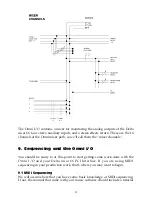Introduction
Congratulations on your purchase of the Omni I/O Integrated Desktop Audio
Station, designed and manufactured by M Audio. The Omni I/O is a “front
end” companion to the Delta 66 or Delta 44 by M Audio, offering you truly
professional options for both recording to and monitoring from your Delta Series
audio card.
Please read this manual to familiarize yourself with the Omni I/O and its
features, and to understand how you can make the versatility of the Omni I/O
work best for you. Before connecting the Omni I/O, you must install your Delta
44 or Delta 66 card, carefully following the procedure found in the manual for
your Delta card.
1. Theory of Operation
A recording console performs two functions. It routes the signal you are about
to record, providing the ability to pre-amplify and shape that signal before it gets
to the recording device. At the same time, it handles all playback, allowing you
to mix, add an effect, and monitor your recorded signal as well as “virtual” MIDI
keyboard tracks.
The Omni I/O performs these tasks. The Omni, in conjunction with a Delta 44 or
Delta 66 PCI Interface and your PC or Macintosh computer, adds the
functionality of a recording console in a desktop unit. The Omni I/O is modeled
after what is known as a “split console” design, where the recording and
monitoring sections function independently.
Two high quality M Audio Mic/Instrument pre-amps are routed to the Delta’s
analog inputs 1 & 2. The level that you record is controlled by the Omni pre-
amp’s independent gain controls in conjunction with the +4/-10 operating level
that you select in the Delta Control Panel. An insert jack added to the record
path allows you to process the signal with outboard gear, should you choose to.
Line inputs 3 & 4 give you a total of 4 direct analog inputs to the Delta card from
the Omni.
You’ll use your music software and the Delta Control Panel to make routing
selections for recording and monitoring your audio tracks. Audio tracks are
routed from the Delta card to a mixer that is built-in to the Omni, which
combines the four Delta analog outputs with four auxiliary stereo inputs and
one stereo effects return for the equivalent of a 14 channel mixer. One effect send
is provided on each of the Delta output’s mixer channels. The aux inputs can be
used to monitor MIDI instruments as “virtual” tracks, and then route those
instruments to the line inputs for easy recording without repatching.
This ultra-quiet Omni mixer, with extremely wide frequency response, gives you
2