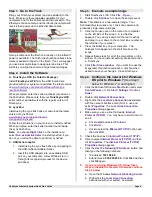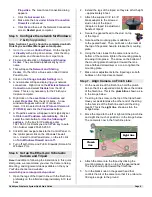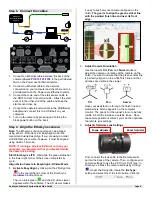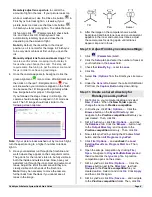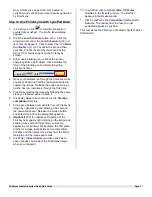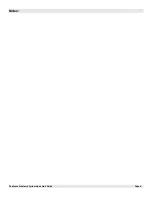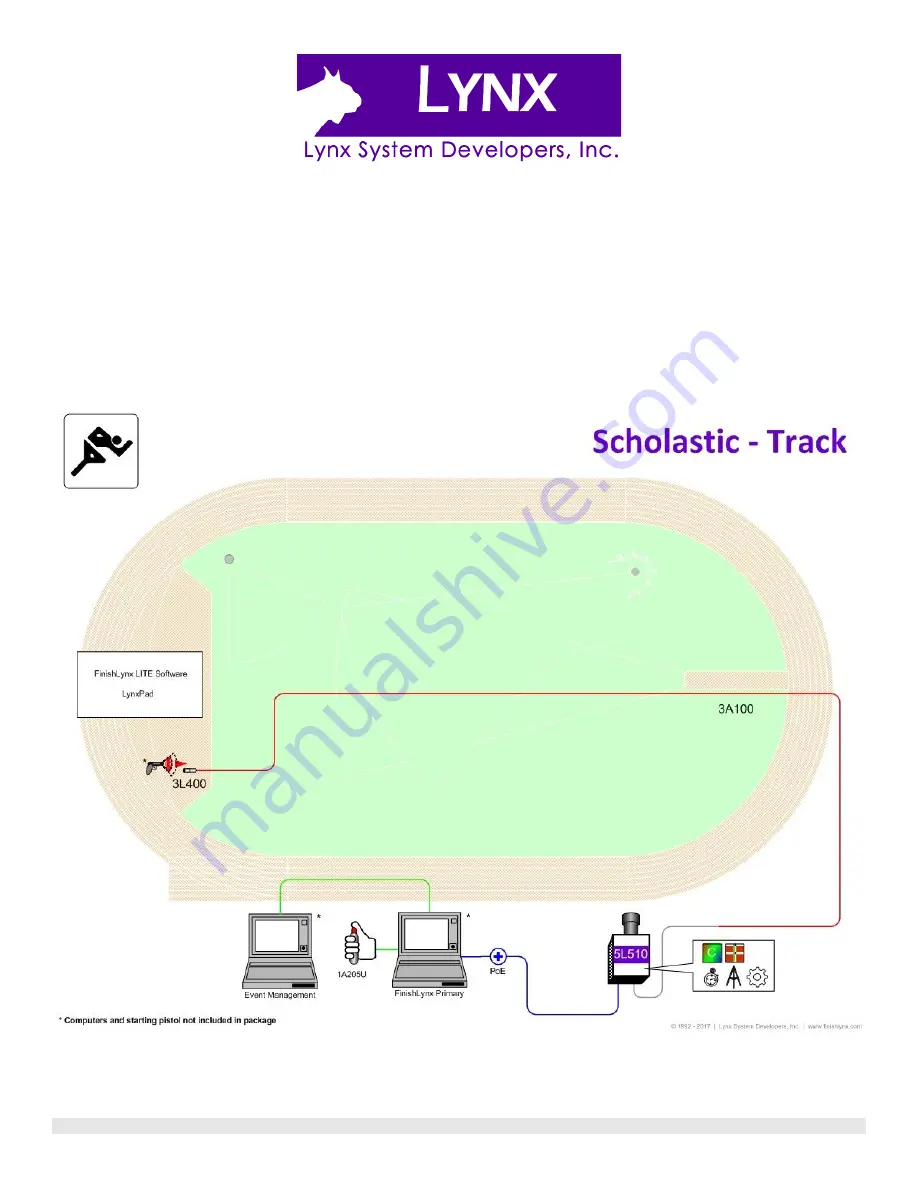Отзывы:
Нет отзывов
Похожие инструкции для FinishLynx

ATEX
Бренд: Vega Страницы: 68

G5
Бренд: Xplova Страницы: 13

projectorsleeve
Бренд: 3M Страницы: 14

PUNKS
Бренд: 3LeggedThing Страницы: 9

B09ULF
Бренд: Darfon Страницы: 28

V1
Бренд: VanEssa mobilcamping Страницы: 8

R56
Бренд: M7 SPEED Страницы: 11

Fast PLUG 500 premium
Бренд: SAGEMCOM Страницы: 2

RXW 10HS
Бренд: Hobo Страницы: 7

R5141
Бренд: Roav Страницы: 10

ACCESS AIRBAG
Бренд: SUP’AIR Страницы: 29

5012524 00 01
Бренд: hepco & becker Страницы: 4

DN-16035
Бренд: Digitus Страницы: 9

IComfort
Бренд: REV Страницы: 2

MADLOCKER MLP-1
Бренд: MADRAX Страницы: 6

6J7159
Бренд: Kodak Страницы: 2

ROUND DIFFUSER
Бренд: Young Living Страницы: 4

04-0585C
Бренд: SIIG Страницы: 12