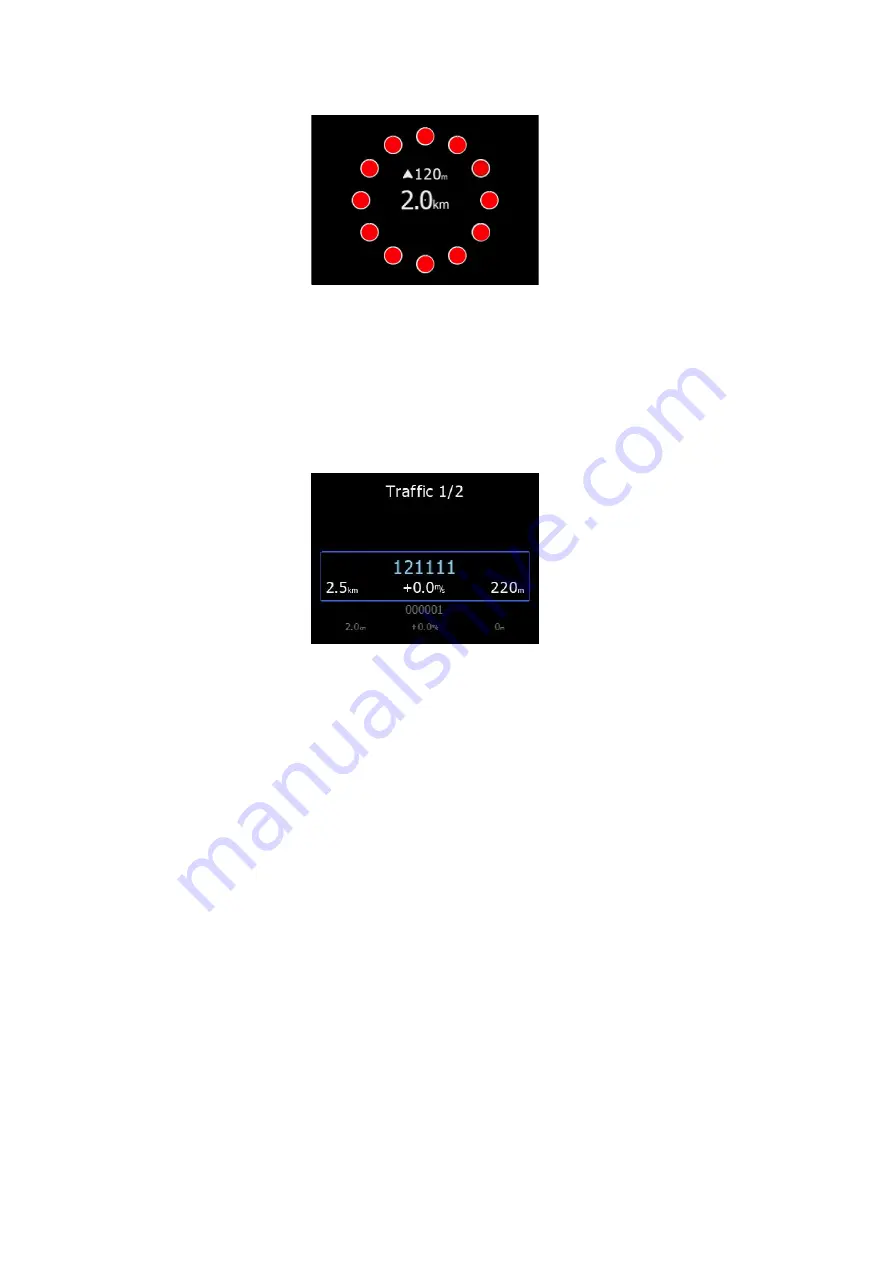
Rev #5
Version 1.01
July
2020
Page
20
of
34
4.10
Traffic list mode
On this page, all traffics are displayed in a list form. Buttons have similar functionality as on
the main page. In this lit,) we can also see inactive targets, (this) these are targets, (which)
whose signal was lost. They will remain on the list for the time set in setup as
target
inactive.
If a target is included in FlarmNet database or UserDatabase, it will appear with a
friendly name (e
x
. Competition sign); otherwise it will be displayed with its Flarm ID code.
4.11
Settings Mode
In the setup menu, users can configure the LXNAV TrafficView. Use the rotary knob to select
the desired setup item, and press enter with the
Select
button (to enter). A dialogue or
sub-menu will open.
4.11.1
Display
The display menu is used to adjust the screen brightness parameters
Brightness
setting is to adjust the brightness of the screen. If
automatic brightness
is
enabled, this screen will indicate (us) the brightness at the moment, which depends on ALS
sensor readings.
When
Automatic brightness
is enabled, the brightness can (move) change between
Minimum
and
Maximum brightness
setting. When the ambient light is changing, the
response time to
get brighter
or
to get darker
(in specified time) can be set at a special
time.
Night mode brightness
is a setting where (we) you can set an
extr
emely low brightness,
for when Traffic View is used under (the) night conditions.
4.11.2
Graphics
4.11.2.1
Traffic
In this menu, (we) one can choose between three different layouts: Modern, Classic and
TCAS layout.
The modern Layout enables a 3D visualisation of the warning.





























