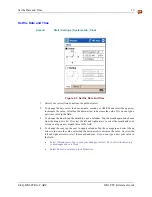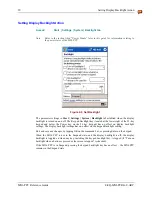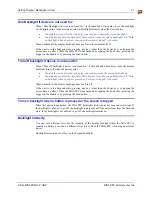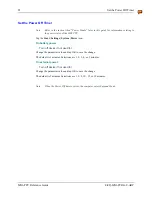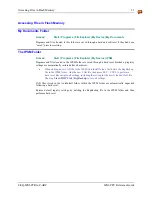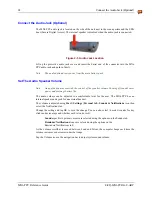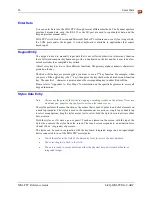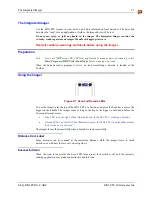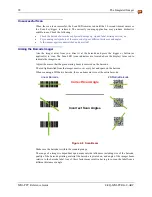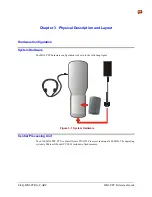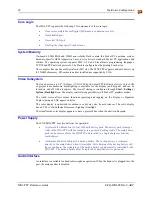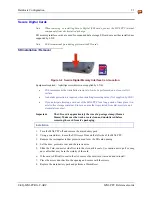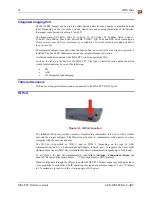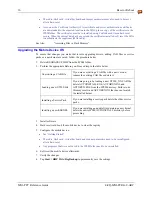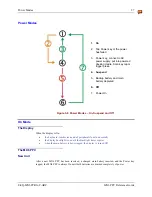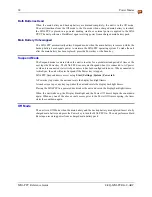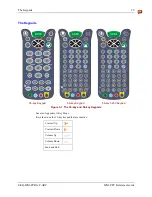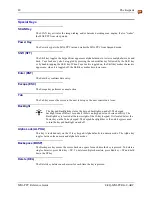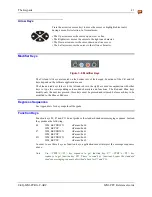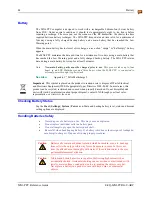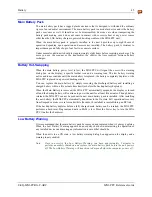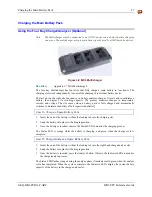COM Ports
33
E-EQ-MX6PCRG-C-ARC
MX6 PPC Reference Guide
RS-232 Serial Port
Serial connection is made through an RS-232 Port designated as COM port 1. The connector is a
custom, industrial 17-pin male connector.
When seated in powered docking cradles, the MX6 PPC receives power through this connection
and the main battery is charged. If the docking cradle is connected to a desktop / laptop computer,
this connector also transmits data.
The connection to the peripheral can be RS-232 or USB. The maximum RS-232 speed is 115kbps
with seven baud rate settings. USB communication runs at 12 Mbps. This port also provides
power out (to peripheral devices with special cable) at 500mA at 5V.
1
9
10
17
Figure 3-4 MX6 PPC RS-232 Port
PIN SIGNAL
PIN SIGNAL
1
+ USB
10
- USB
2 PWR
11 USB
DET
3
N / C
12
RI
4
N / C
13
DSR
5
N / C
14
RXD
6
N / C
15
RTS
7 GND
16 TXD
8 5V
OUT
17
CTS
9 DTR