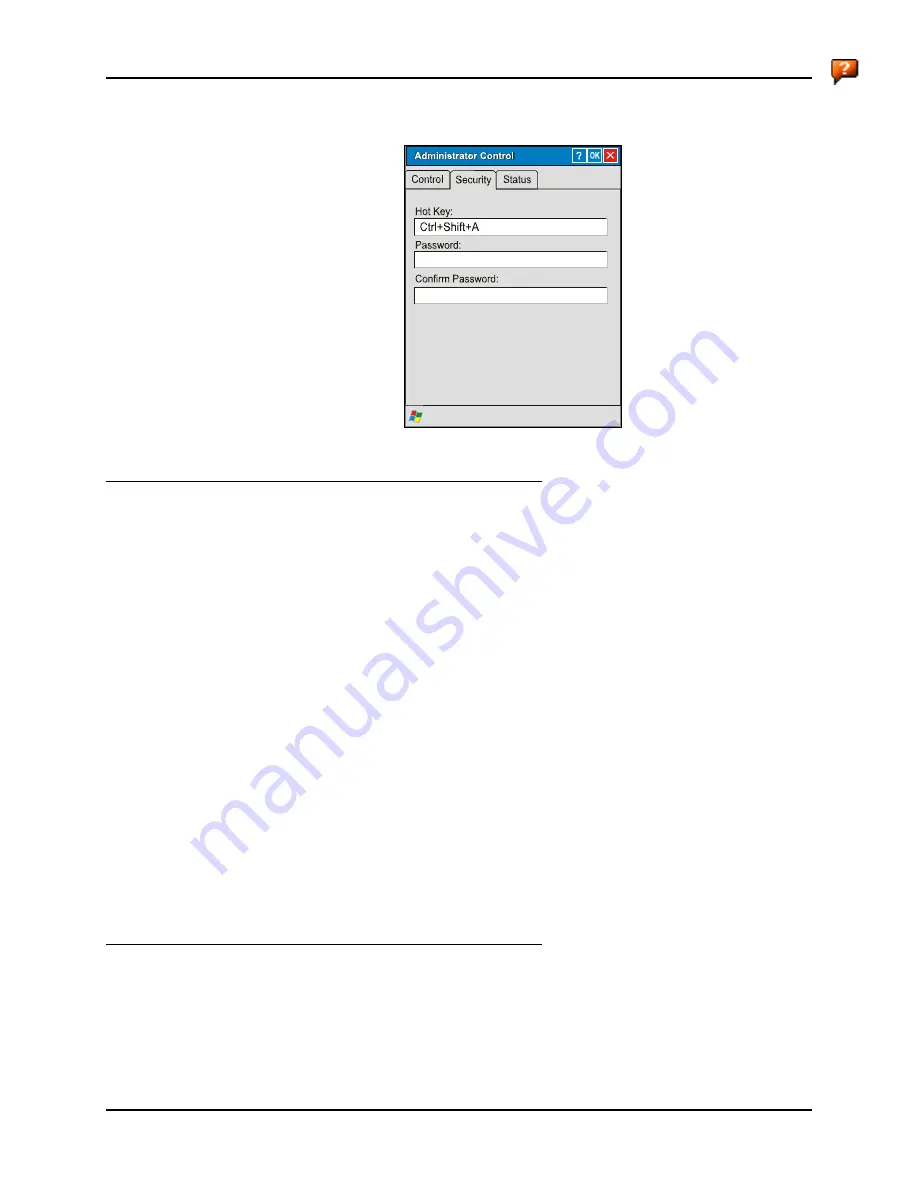
Security Panel
253
E-EQ-MX5CERG-D
MX5X Reference Guide
Security Panel
Security Panel
Specify a Hotkey Sequence
Specify the hotkey sequence that triggers AppLock to switch between administrator and user
modes and the password required to enter Administrator mode. The default hotkey sequence is
Shift+Ctrl+A
.
A 2
nd
key keypress is an invalid keypress for a hotkey sequence.
Move the cursor to the Hot Key text box. Enter the new hot key sequence by first pressing the
Shift state key followed by a normal key. The hotkey selected must be a key sequence that the
application being locked does not use. The hotkey sequence is intercepted by AppLock and is not
passed to the application.
Input from the keyboard or Input Panel is accepted with the restriction that the normal key must be
pressed from the keyboard when switching modes. The hotkey sequence is displayed in the Hot
key text box with <Shift>, <Alt>, and <Ctrl> text strings representing the shift state keys. The
normal keyboard key completes the hotkey sequence. The hotkey must be entered via the keypad.
Some hotkeys cannot be entered via the Input Panel. Also, hotkeys entered via the SIP are not
guaranteed to work properly when switching operational modes.
For example, if the <Ctrl> key is pressed followed by <A>, Ctrl+A is entered in the text box. If
another key is pressed after a normal key press, the hotkey sequence is cleared and a new hotkey
sequence is started.
A normal key is required for the hotkey sequence and is unlike pressing the normal key during a
mode switch; this key can be entered from the SIP when configuring the key. However, when the
hotkey is pressed to switch modes, the normal key must be entered from the keypad; it cannot be
entered from the SIP.
Setting a Password
Move the cursor to the Password text box. The passwords entered in the Password and Confirm
Password fields must match. Passwords are case sensitive.
When the user exits the Administrator Control panel, the two passwords are compared to verify
that they match. If they do not match, a dialog box is displayed notifying the user of the error.
Содержание MX5X
Страница 4: ......
Страница 18: ...xiv Table of Contents MX5X Reference Guide E EQ MX5CERG D...
Страница 31: ...Components 13 E EQ MX5CERG D MX5X Reference Guide Figure 1 7 Handle Optional 1 Scan Aperture 3 Handle 2 Trigger...
Страница 50: ...32 Getting Help MX5X Reference Guide E EQ MX5CERG D...
Страница 78: ...60 Cradles MX5X Reference Guide E EQ MX5CERG D...
Страница 235: ...218 Certificates MX5X Reference Guide E EQ MX5CERG D...
Страница 251: ...234 Multi Application Configuration MX5X Reference Guide E EQ MX5CERG D...
Страница 263: ...246 Appendix B Technical Specifications MX5X Reference Guide E EQ MX5CERG D...
Страница 288: ...Revision History 271 E EQ MX5CERG D MX5X Reference Guide...
Страница 296: ...280 Index MX5X Reference Guide E EQ MX5CERG D...
















































