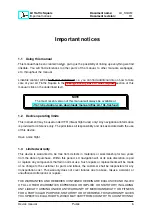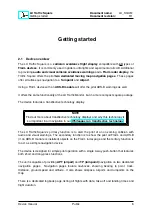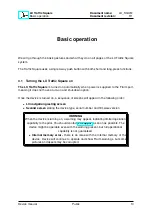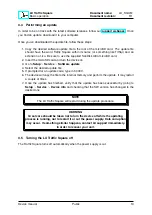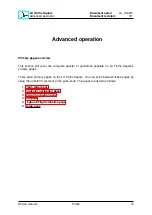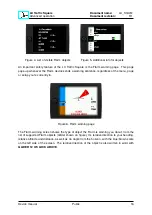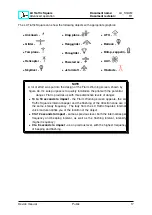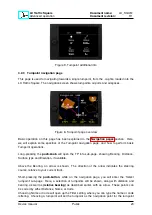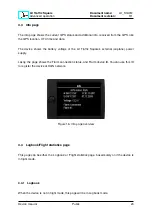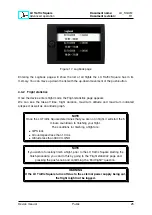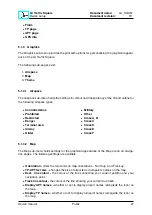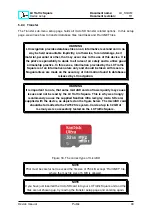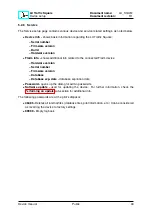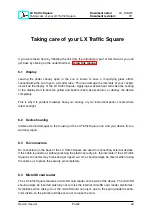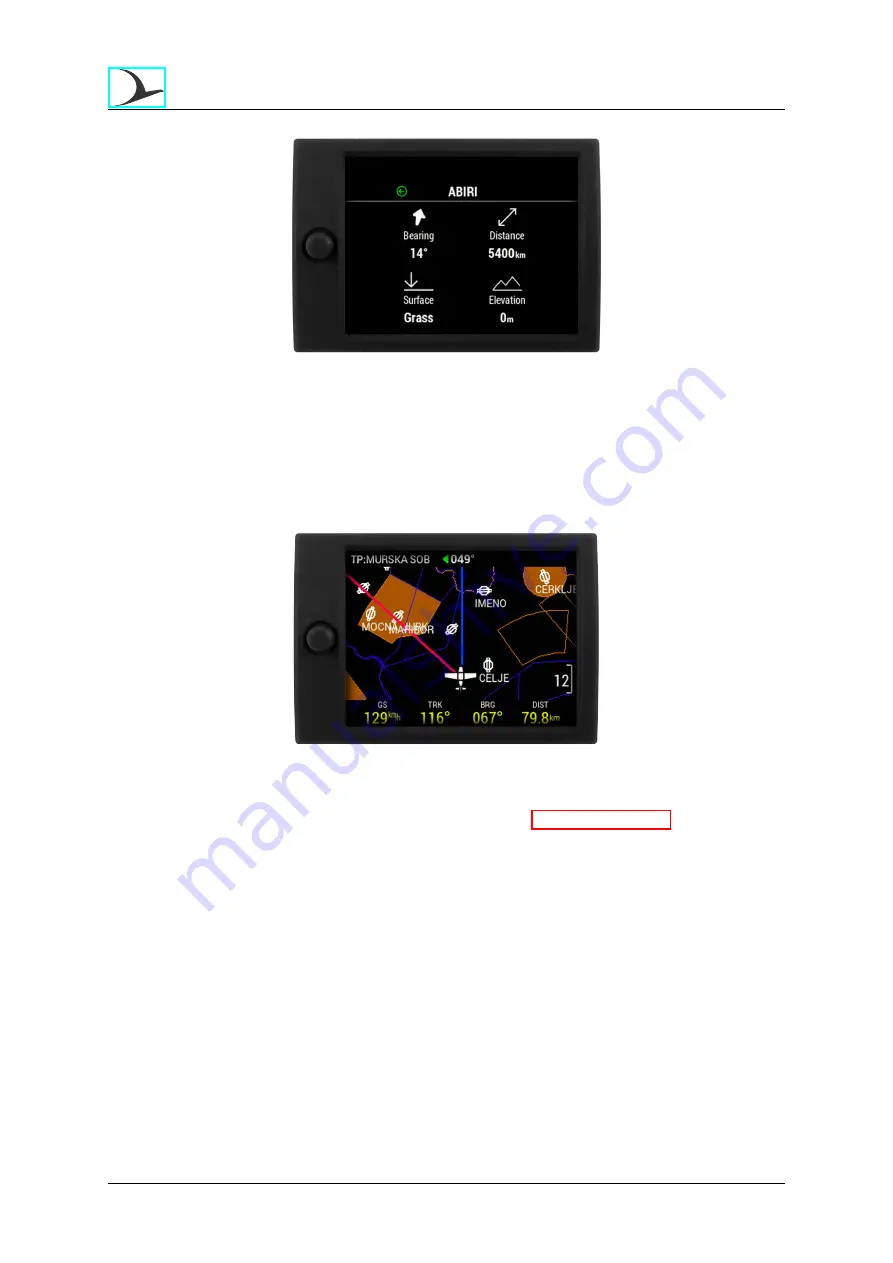
LX Traffic Square
Advanced operation
Document name:
LX_SQUM
Document revision:
R1
Figure 9. Turnpoint additional info
4.2.3
Turnpoint navigation page
This page is used for navigating towards a single turnpoint, from the .cup file, loaded into the
LX Traffic Square. The navigation screen shows turnpoints, airports and airspaces.
Figure 8. Turnpoint page overview
Basic operation on this page has been explained in the
section. Here,
we will explain some specifics of the Turnpoint navigation page, and how to perform basic
Turnpoint operations.
Long-pressing the
push-knob
will open the TP info sub-page, showing Bearing, Distance,
Surface type and Elevation, if available.
Above the Bearing, an arrow is shown. The direction of the arrow indicates the steering
course, relative to your current track.
Short-pressing the
push-button
, while on the navigation page, you will enter the ’Select
turnpoint’ sub-page. Here, a selection of turnpoints will be shown, along with distance and
bearing, as well as
(relative bearing)
as described earlier, with an arrow. These points can
be sorted by either Distance, Name, or Code.
Choosing Name or Code will open up the Filter setting, where you can type the name or code
lettering. Choosing a turnpoint will set the turnpoint as the navigation point for the turnpoint
Device manual
Public
20