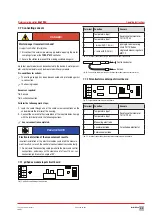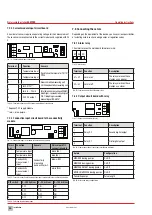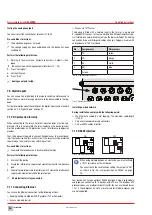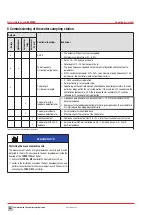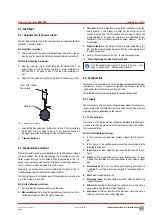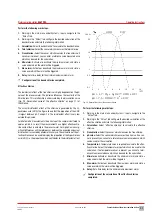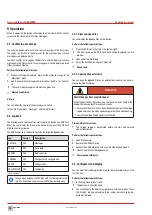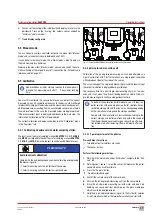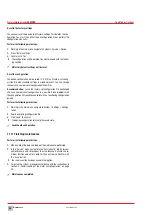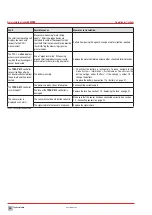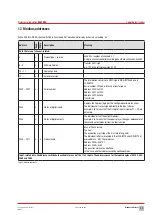Operation
36
BA-42820-02-V03
Water sampling station
EASYPRO
Operating instructions
9 Operation
When in operation, the device will display the main view with the current
values and the status row with status messages.
9.1 Confirming a message
You can view device alarm, error and service messages in the status row.
The status row flashes in the colour set for the message type. Inactive
messages are displayed white.
You must confirm a message on the device to end the display of inactive
messages in the status row. Active messages will still be displayed, even
if they have been cleared.
Perform the following work steps:
1.
When a message is displayed, press on the status row or go to the
“Messages” menu.
2.
Select one or more messages and press either “Confirm” or “Confirm
all”.
4
The confirmed message is marked with a green tick.
ü
Message confirmed.
History
You can follow the course of the messages in a history.
In the main menu, press “messages” and the tab “History”.
9.2 Logbook
The messages and service entries are saved in the device on a USB flash
drive. You can display the files on the device or connect the USB flash
drive to an external device.
The USB flash drive in the device contains the following logbook files:
Log
Format
Description
REPORTS
CSV
Messages
TREND
DAT
Trend data
SERVICE
CSV
Service entries
CHANGES
CSV
Changes to the configuration
SETUP
SET
Configuration
ADJUSTMENT CSV
Calibration
Tab. 39: Logbook
i
You can open and analyse CSV files with a suitable programme
(e. g. MS Excel). You can also view all CSV files on the device.
9.2.1 View and open files
You can display the logbook files on the device.
Perform the following work steps:
1.
Press the USB icon in the status row (below right).
4
The files saved on the USB flash drive will be displayed in a file
browser.
2.
Open one of the file folders.
3.
Select the desired file and press “Open file”.
ü
File opened.
9.2.2 Opening files externally.
You can open the logbook files on an external device once you have re-
moved the USB flash drive.
DANGER!
Mortal danger from electric shock!
When the device housing is open, you can touch live parts. There is the
danger that you could suffer an electric shock.
ð
Ensure that the machine has been disconnected from the voltage
supply and is not live when conducting work with an open housing.
ð
Secure the voltage supply against reactivation.
Pre-conditions for actions:
ü
The voltage supply is deactivated before the start and secured
against reactivation.
Perform the following work steps:
1.
Open the housing.
2.
Remove the USB flash drive.
3.
Connect the USB flash drive with an external device and open it.
4
You can now access the logbook files.
ü
Files opened externally.
9.3 Configure trend display
You can view the trend progression of up to four measured values in the
last 24 hours.
Perform the following work steps:
1.
In the main menu, press “Trend”.
4
The device will show the trend.
2.
You can configure the display in accordance with your wishes. Press
the “Display” tab and activate up to four values which are to be dis-
played in the trend.