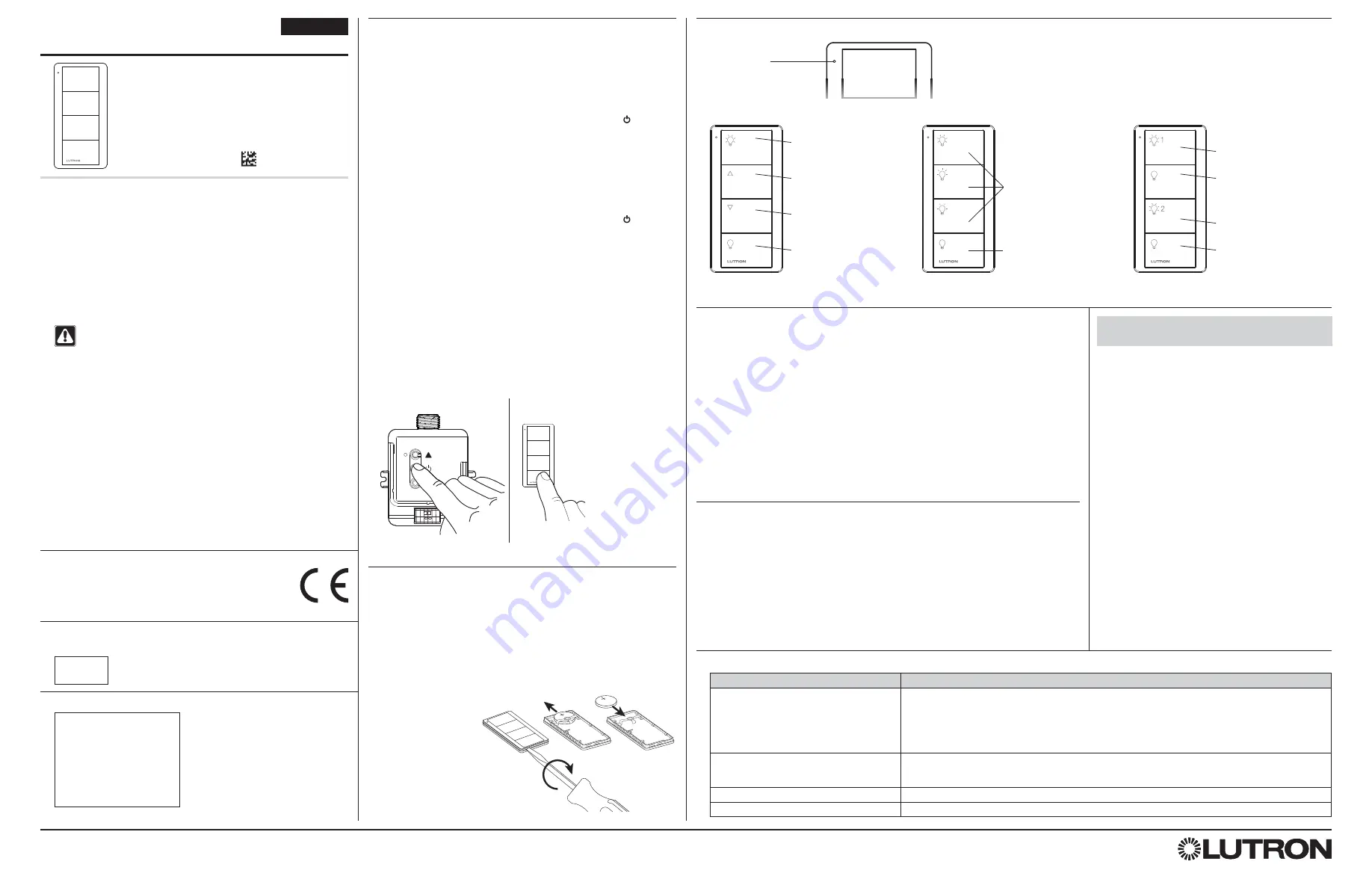
Troubleshooting
Symptoms
Possible Causes
Light does not respond to Pico wireless control
• The load control failed to pair with the Pico wireless control; see
Set-Up
.
• The load control has already received and responded to a command or is already at the light setting the Pico wireless
control is sending.
• The Pico wireless control is outside the 9 m operating range.
• The battery in the Pico wireless control is low.
• The battery in the Pico wireless control is installed incorrectly.
When in set-up mode, the LEDs on the
dimmer / switch flash when trying to set up with the
Pico wireless control or sensor
• The maximum number of Pico wireless controls or sensors has been paired with the load control. More Pico wireless
controls or sensors cannot be added. See
Un-pairing a Pico Wireless Control
.
Cannot save scene
• Scene settings are locked. See
Locking / Unlocking Scene Levels
.
Scene settings change unexpectedly
• Saved scene changed. See
Locking / Unlocking Scene Levels
.
Important Notes
Please Read Before Installing
1.
This install guide provides simple setup instructions for PowPak
systems only. If you are using your Pico wireless control with any other
Lutron system, please refer to the system setup guide. If you no longer
have your system setup guide, please download the latest version by
following the links at www.lutron.com
2.
The Pico wireless control uses one (1) CR2032 battery (pre-installed).
DO NOT
use rechargeable batteries. Using improper batteries could
damage the Pico wireless control.
DO NOT
dispose of the battery
in normal household waste. Please recycle, take to a proper battery
disposal facility, or contact your local waste disposal provider regarding
local restrictions on the disposal or recycling of batteries.
WARNING: Risk of fire, explosion and burns. May result in
serious injury or death.
DO NOT recharge, disassemble, crush,
puncture, heat above 100 °C (212 °F) or incinerate the battery.
The battery in this device contains Perchlorate Material —
special handling may apply. For more information. visit
www.dtsc.ca.gov/hazardouswaste/perchlorate
3.
The Pico wireless control must be paired with dimmer(s) / switch(es)
before it can communicate.
4.
Up to 10 Pico wireless controls can be configured to work together with
a stand-alone PowPak module.
5.
The range of the Pico wireless control is 9 m (30 ft). Performance is
highly dependent on a variety of complex factors, such as:
• Distance between system components
• Geometry of the building structure
• Construction of walls separating system components
• Electrical equipment located near system components
6.
Clean Pico wireless control with a soft damp cloth
only
.
DO NOT
use
any chemical cleaners.
7.
DO NOT
paint the Pico wireless control.
8.
DO NOT
mount the Pico wireless control to a metal surface.
Scene Control Operation
(Figure 3b)
Scene Recall
Pressing a
Scene
button on a Scene control will cause all associated load controls to go
to the Scene settings. Switches can be configured to turn ON or OFF.
Scene Saving
Adjust all of the load controls associated with the Scene Control to the desired light
setting. Then press and hold a
Scene
button on the control for 6 seconds until all LEDs on
the load control flash several times.
Locking / Unlocking Scene Levels
(for scene controls only)
• To lock the Scene settings, press and hold the top two buttons for approximately
3 seconds. The Scene settings cannot be changed while locked.
• To unlock the Scene settings, simultaneously press and hold the top two buttons for
approximately 3 seconds. The Scene settings may be changed while unlocked.
Lutron,
)
Lutron, HomeWorks, PowPak, Pico, Quantum, GRAFIK Eye, Serena, and Sivoia are trademarks of Lutron Electronics Co., Inc. registered in the U.S. and other countries.
myRoom and GRAFIK RA are trademarks of Lutron Electronics Co., Inc.
© 2017 Lutron Electronics Co., Inc.
Lutron EA Ltd
125 Finsbury Pavement, 4th floor
London EC2A 1NQ, UK
Pico 4-Button
Wireless Control
3 V
-
10 mA
Mounting accessories sold separately.
For a complete listing of Pico wireless mounting accessories
and more information about Pico wireless controls, please visit
www.lutron.com/pico
English
PK2-4B
PM2-4B
PN2-4B
PQ2-4B
Operation
Customer Assistance
www.lutron.com/support
For questions concerning the installation or operation of this
product, call Lutron Customer Assistance. Please provide
exact model number when calling.
Worldwide Headquarters
USA
TEL: +1.610.282.3800
FAX: +1.610.282.1243
Customer Assistance: 1.844.LUTRON1
United Kingdom
TEL: +44.(0)20.7702.0657
FAX: +44.(0)20.7480.6899
Customer Assistance: +44.(0)20.7680.4481
FREEPHONE: 0800.282.107
Singapore
TEL: +65.6220.4666
FAX: +65.6220.4333
Customer Assistance: 800.120.4491
Set-Up
(for PowPak systems only)
To communicate with other systems or devices, including
GRAFIK RA 2, GRAFIK Eye QS, HomeWorks QS, QS sensor module
(QSM), Quantum, myRoom, Serena Shades, and Sivoia QS, refer to the
system setup guides.
Important:
Set up a Pico wireless control to a load control
before use.
1.
On the PowPak dimming module, hold the
Toggle
button “ ” for
6 seconds until lights flash (Figure 1).
The load status LED will begin flashing twice per second.
2.
Press and hold the
Off
button on the Pico wireless control (Figure 2)
until the load status LED on the module and the load flash 3 times
(approximately 6 seconds).
3.
Repeat step 2 to pair multiple Pico wireless controls with a single
PowPak dimming module. Repeat steps 1– 2 to pair a single Pico
wireless control with multiple PowPak dimming modules.
4.
On the PowPak dimming module, hold the
Toggle
button “ ” for
6 seconds to save the association. Loads will flash and LED will quickly
blink for 2 seconds.
Notes
• Zone Control and 2-Group Control: Pairing with multiple load controls
will cause each load control to have the same response to each button
press of the Pico 4-Button wireless control.
• Scene Control: Each load control can be set to unique levels for
a personalized effect. For more information, see
Scene Control
Operation
.
• For 2-group Pico wireless controls only, pair the second group
by repeating steps 1 through 4 using the
Off
button in Group 2
(Figure 3c).
Indicator LED
Flashes to indicate a
button press or when unit
is in programming mode.
Zone Control
On Button
Lights brighten ON to full
intensity.
Raise Button
Lights increase in intensity.
Lower Button
Lights decrease in intensity.
Off Button
Lights dim to OFF.
Scene Control
Scene Buttons
Tap once: Sends device to
preset levels.
Press and hold for 6 seconds:
Saves new scene.
Off Button
Lights dim to OFF.
2-Group Control
Group 1:
On Button #1
Lights brighten ON to
full intensity.
Off Button #1
Lights dim to OFF.
Group 2:
On Button #2
Lights brighten ON to
full intensity.
Off Button #2
Lights dim to OFF.
P/N 040432 Rev. A
09/2017
Default Light Levels
Button 1: 100%
Button 2: 66%
Button 3: 33%
Button 4:
0
Figure 3a
Figure 3b
Figure 3c
CE Information
(For model numbers PK2-4B, PQ2-4B)
Lutron Electronics hereby declares that the model numbers listed above are
in compliance with the essential requirements and other relevant provisions of
Directive 1999/5/EC. A copy of the DoC can be obtained by writing to:
Lutron Electronics Co., Inc. 7200 Suter Road, Coopersburg, PA 18036 U.S.A.
ImDA Compliance Information
(For model number PM2-4B)
Complies with
ImDA standards
DA 103083
Figure 1
Pico
Wireless Control
Figure 2
PowPak Module
TRA
REGISTERED NO:
ER57951/17
DEALER NO:
0016561/08
Replacing the Battery in a Pico Wireless Control
1.
Place a flathead screwdriver into the slot at the bottom of the Pico
wireless control. Twist to open.
DO NOT
press buttons without back
enclosure on.
2.
Slide the battery out, toward the top of the Pico wireless control.
3.
Slide a new battery underneath the contact strap, with the (–) terminal
toward the front of the Pico wireless control.
4.
Replace the back enclosure.
5.
Confirm proper installation by turning the receiving device ON and OFF
using the Pico wireless control.
Un-pairing a Pico Wireless Control
To un-pair a previously paired Pico wireless control from your system perform the following
steps:
1. Quickly tap the OFF button, Figure 2, on the Pico wireless control
3 times and continue to hold it for 6 seconds after the third tap.
2. Once the indicator LED comes on solid, quickly tap the OFF button 3 times. Do not
continue to hold on the third tap.
3. To test that the Pico wireless control has been successfully removed from the system,
press the ON button a verify that the Pico wireless control no longer controls the load.
NOTE:
This will remove all dimmers / switches with which it was previously paired.







