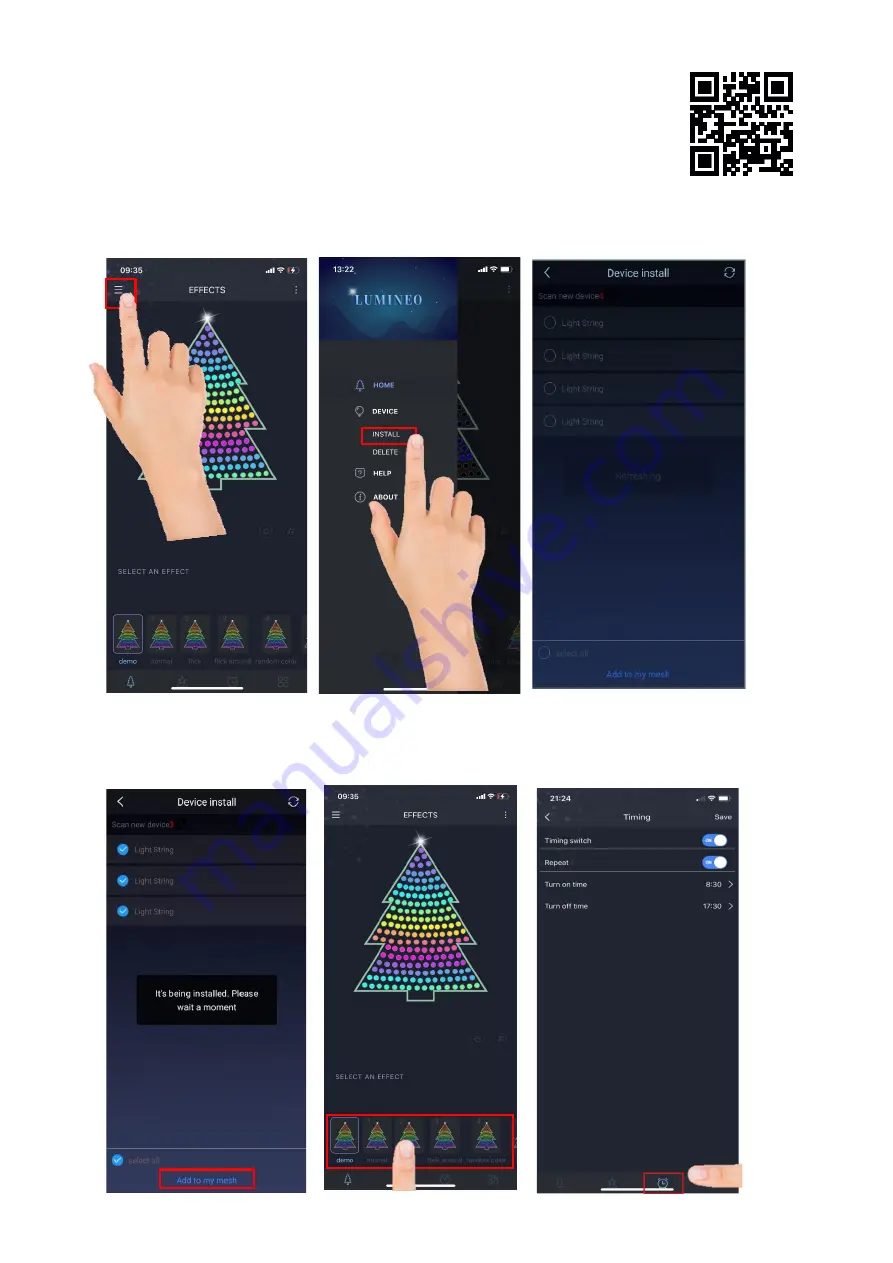
EN - Instruction manual Lumineo Dancing lights
Please keep all the relevant information for future reference.
App installation
Search in the App Store or Google Play Store for “Lumineo
Dancing lights
”
Connecting the light set to your smart phone.
Scan QR for video
Connect the light chain to the adapter which is supplied in the box. Turn on blue tooth on your phone or tablet and open the app.
1.
Open the menu.
2. Select install
3. Device is now searching for available light sets
4. Select light set(s). The lights will start to
5. Select desired function, by browsing
6. Timer setting. Click the timer icon in the bottom.
flash, indicating connection has been made.
through the bar in the bottom.
Select timer switch on. Enter selected on/off time.
!
If you can’t connect.
Press the
F
button
on the control box for a couple of seconds until
the lights turn white , then try connecting again !
















