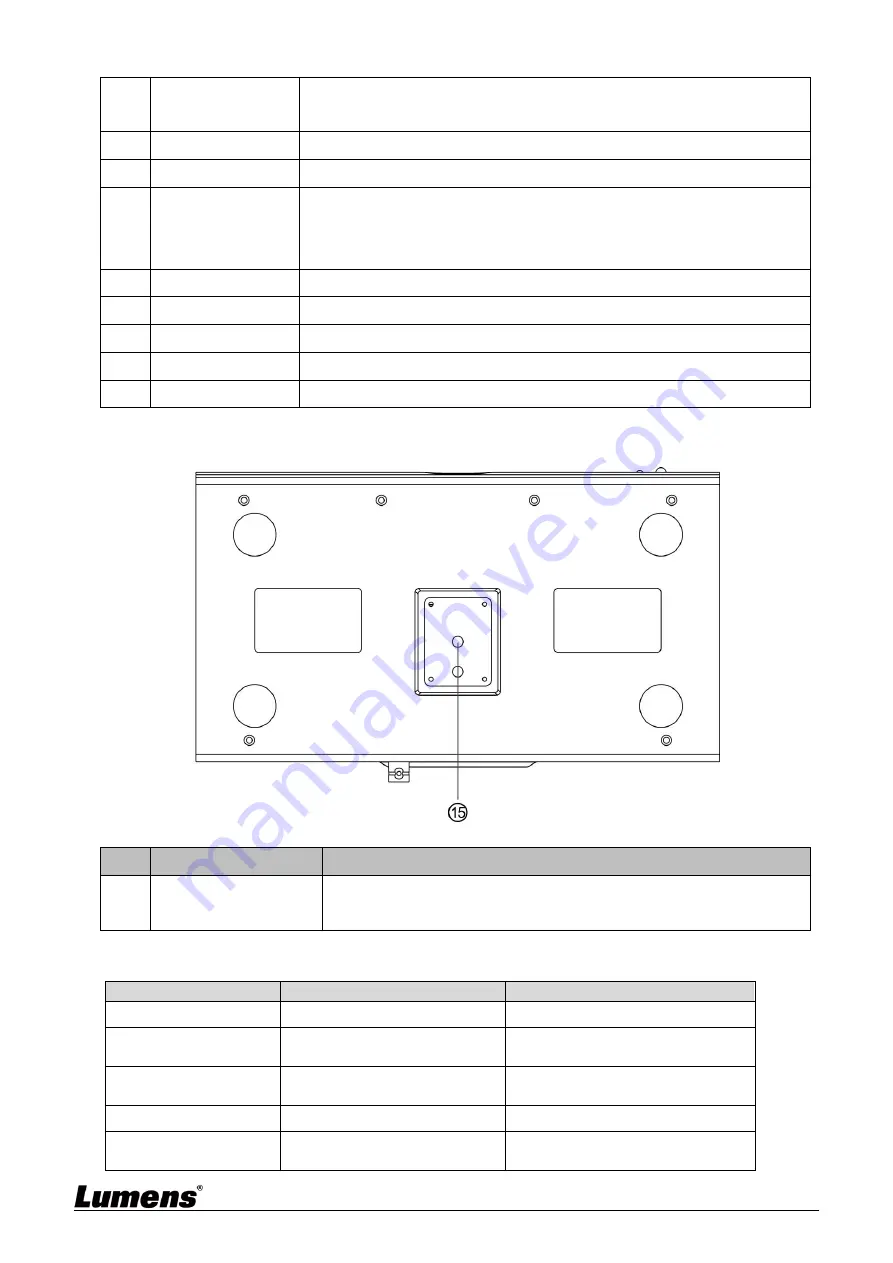
English -
6
6.
Network port
Network connecting port supports routers or hubs of PoE+
(IEEE802.3at) with power supply
7.
NA
Reserved hole
8.
Audio input
Support Line In
9.
USB 2.0 port
Can be used with conference software, and support up to 1080p30
<Description>
USB and Ethernet cannot be used at the same time,
and only one can be selected as an output port
10. HDMI output
HDMI 2.0 output (Audio output not supported)
11. SDI output
3G-SDI output (Audio output not supported)
12. RS-232 input
RS-232 control input port
13. Power
DC 12 V supply connecting port
14. Power switch
On/Off the camera
3.1.3
Bottom
NO.
Item
Function Descriptions
15. Tripod deck lock hole
The camera is mounted on a (specification) 1/4” - 20 UNC tripod
deck
3.2 Description of LED indicator
Status
LED indicator
Note
In use
Green light
In standby mode
Red light
The PTZ lens will face toward
the bottom right
Tracking
Red light and green light
flicker at the same time
The light turns from bright to
dark, and from dark to bright
Stop tracking
From flickering to green light
FW updating
Red light
After the update is complete, it
will automatically reboot







































