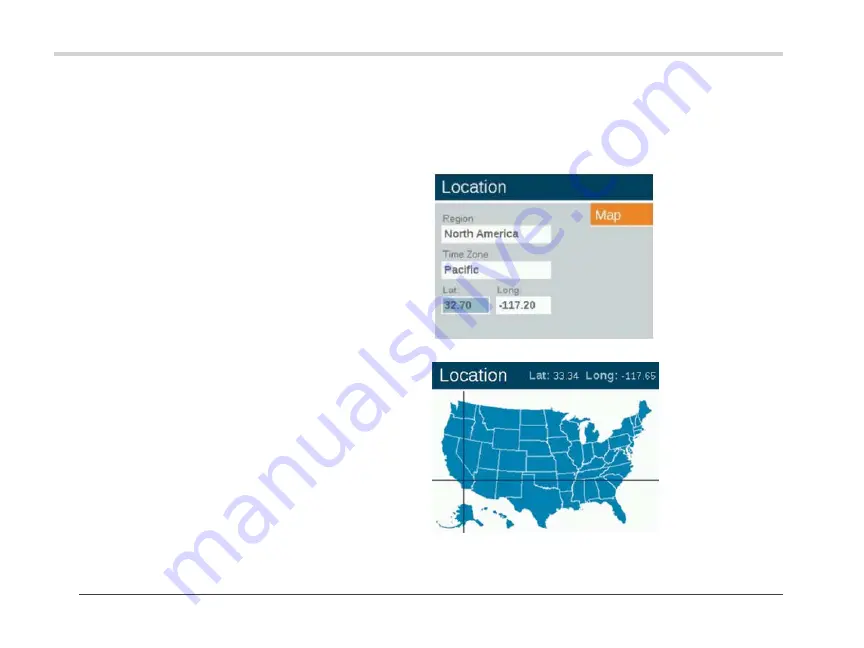
14
Operating the Controller
Language
In the
Setup
screen, select the language field by pressing the
scroll wheel and turning it to the desired language. Press the
scroll wheel again to finalize the selection.
• The language change will not take effect until either the
Back
or the
Home
buttons are pressed.
Location
The
Location
menu is designed to graphically represent a
controller's location on a map for accurate sunrise and sunset
times based on the current date, time zone, and longitude/
latitude settings.
First, select
Location
from the
Setup
screen. While in the
Location screen, select
Region
. Once region is selected, scroll to
Time Zone
and select the current time zone.
If latitude and longitude coordinates are known, enter the values
into the
Lat
and
Long
fields. To set latitude and longitude using
the map feature, scroll to
Map
and press the scroll wheel.
• The full-screen crosshairs designate the user’s
location on the map. The map will change based on the
selected region.
• Latitude is first adjusted by rotating the scroll wheel to move
the crosshairs up and down. Numeric indicators at
the top right display the actual coordinate. Press the
scroll wheel to select the latitude; it is set by pressing the
scroll wheel.
• Longitude is next adjusted by rotating the scroll wheel to
move the crosshairs left and right.
• The coordinate settings are automatically saved after each
press of the scroll wheel. Select the
Home
button to leave the
Location
screen.
• Reset or adjustment is initiated by pressing the scroll wheel
and then repeating the above latitude and longitude steps.
Figure 12: Location screen
Figure 13: Location map of the United States
Содержание ZDClink Luxor SATlink
Страница 39: ...39 Notes ...





























